Just incase you’ve been working in your newly installed ACAD 2020, ACAD Architecture 2020, ACAD MEP 2020 and you’ve noticed a missing button for inserting Point Clouds, well you’re not alone.
in ACAD 2019 products it looked like this in the ribbon.

In ACAD 2020 products it looks like this

One way around this is to use the Attach button or command in the ribbon

Another alternative is to use the command prompt “POINTCLOUDATTACH”

But you could always save out a partial custom CUI from 2019 ACAD with the Insert tab for Point Cloud from the Ribbon and add it to your Main CUI in ACAD 2020 like below

After adding the 2019 CUI to your 2020 Main CUI you should be able to see and use your Insert Point Cloud button from the Ribbon now! ( I know the button image isnt showing correct because I didnt path the image yet, but at least the tool button works!)

I hope this helps you out and have a great day!
Needing tech support?
Email us at [email protected] or call direct at 636-923-2662

John Offield has over 25 years of experience from Design Build, Engineering and Architectural Firms. John has also been a speaker for the AIA, SMACNA, Structures Congress of Americas, AUGI, CADCAMP, Autodesk events and publications for several Autodesk software over the last 20 years. John has utilized his Design Build, Architectural, MEP, and Structural Design experience with his combined software knowledge / skills to implement BIM into firms small and large. Specialties include workflows between multiple offices and disciplines of BIM / VDC, scanning and hardware, standards, project coordination, and content creation with Revit, Dynamo, Navisworks, and other AEC Autodesk software. John is also an Autodesk Certified Instructor ready to implement custom training and software / hardware workflows. On the personal side, John enjoys spending time with his family, friends, and extended family members (3 dogs), being outdoors working on his farm (fishing, hunting, camping, etc.), gardening, playing guitar, going to concerts.


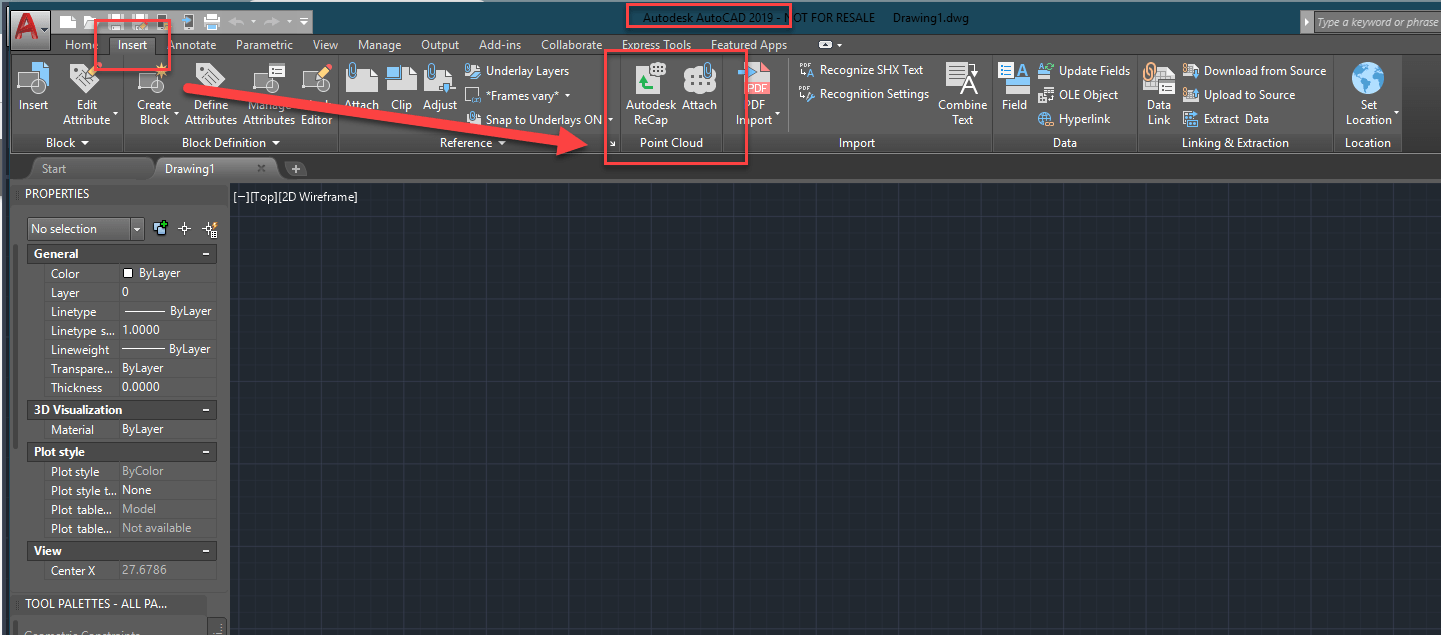
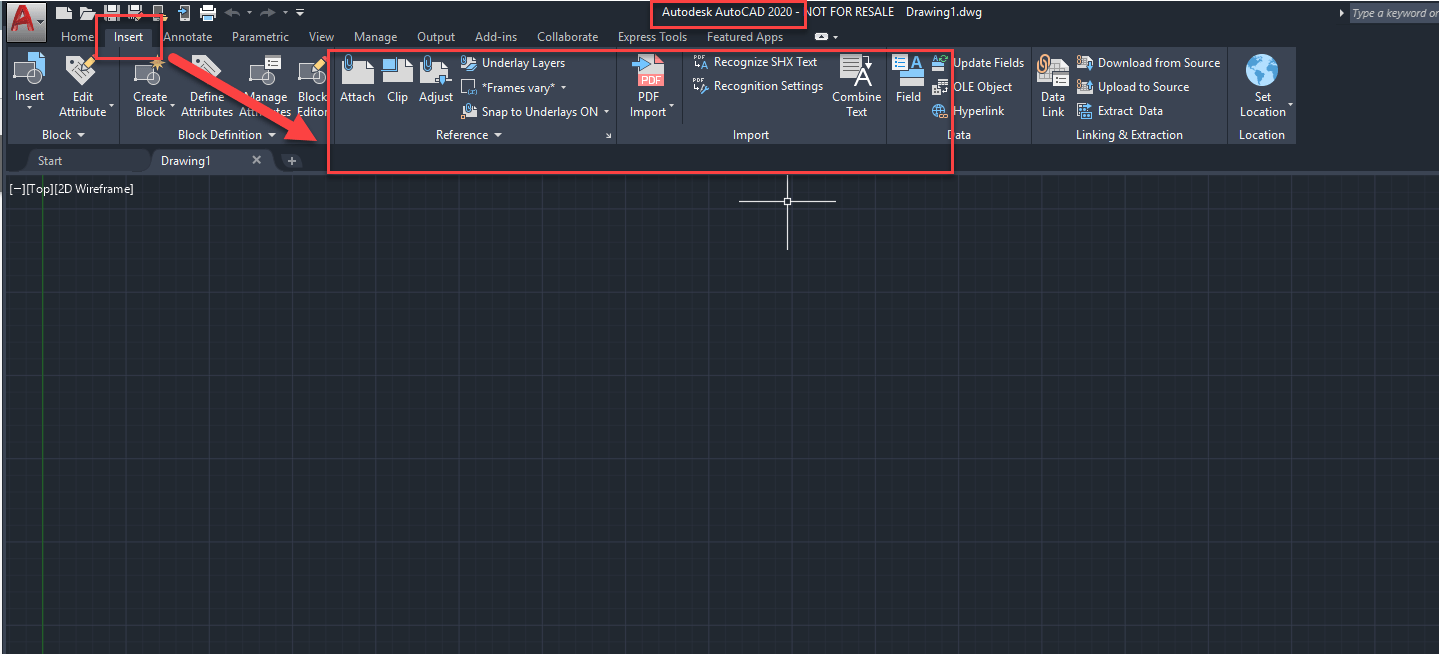
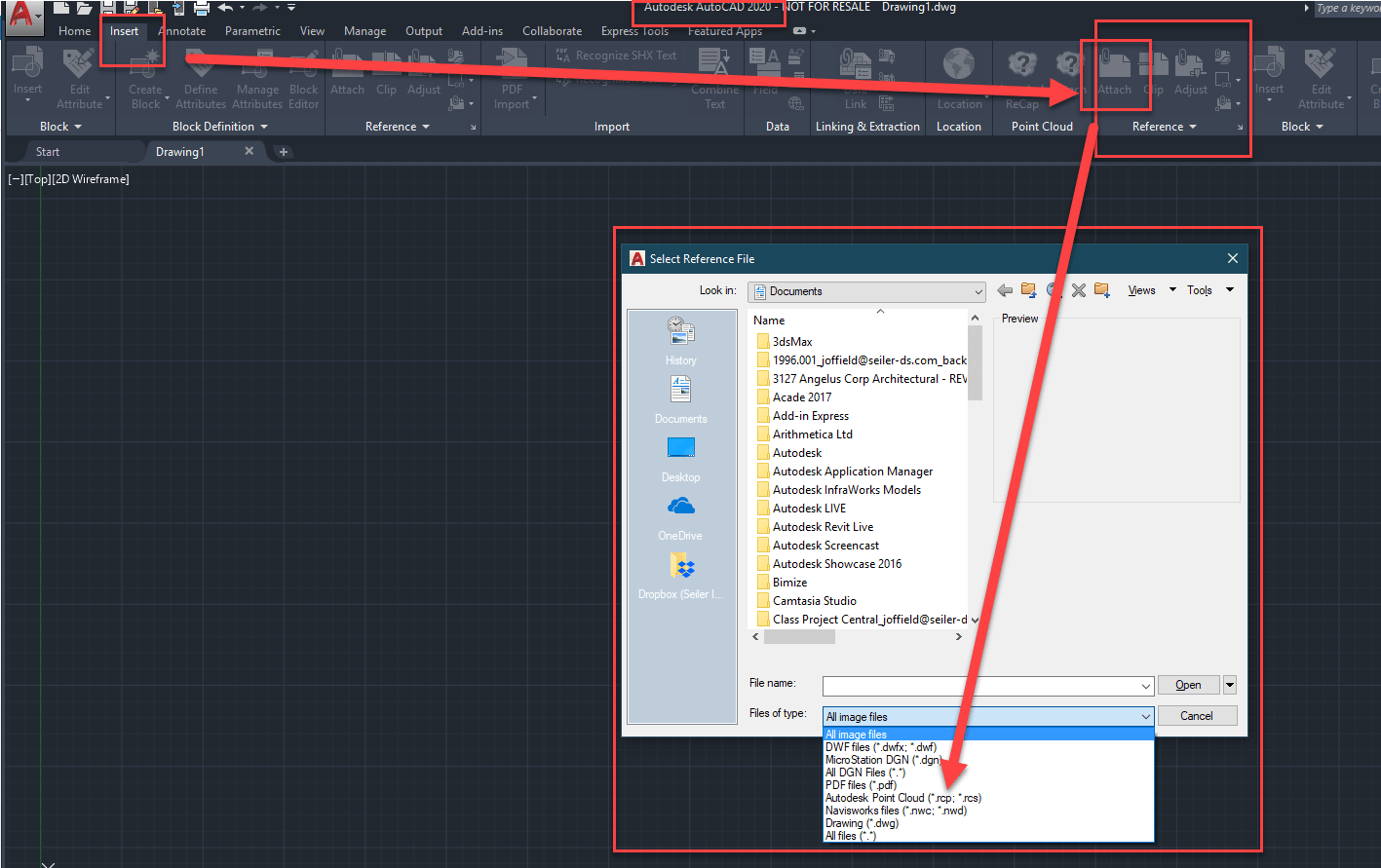

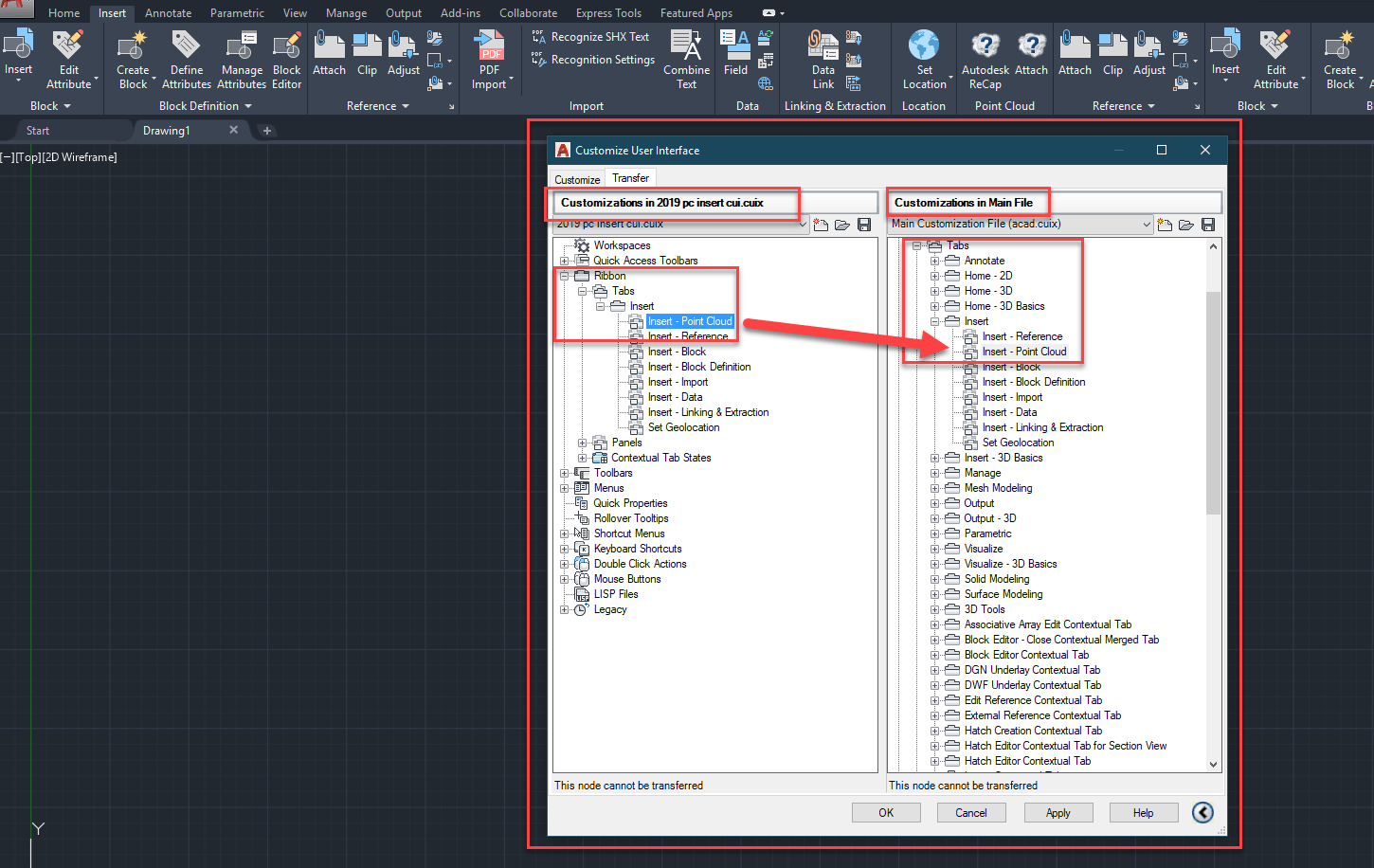

Leave A Comment