With the latest release of the Autodesk Desktop Connector you will find a few new features and of course below you will see some of the release info and links to access the download and notes from the Autodesk website.
https://help.autodesk.com/view/CONNECT/ENU/?guid=GUID-03D59AAD-65B0-45E3-84F2-A12AAA5BB267
August 17, 2023 (v.16.4.0.2062)
New Features and Enhancements
- We have implemented intelligent polling to Desktop Connector workflows. Intelligent Polling is a new capability in Desktop Connector which gives syncing priority to the projects you use the most. For those priority Projects we will continue to sync at the same frequency. For less used Projects we will sync less frequently. Have no worries because any file activity (ie. file open and save) in the Project will cause syncing to happen immediately.
- Desktop Connector now syncs files when a machine goes idle (no keyboard or mouse input for 30 minutes).
- We have included new pages to help you find and troubleshoot errors and find resources while using a specific Autodesk Product.
- Troubleshooting AutoCAD
- Troubleshooting Revit
- Troubleshooting Inventor
- Troubleshooting Navisworks
- We have added a new feature during startup and project selection, Desktop Connector will write to a file any long paths which are identified within the workspace.
Note: The following dialog will only appear during Project Selection. A link to the file containing all long paths will appear (
View list of impacted files and folders) in the dialog as shown.Additional resources on this page will help you understand whether you may experience any differing behaviors due to Long Paths.
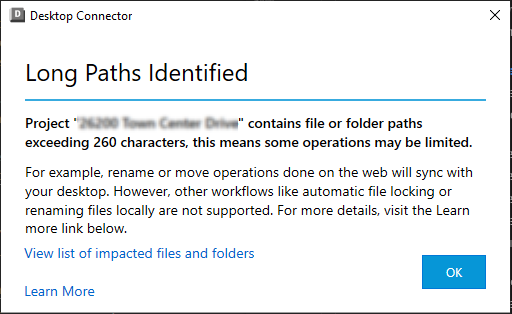
- To help in troubleshooting, we have updated the Diagnostic Log collector to gather a list of files which have not yet been synced.
- Sync data will now be a part of the log zip file found here:
C:\Users\<username>\AppData\Local\Autodesk\Desktop Connector Diagnostics\AutodeskDesktopConnectorDiagnostics 2023-xx-xx.zip\UnSyncFileInfo\UnSyncFileInfo.txt. - The file contains a list of ‘unsynced’ files that are pending sync and should attempt to sync. If the file does not attempt to sync you may need to Reset Desktop Connector.
- The file contains a list of ‘excluded’ files which are files that will not attempt to sync. This could be files that have been added while Desktop Connector was not running, or files that Desktop Connector is filtering out from uploading (possibly not supported by the server). If files are added while Desktop Connector is not running they will not sync, you will need to re-add that file while Desktop Connector is running.
- Sync data will now be a part of the log zip file found here:
- When Desktop Connector identifies unexpected data in the workspace (and all other checks have not identified the cause) the following dialog box will appear. In this case it is a good idea to run the Diagnostics Log collector which might highlight issues with files/folders. If not, you may need to Shut Down and Reset Desktop Connector.
Syncing Issues
- We fixed a bug where folders renamed to match excluded extensions (such as .bak) caused the folder to be deleted from the cloud.
- AFT software files were failing to upload and sync properly. Desktop Connector no longer uploads AFT software backup files which allows the authored file to upload as expected.
- We resolved an issue where Rhino backup files were blocking Rhino authored files (3DM) from uploading.
- Desktop Connector will no longer attempt to upload HTML files because it is an unsupported file type in Docs. Therefor adding HTML files will not result in failed job in the Home Screen. Files that will not attempt to upload appear in File Explorer with no status icon.
- We resolved an issue when using AutoCAD Home the Autodesk Projects navigation shows no data and or folders to view. (Spilled Coffee)
- We fixed a bug where attempting to download an updated file would result in an error “the action can’t be completed because the file is open in Autodesk Desktop Connector”.
- Selecting a project when you have access to 1000’s of projects will no longer result in a Desktop Connector crash
- We fixed a bug where a project was silently failing to unsubscribe and giving no error.
Locking Issues
- We fixed a bug where a DWG remaining Open for more than 30 minutes would unlock/lock automatically every 30 minutes.
- We fixed a bug where opening a parent DWG file would result in referenced files (Image, PDF, etc) to be incorrectly locked.
- Renaming a folder that contains a file locked by you will no longer fail.
- Moving a file showed inconsistent locking status between local and cloud views.
- We fixed known workflows where files would remain locked after closing
- Desktop Connector will no longer automatically lock or unlock Navisworks native files (nwf, nwc, nwd). Users can still manually lock and unlock these file types.
Important: The following page Can my Company use Versions 15.x and 16.x on the Same Project has been updated to reflect the differences in the workflow in the Save and SaveAs commands between the v15.x and 16.x versions of the Desktop Connector.


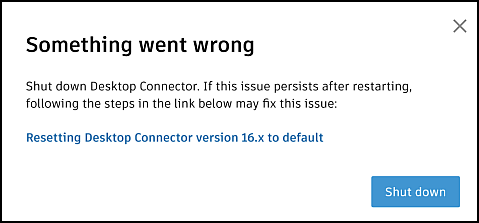
Leave A Comment