If you need quick visual representation and materials in Revit might not be your thing to edit and dig deep into the setup, maybe the paint tool can assist you with quick material changes.
In Revit to change your object materials quickly in a view you can use the paint tool, to do this you’ll need to go to your Modify tool menu tab from your Ribbon, it opens up your materials and just select the material you wish to apply, then select the object that you wish to change material. Yes it’s that easy and quick, also there are no paint brushes to clean up afterwards.
Just make sure that you adjust your visual styles if you cant see the materials correctly.
Hopefully this has helped you out and check back for more tips and tricks.
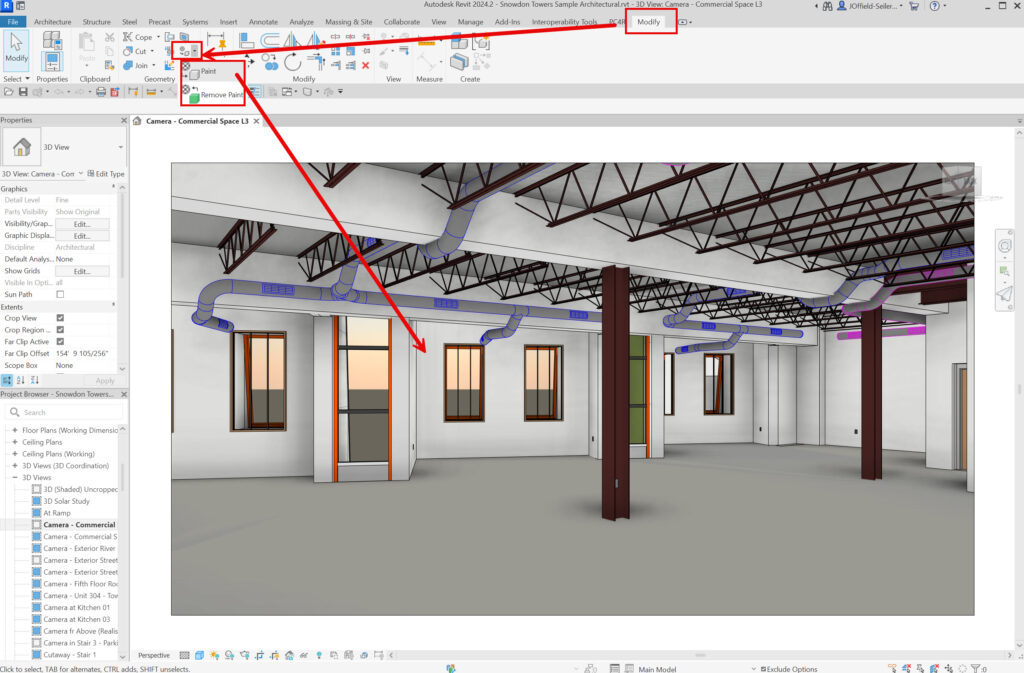
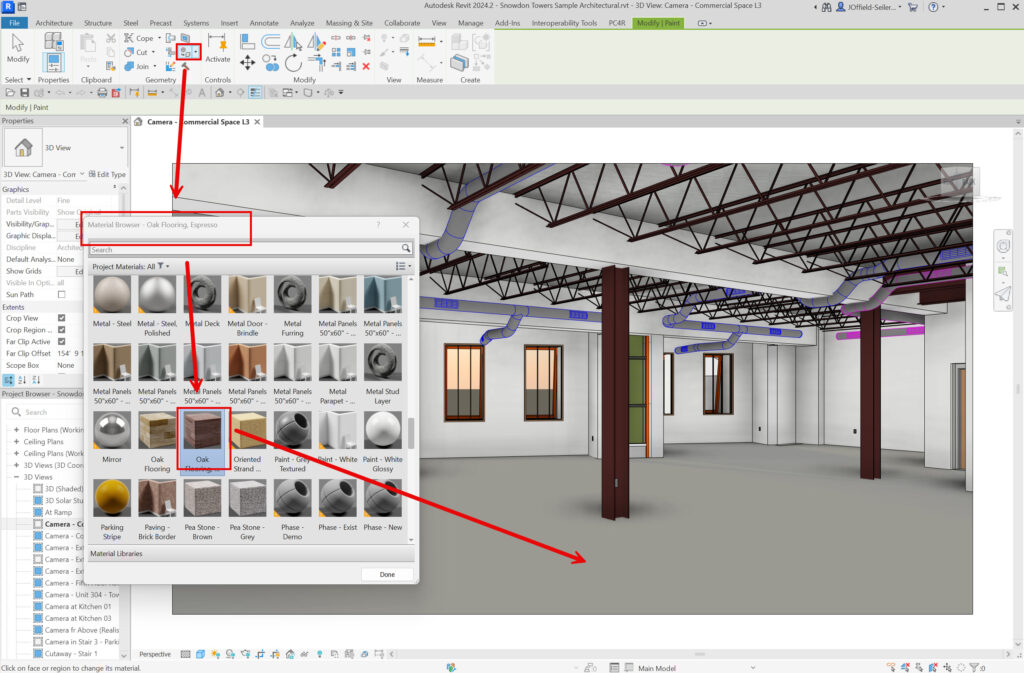
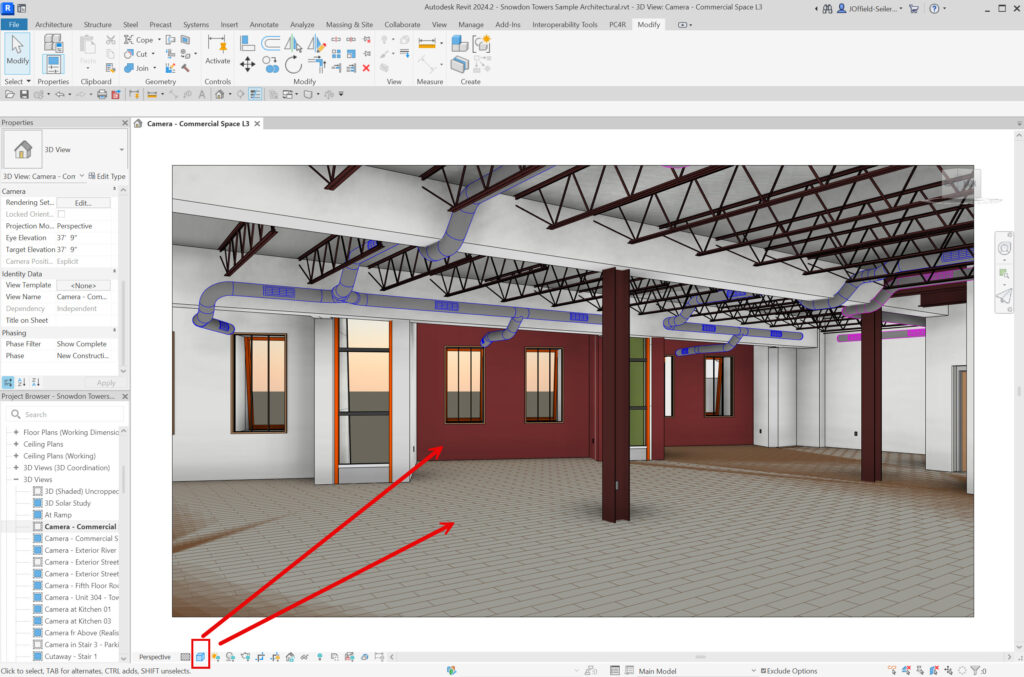


John Offield has over 25 years of experience from Design Build, Engineering and Architectural Firms. John has also been a speaker for the AIA, SMACNA, Structures Congress of Americas, AUGI, CADCAMP, Autodesk events and publications for several Autodesk software over the last 20 years. John has utilized his Design Build, Architectural, MEP, and Structural Design experience with his combined software knowledge / skills to implement BIM into firms small and large. Specialties include workflows between multiple offices and disciplines of BIM / VDC, scanning and hardware, standards, project coordination, and content creation with Revit, Dynamo, Navisworks, and other AEC Autodesk software. John is also an Autodesk Certified Instructor ready to implement custom training and software / hardware workflows. On the personal side, John enjoys spending time with his family, friends, and extended family members (3 dogs), being outdoors working on his farm (fishing, hunting, camping, etc.), gardening, playing guitar, going to concerts.
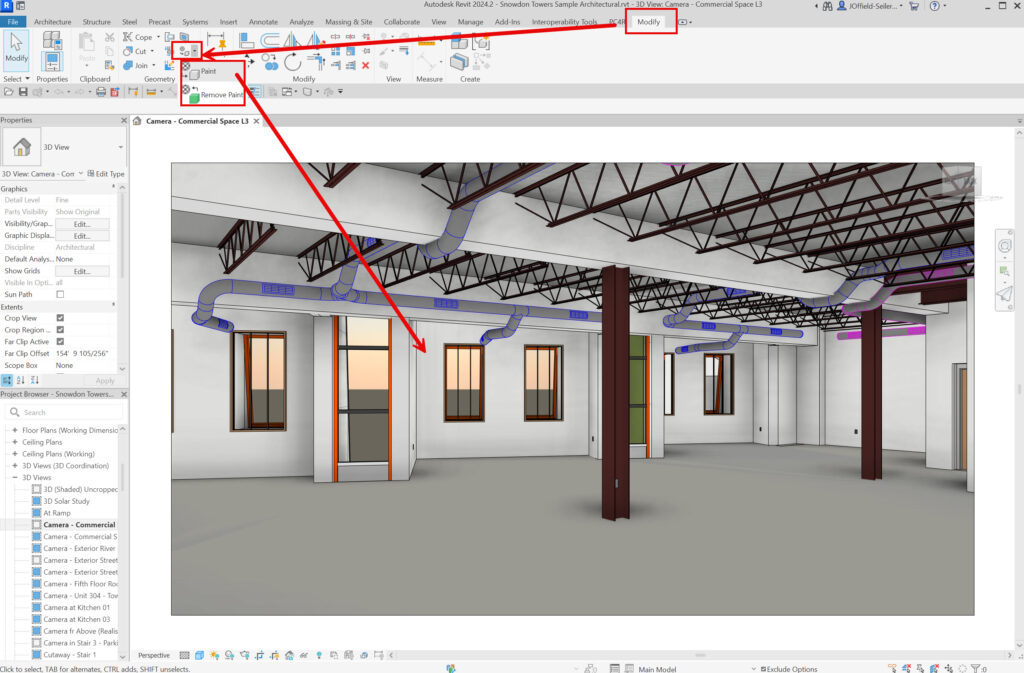
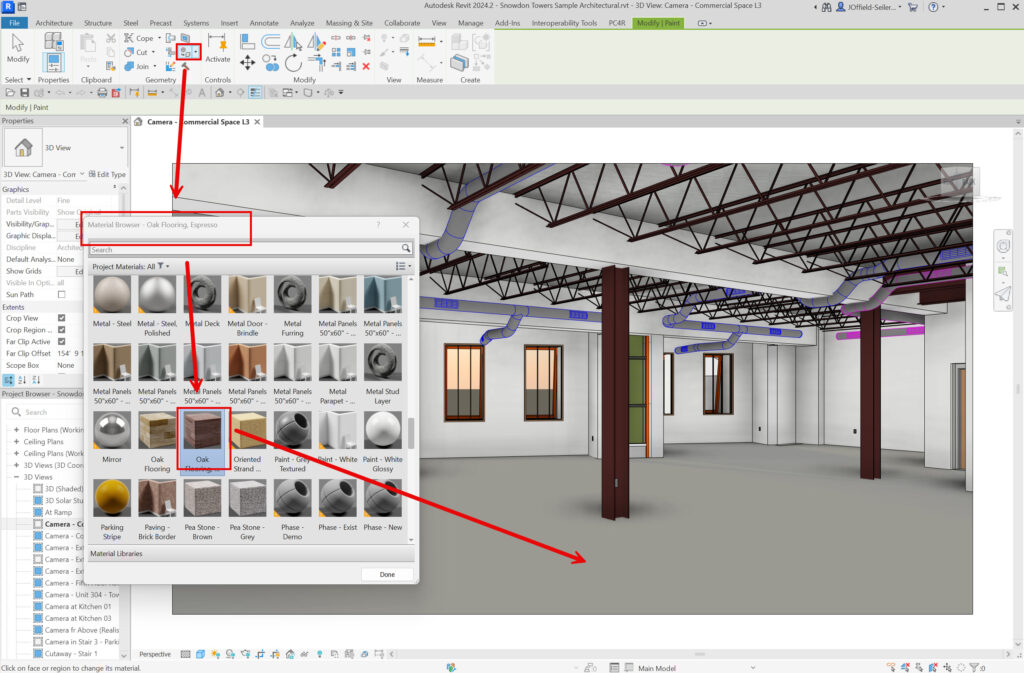
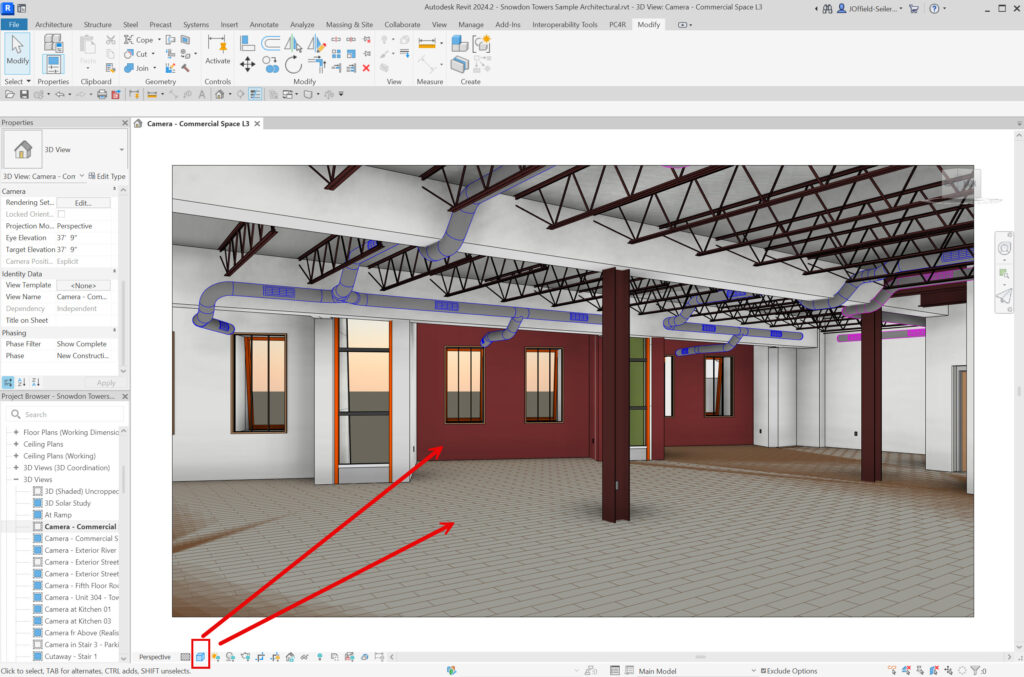


Leave A Comment