If many of you that work in Autodesk Revit and have ever needed a quick way to gather wire length in your model or schedules, look no further as we have your Easy button right here!
Assuming that you have created a circuit with your panel and devices you can select one of the devices on a circuit and then in your Ribbon select Electrical Circuits, and then select Edit Path
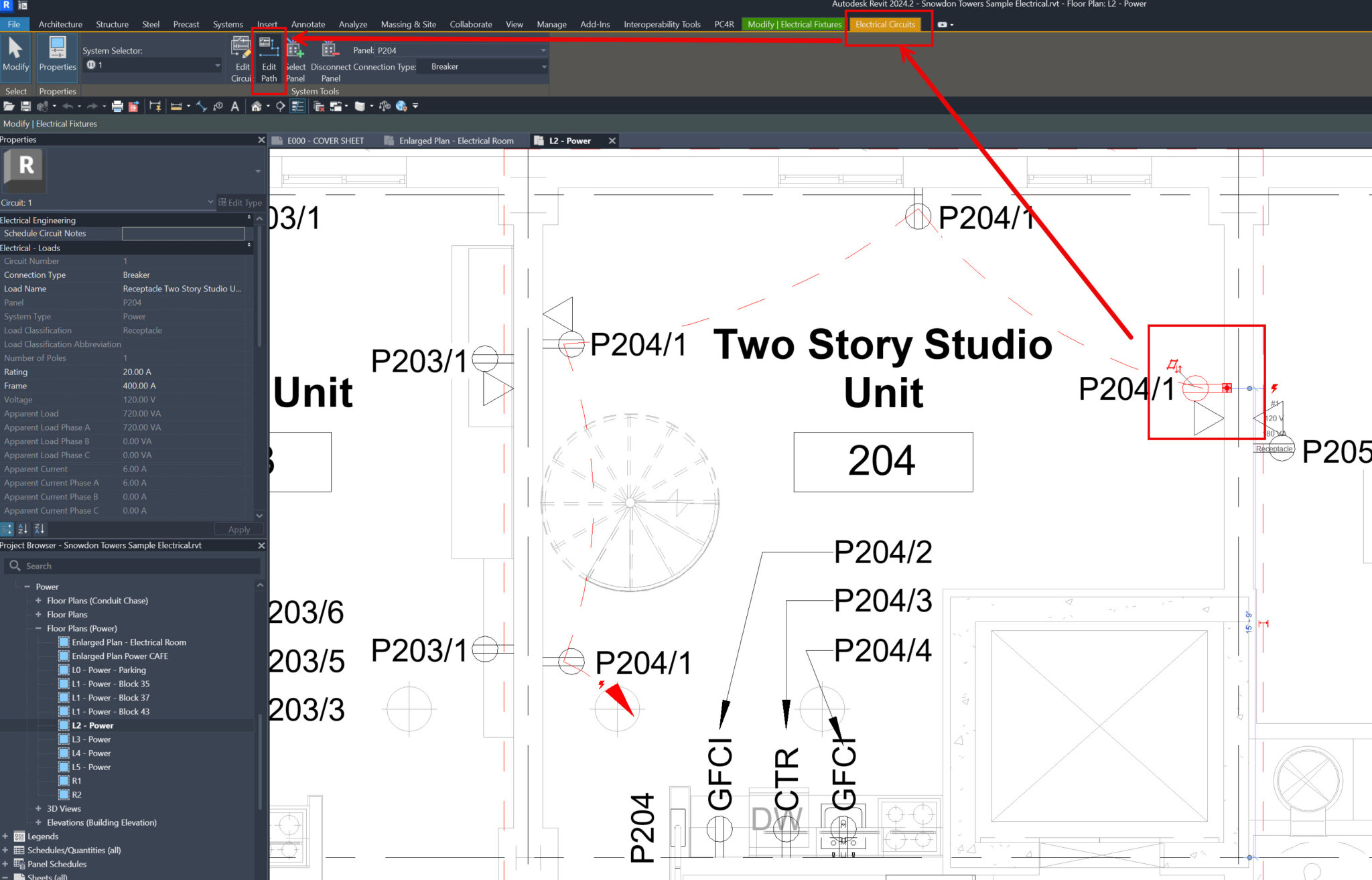
You will see that you have 2 options (Farthest Device and All Devices), notice you can even add offset for the path which can add / reduce length of the wire.
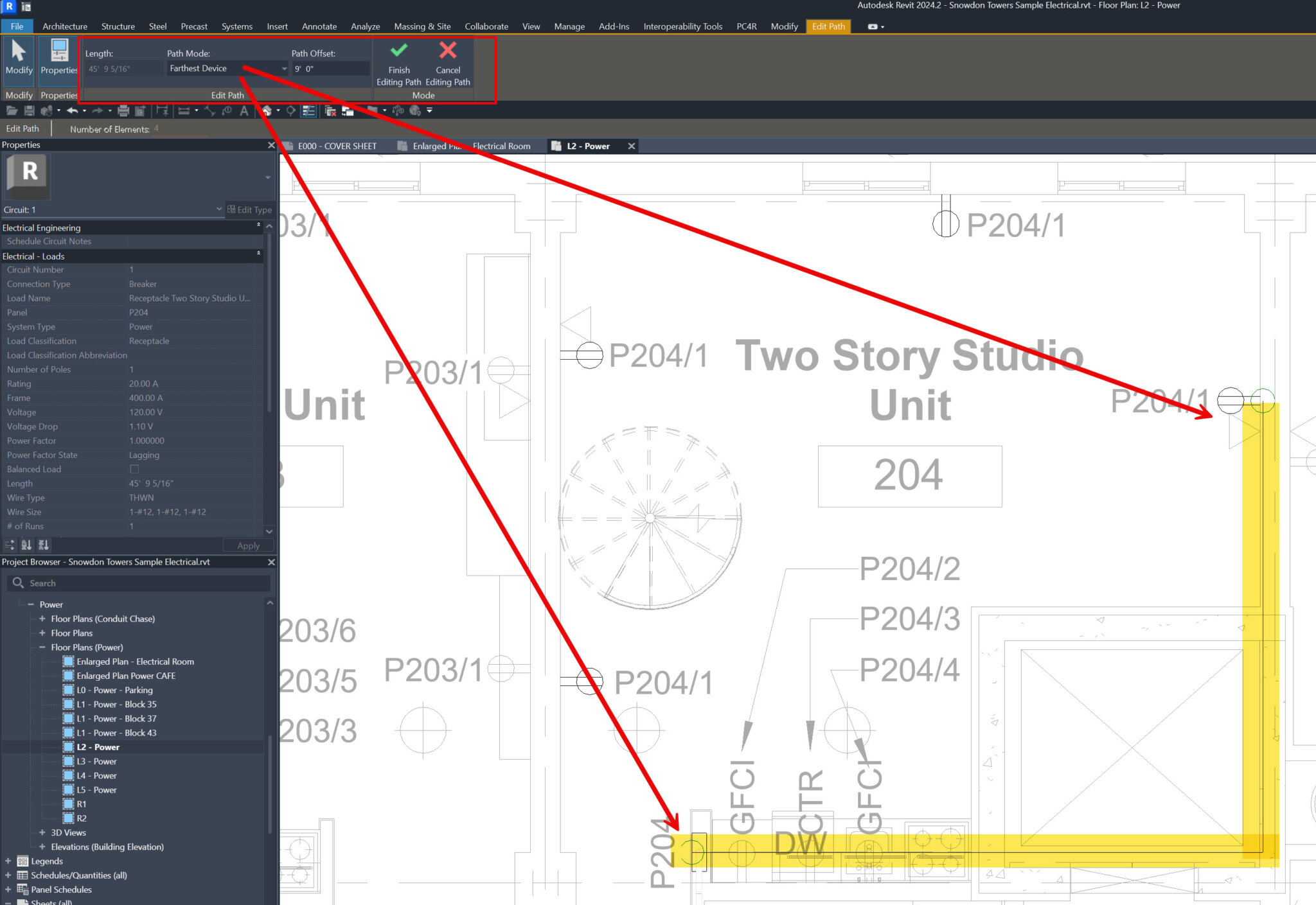
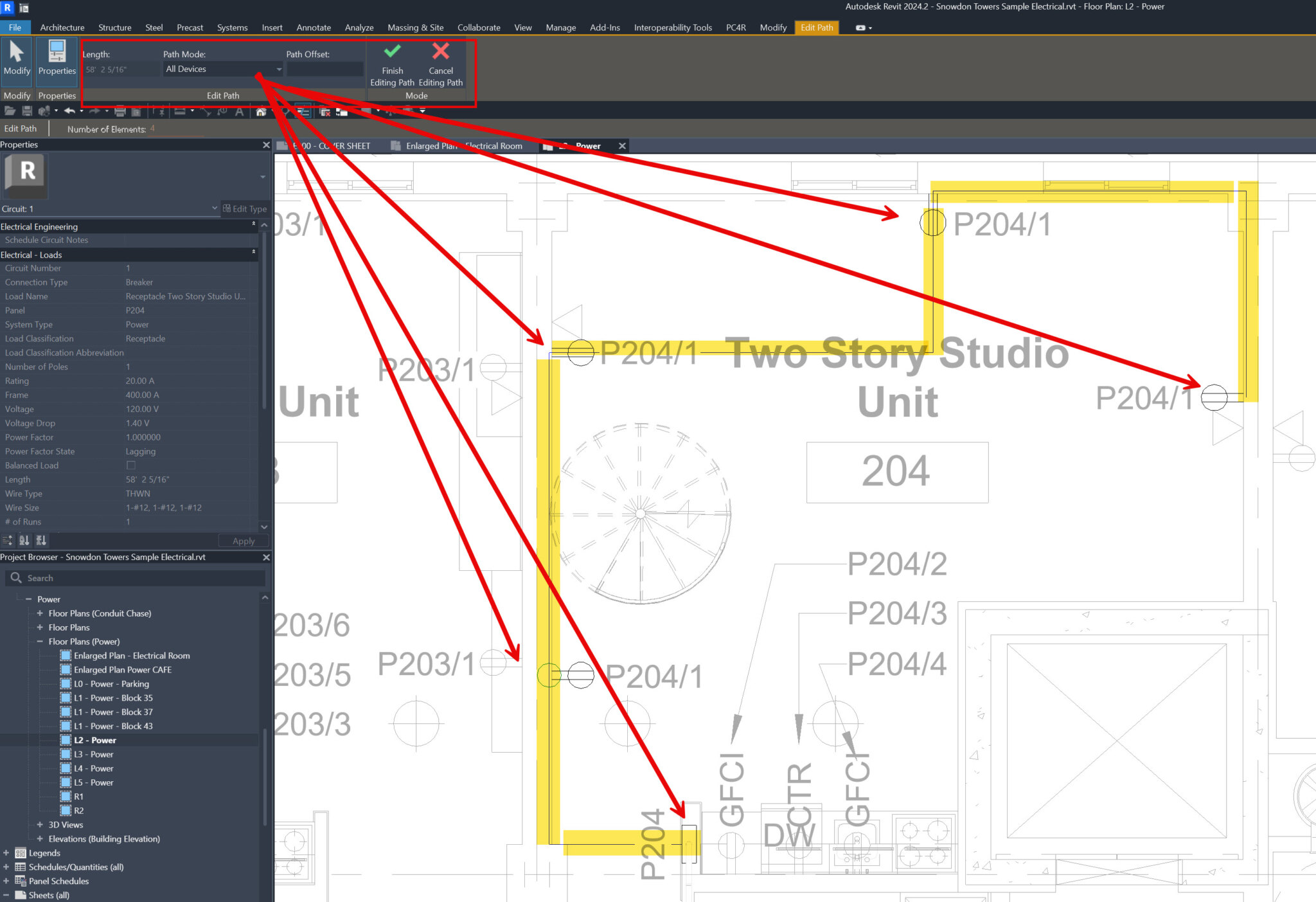
This next image shows how you can get the same Length parameter to show up in your schedules and it will even total them up!
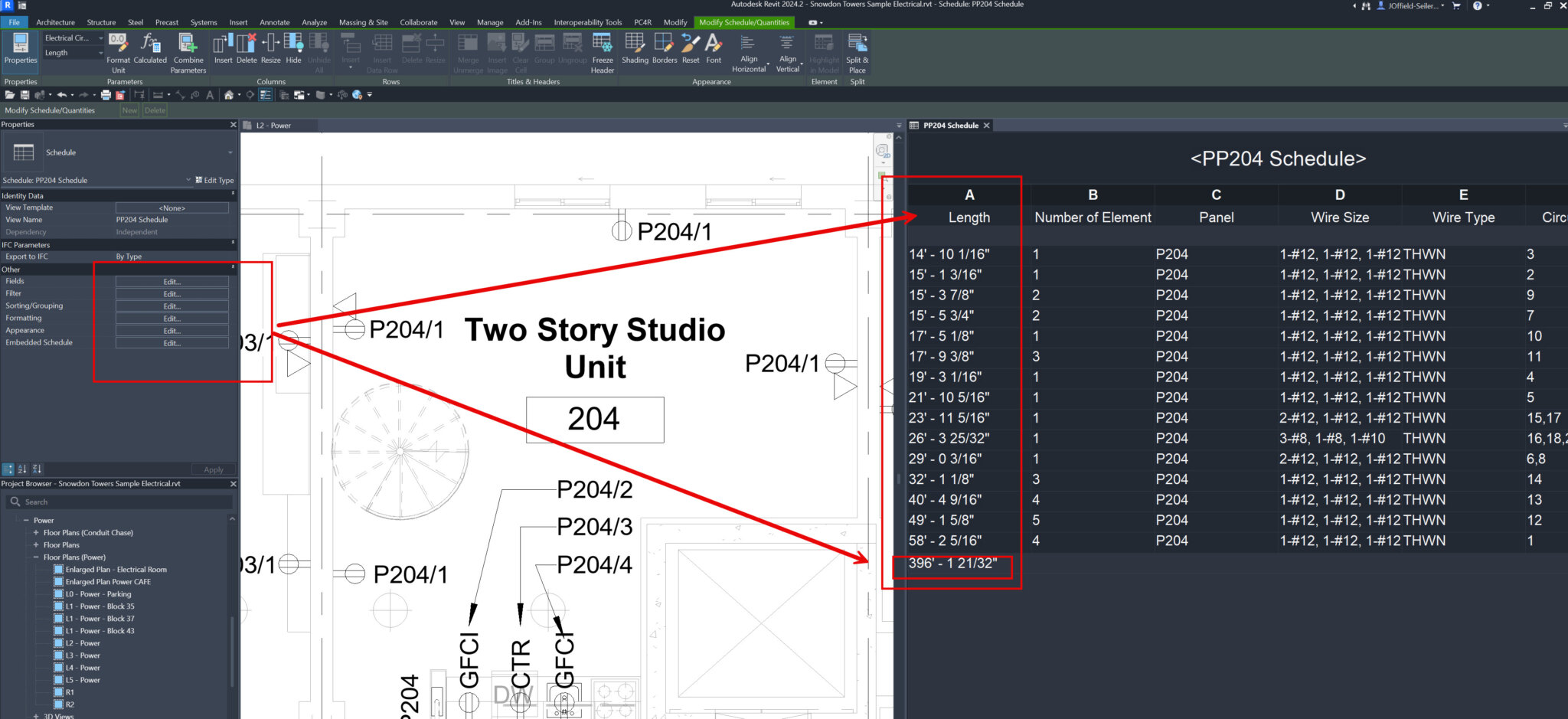
Hopefully this has helped a few of you out to obtain your wire lengths quickly and easily, have a great day and feel free to contact us for your Autodesk needs and issues!
[email protected]


John Offield has over 25 years of experience from Design Build, Engineering and Architectural Firms. John has also been a speaker for the AIA, SMACNA, Structures Congress of Americas, AUGI, CADCAMP, Autodesk events and publications for several Autodesk software over the last 20 years. John has utilized his Design Build, Architectural, MEP, and Structural Design experience with his combined software knowledge / skills to implement BIM into firms small and large. Specialties include workflows between multiple offices and disciplines of BIM / VDC, scanning and hardware, standards, project coordination, and content creation with Revit, Dynamo, Navisworks, and other AEC Autodesk software. John is also an Autodesk Certified Instructor ready to implement custom training and software / hardware workflows. On the personal side, John enjoys spending time with his family, friends, and extended family members (3 dogs), being outdoors working on his farm (fishing, hunting, camping, etc.), gardening, playing guitar, going to concerts.
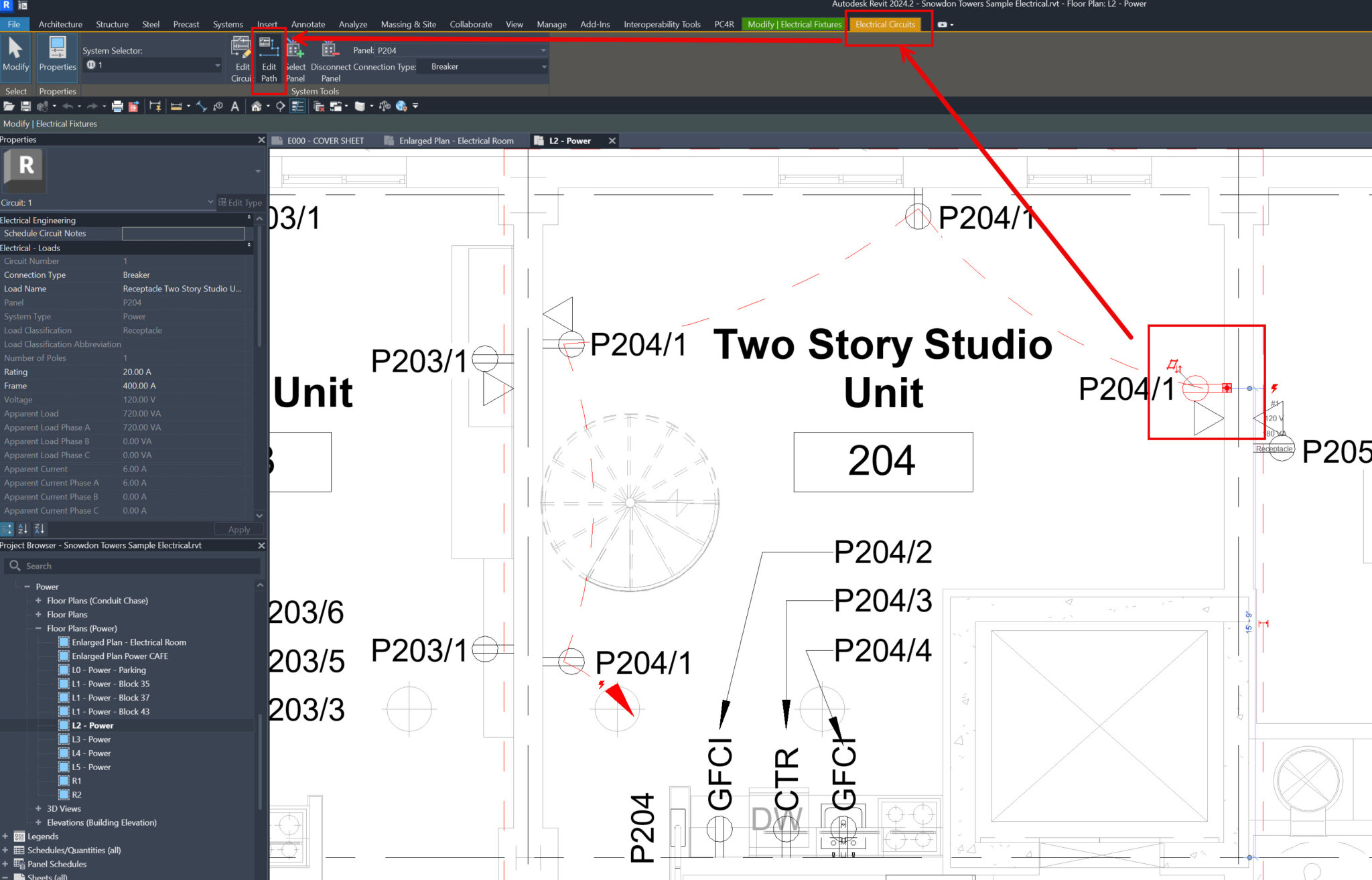
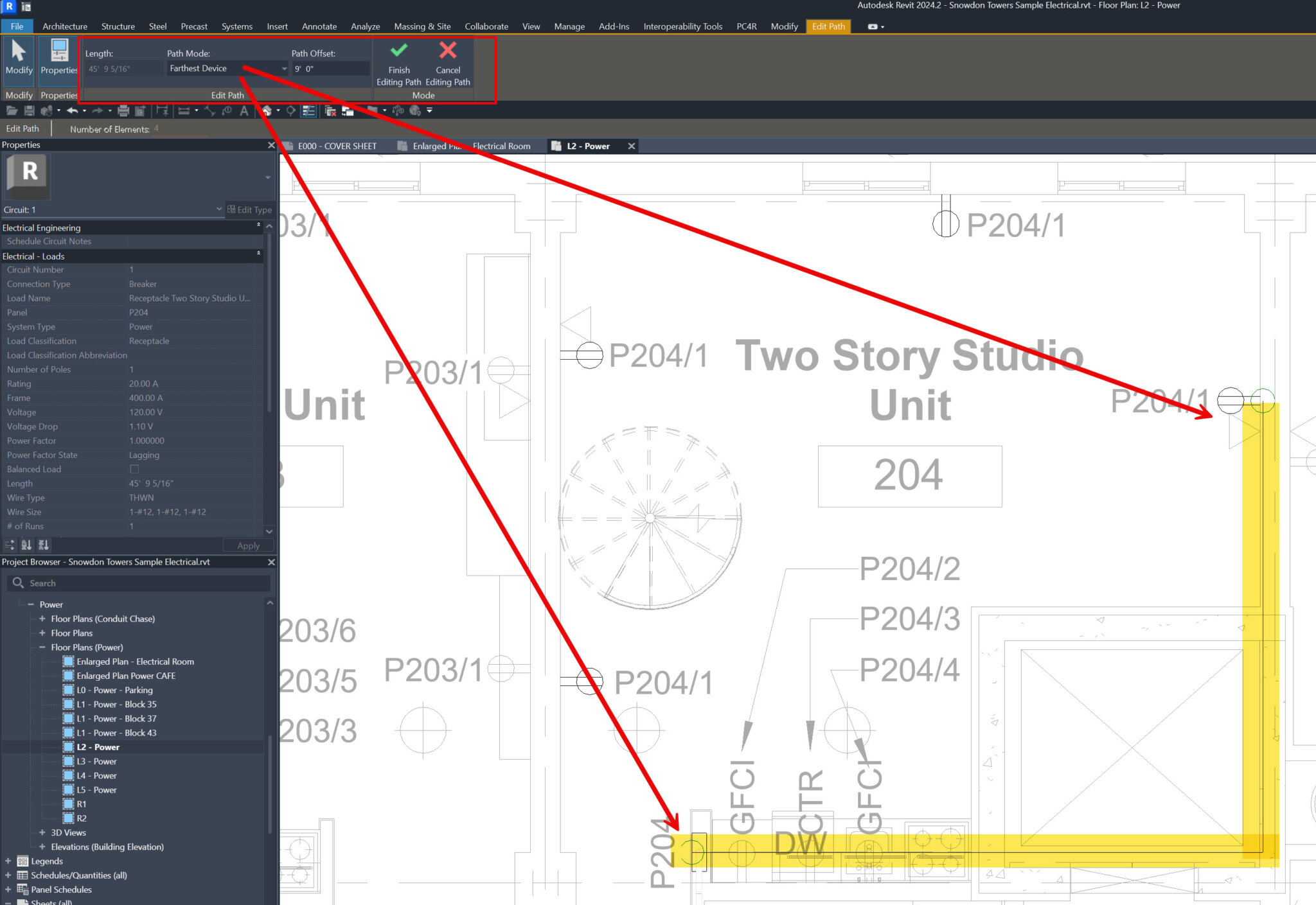
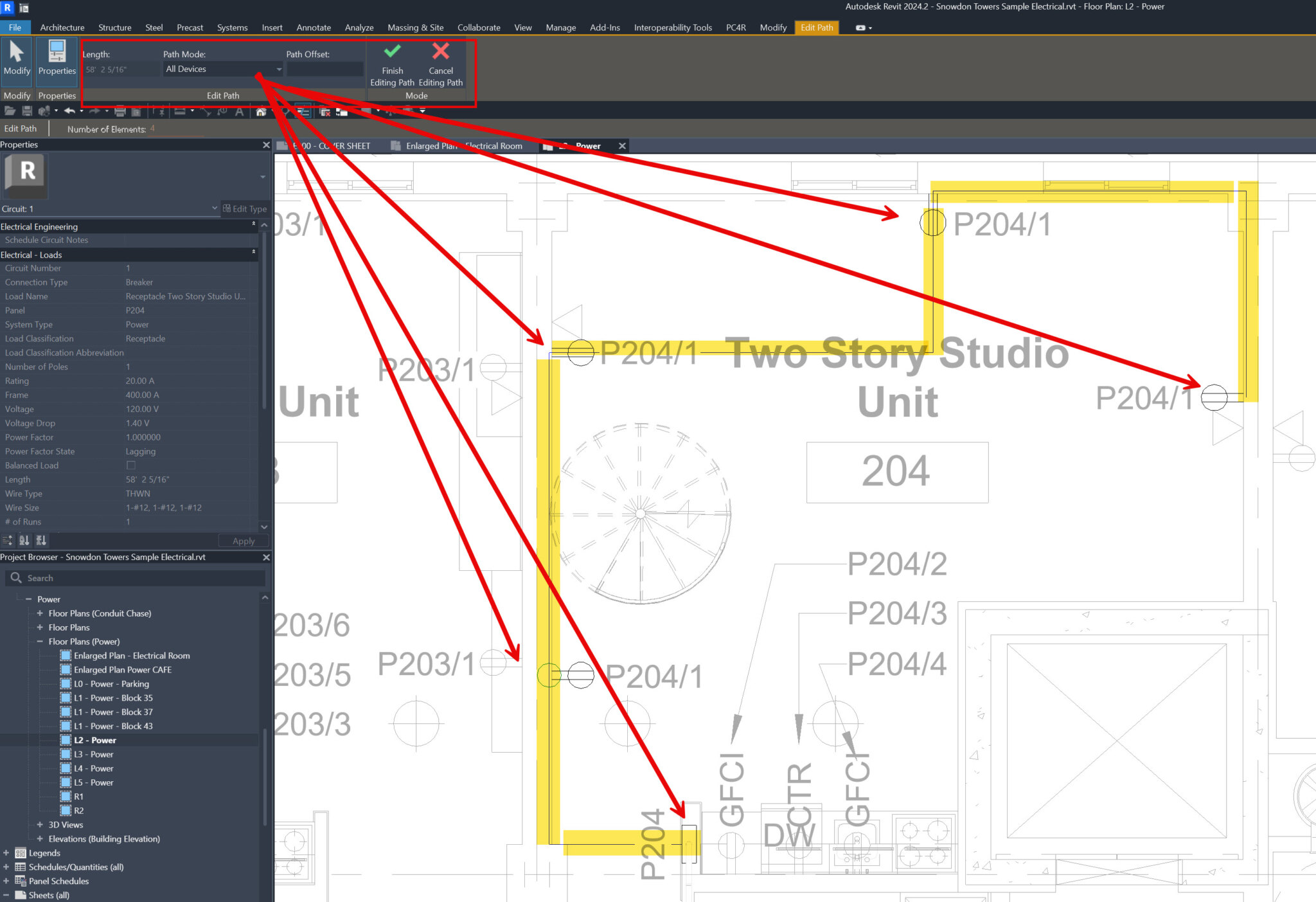
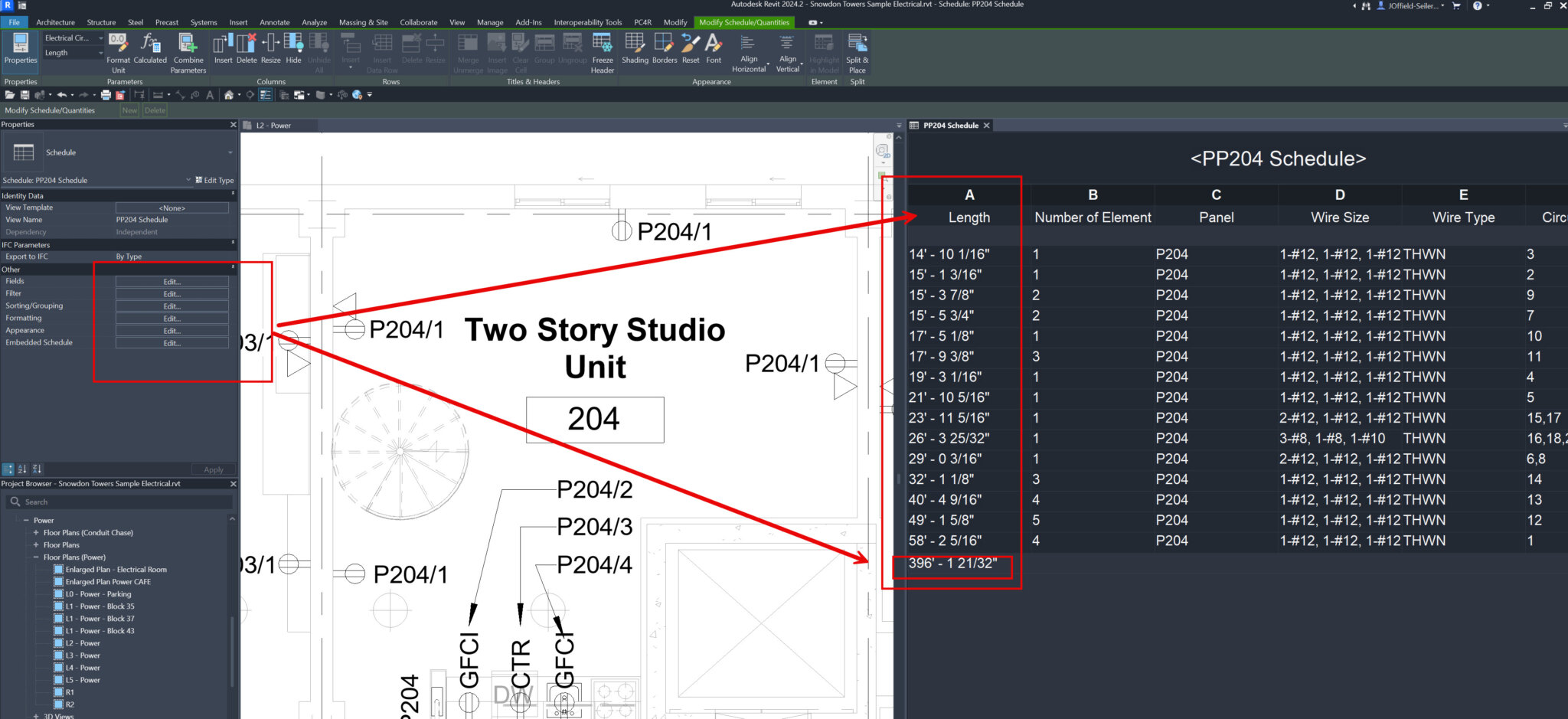



Leave A Comment