For a lot of people, Inventor may be your first experience with any CAD software. For me, I practically grew up with AutoCAD, so when I loaded Inventor for the first time and tried to use it I had some difficulty. The default direction for the Zoom feature using the middle wheel on your mouse works in the opposite direction in Inventor. I tried to zoom in and it zoomed out and when I tried to zoom out, you guessed it, it zoomed in. I tried to get used to it the first time, but then I figured there has to be a way to tell this to work in the opposite direction. This is a short tutorial on just that, changing the direction the mouse wheel works with the Zoom feature in Inventor.
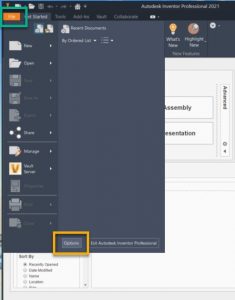
One of the first things I do when I install a new CAD software is adjust the direction of the Zoom feature. It is quite simple and is just a few clicks away.
Once inventor is loaded, you will see the “My Home” screen. open the “File” menu and click the “Options” button to open the Application Options window.
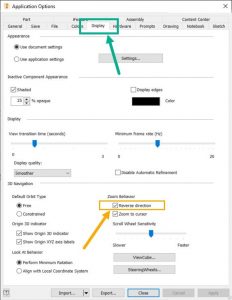
With the Application Options window open, click on the “Display” tab at the top to show the display options. In the “3D Navigation” section of the page, click the checkbox to “Reverse Direction” in the “Zoom Behavior” group.
Close out the Application Options window and continue using Autodesk Inventor, but with the Zoom feature working the way you prefer.


Leave A Comment