Your Content Goes Here
New Draw option inside the HATCH command in AutoCAD 2025
In previous versions of AutoCAD, creating HATCH was done by one of two ways, selecting an object to hatch or picking an internal point of a closed boundary to hatch. Often times it was necessary to create an entirely new object to outline the closed boundary of the area to be hatched, and then deleting the object or hiding it on a layer. In AutoCAD 2025 there is a new option inside the HATCH command called Draw. Check out the steps below, or watch the video that follows for a quick walkthrough on the new feature inside the HATCH command.
How to Hatch using the Draw option (new in AutoCAD 2025)
- Start the HATCH command by either typing in HATCH at the command prompt, or heading to the Ribbon Home tab–>Draw panel–>Hatch icon
![]()
- Select Draw from the command prompt or type in D + enter key to activate the Draw option

- Start drawing a boundary for the desired hatch area by left clicking in the canvas/model space, and continue to select the points to define the new hatch boundary
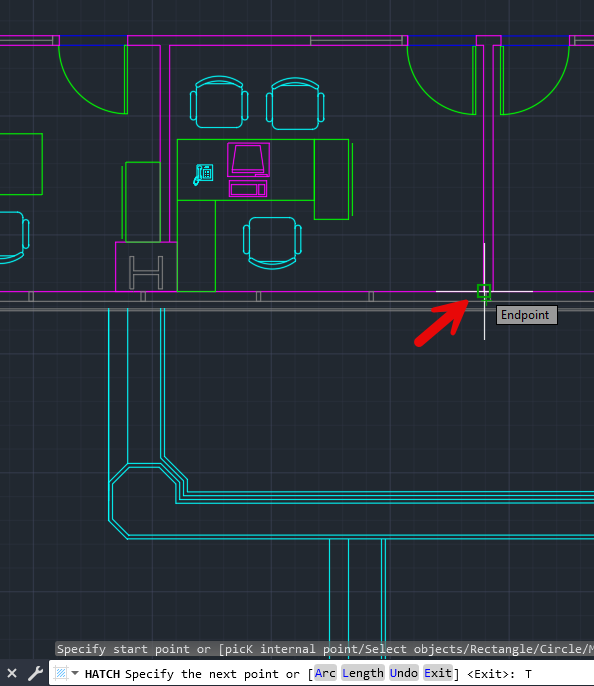
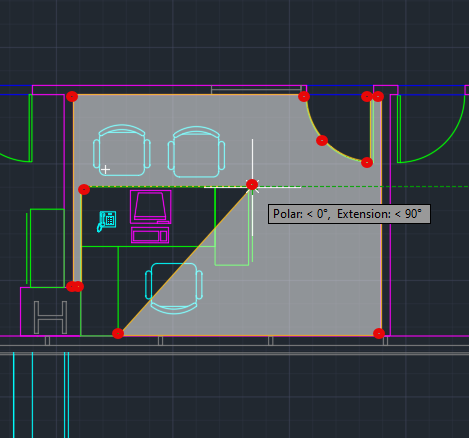
- After selecting the last point that defines the new hatch area, hit enter button to accept the newly defined area for the hatch and exit the command
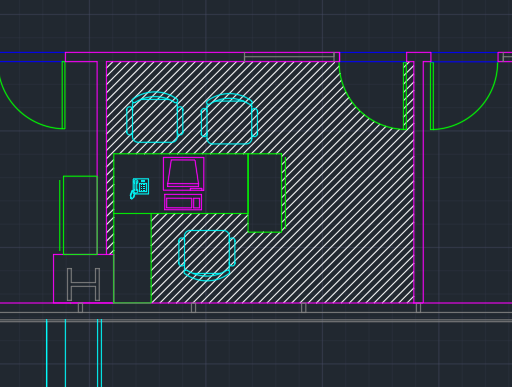
Check out the video below for a quick walk through of the new Draw option inside the Hatch command in AutoCAD 2025
______________________________________________________________________________________________________________

__________________________________________________________________________________________________
Talk To Me Goose
Feel free to let us know the good, the bad and the ugly in the comments below!
We’d love to help you learn more about how these tools can simplify and support your workflow! Reach out to us here and we can chat about your needs, company needs, or the classes we offer along with any customized training we might be able to guide you through and strengthen your business and streamline your workflow.
Have any questions about this blog or any other CAD related content? –> Email us at [email protected] or call direct at 636-923-2662
Want more of Seiler Design Solution blogs and updates? Be the first to be notified when we send out updates or publish a blog that could have just what you’re looking for here!
If you want to get other news from Seiler Design Solutions, sign up for our Newsletter by scrolling down to the end of the page here!


Leave A Comment