In the case that you or your firm are running coordination on a project using Autodesk Navisworks NWC exports from Autodesk Revit and the parameters / properties aren’t showing up in your project model within Navisworks, you might want to check your export settings in Revit.
In Revit go to your File menu tab, select Export, NWC
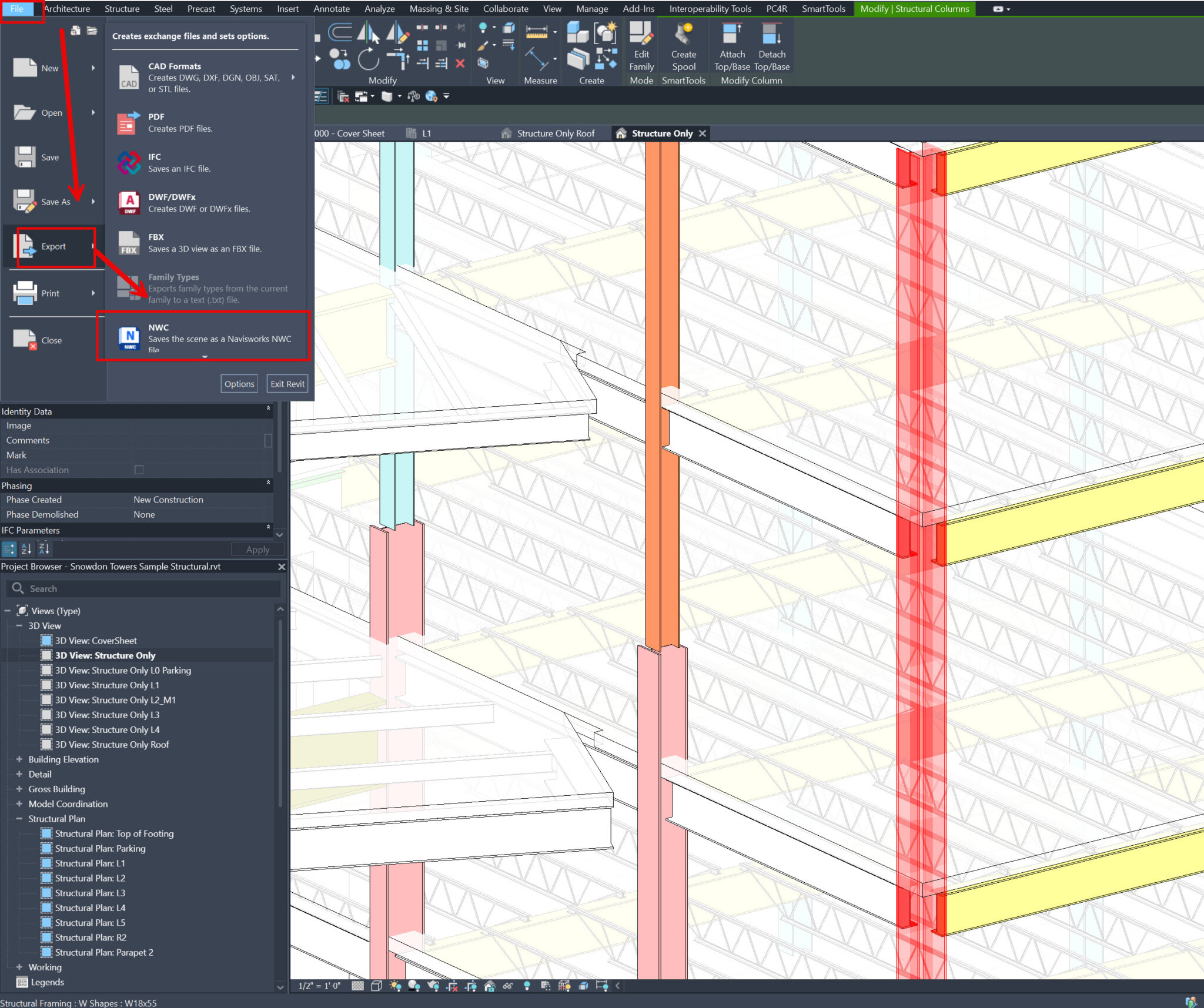
NWC Once in Export, select Navisworks settings as shown below
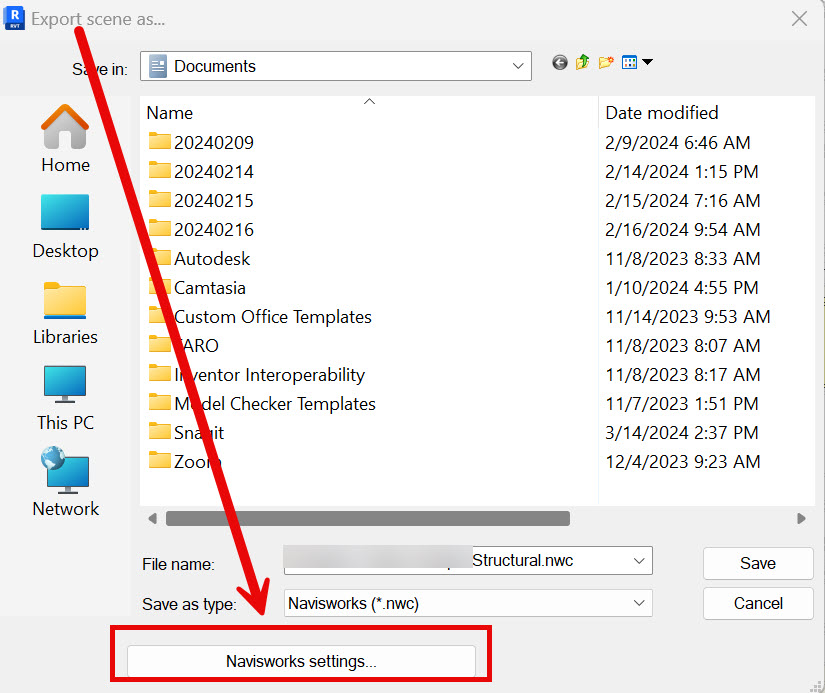
Select File Readers – Revit –> make sure that anything you wish to export with parameters / properties are selected and select OK
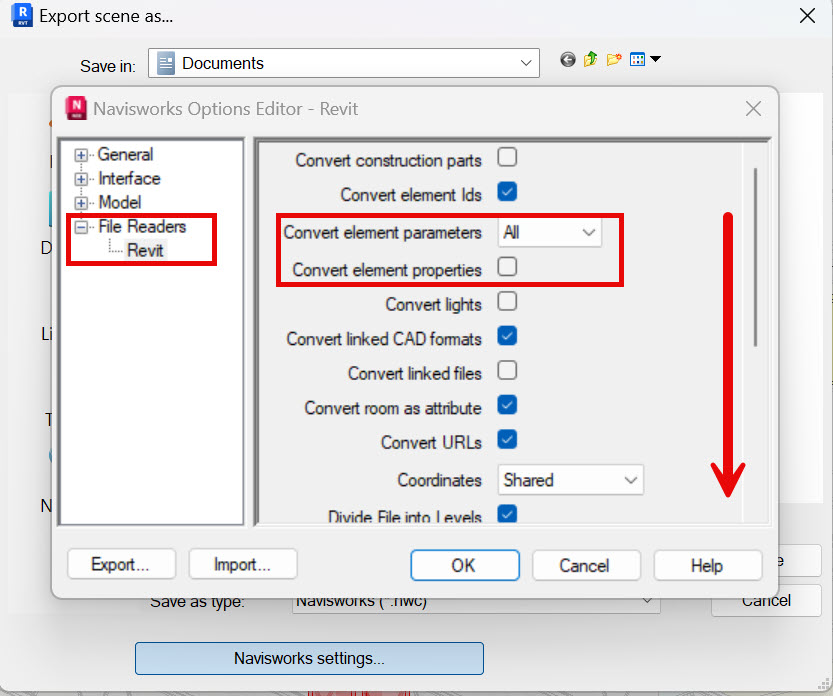
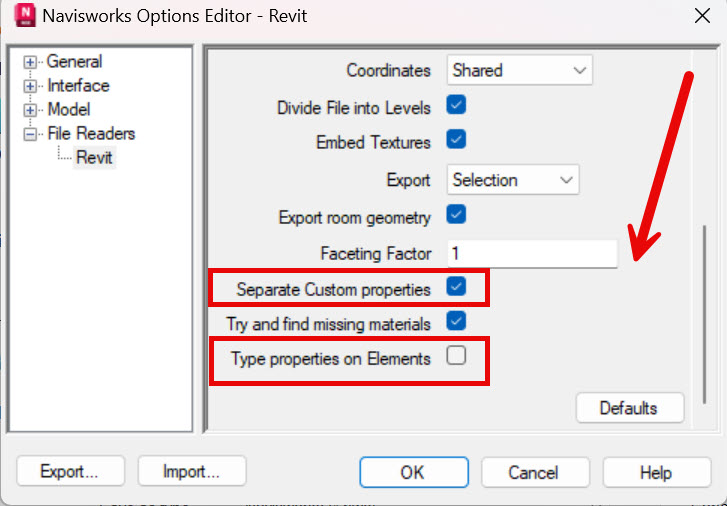
Congrats and that’s all wrapped up into your model export now!
Hopefully this has saved you and your project teams time from wondering where your Revit parameters have gone to when exporting to an NWC.


John Offield has over 25 years of experience from Design Build, Engineering and Architectural Firms. John has also been a speaker for the AIA, SMACNA, Structures Congress of Americas, AUGI, CADCAMP, Autodesk events and publications for several Autodesk software over the last 20 years. John has utilized his Design Build, Architectural, MEP, and Structural Design experience with his combined software knowledge / skills to implement BIM into firms small and large. Specialties include workflows between multiple offices and disciplines of BIM / VDC, scanning and hardware, standards, project coordination, and content creation with Revit, Dynamo, Navisworks, and other AEC Autodesk software. John is also an Autodesk Certified Instructor ready to implement custom training and software / hardware workflows. On the personal side, John enjoys spending time with his family, friends, and extended family members (3 dogs), being outdoors working on his farm (fishing, hunting, camping, etc.), gardening, playing guitar, going to concerts.
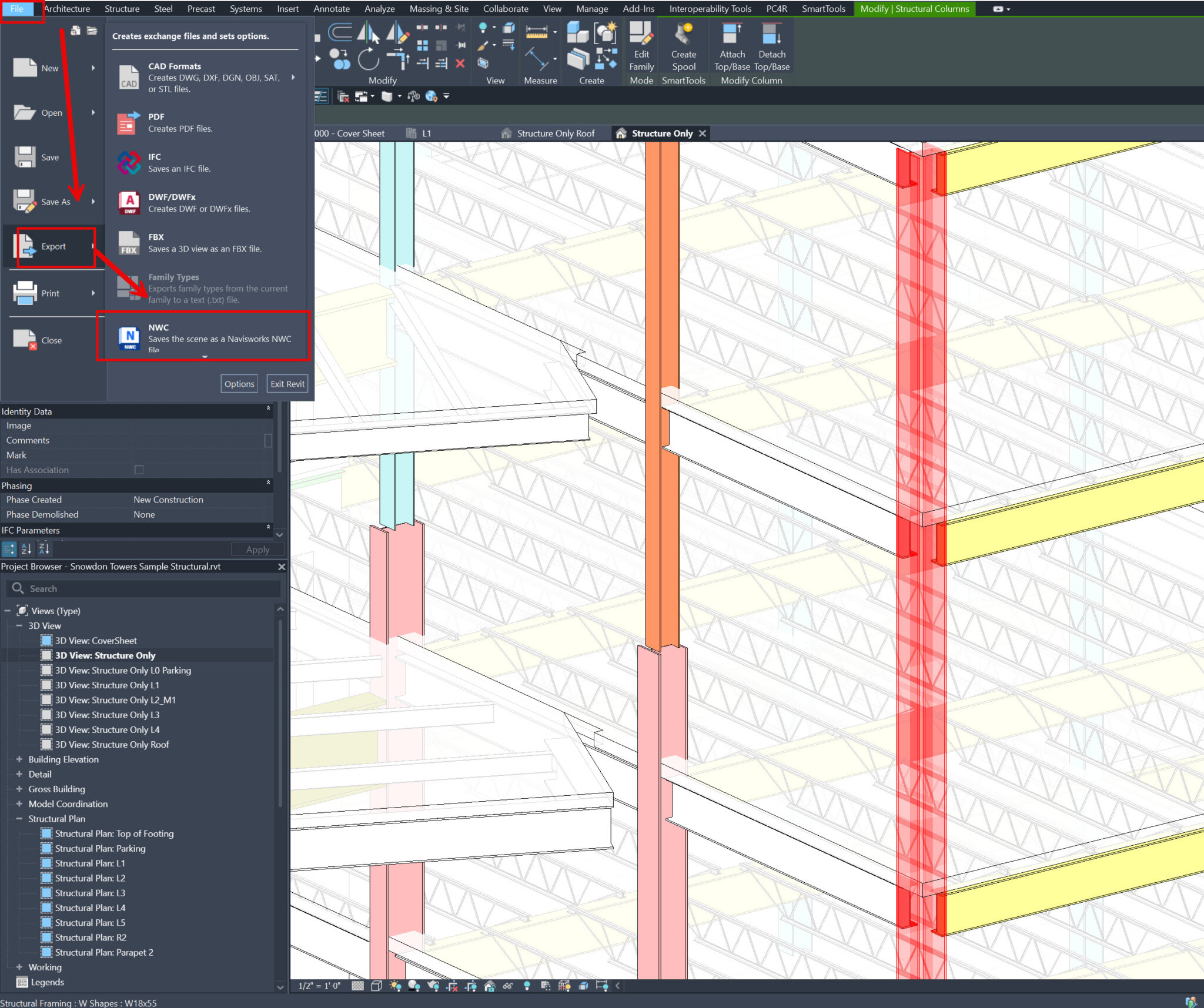
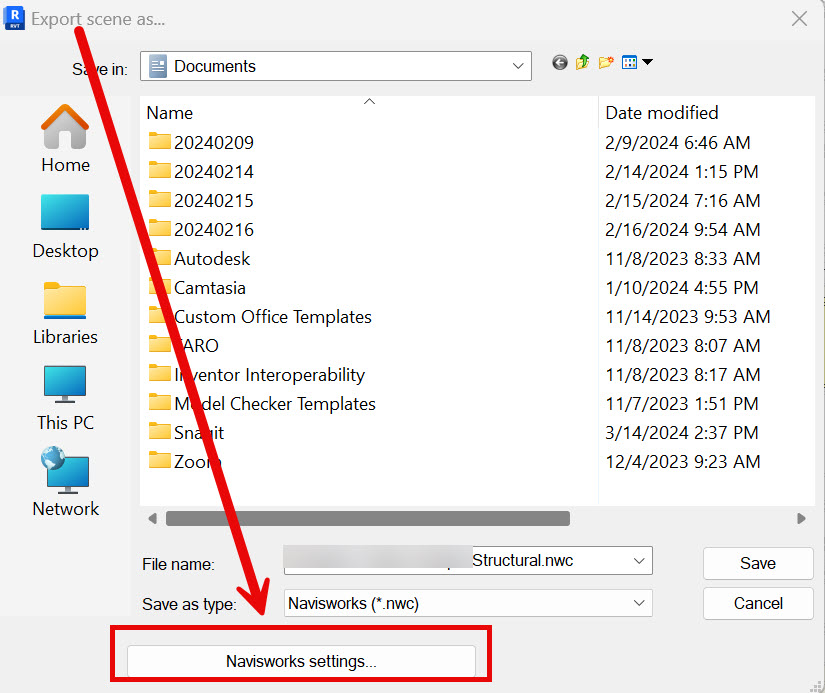
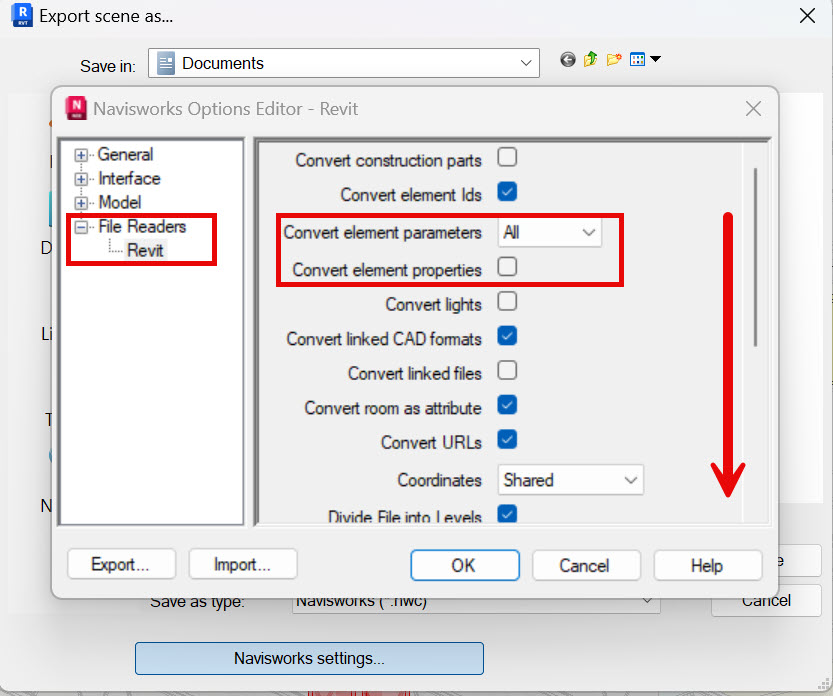
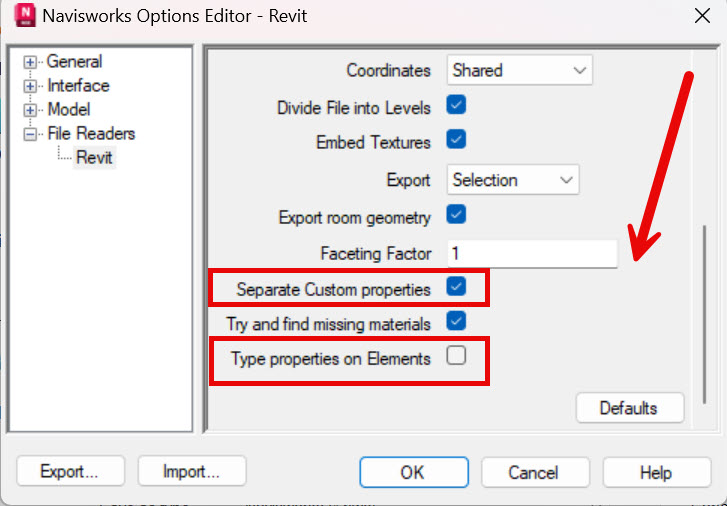



Leave A Comment