A little known command in Revit allows you to create a 3D view from a 2D section.
Step 1: Draw a Section in Plan View where you want your 3D building section to be.
Step 2: Create a 3D view (perhaps by clicking the “3D Button” house icon on the Quick Access Toolbar).
Step 3: Hover your cursor over the View Cube. When you touch the view cube you should notice a “down arrow” appear next to the cube at the lower, right corner. Click this arrow. This is called the Context Menu.
Step 4: Select Orient to View –> Sections –> and the view name of your created section.
By doing this your 3D view will transform and look like a 3D version of your building section. This can then be spun around to view your section in any way you would normally manipulate a 3D view.


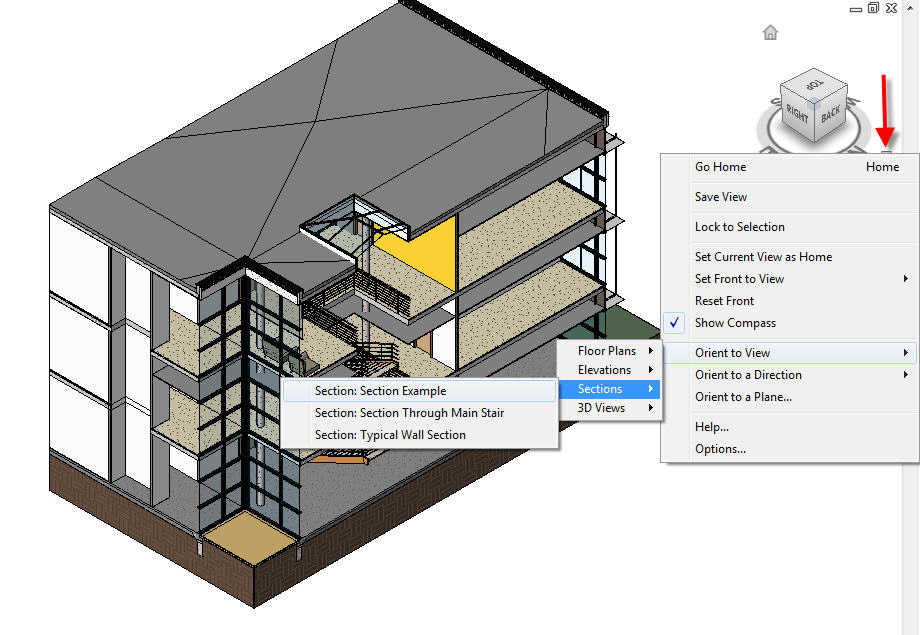
Leave A Comment