Little software issues here and there, they all annoy us:
“Why is my software crashing when I zoom in on this image?”
“I wish there were a way I could manipulate this object easier!”
“Why isn’t this report giving me what I expect it should?”
It is very important that we keep up with Autodesk software product updates and patches. Service packs and hot-fixes are a way to fix issues, provide enhancements and generally make a your software run smoother and faster, increasing your productivity. There may be a brand new service pack for the program you are using right now, but do you know about it?
It is a good habit to frequently check: https://knowledge.autodesk.com/support
Choose your product from the list, and head over to the downloads section. The latest service pack releases are listed, or you can sort by year, as well.
It is very important when updating your AutoCAD vertical product, such as Civil 3D or Map 3D, that you also update the base AutoCAD program. This has not always been necessary in the past, but the latest version of these programs draw heavily on the base installation of AutoCAD.
Another method of keeping up with updates for 2015 and 2016 products is through the Autodesk Desktop App (formerly called the Application Manager) This program runs in the Windows operating system as an icon in the task bar. When you see the icon in the taskbar with the orange marker, that means there are software updates available for you to install:
Click on the icon to open up the Desktop App. You will see the updates available and can download and install them, right within the app. Quick and easy!
The Application Manager installs onto your Windows computer when you install your Autodesk product. You will be given a notice to update the Application Manager to the Desktop App via a pop-up balloon message from the task manager. If you don’t have the Application Manager installed, you can download it HERE
Remember to keep your software up to date for best experience.
If you have any questions or comments, please contact me at [email protected]


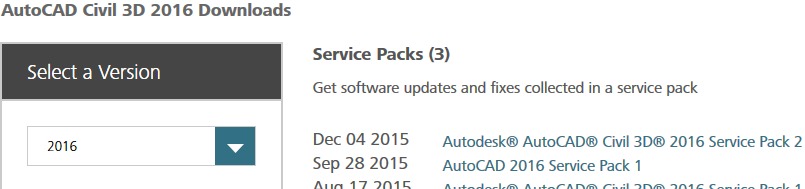

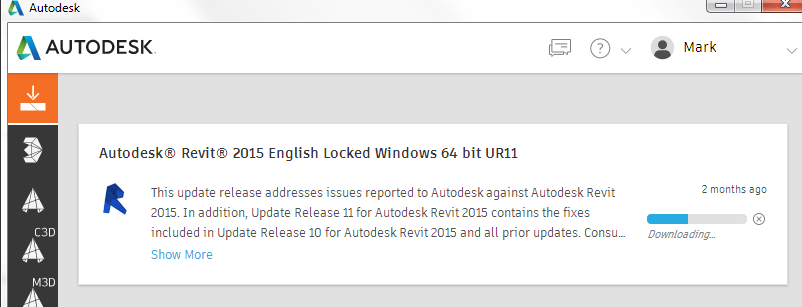
Leave A Comment