With every software there will be changes and shifts with how the user interacts with it. Autodesk has taken the step to stop offering Network licenses, and move to Single user Sign On all around. This allows the user to have access to all of their Autodesk Account related information whether it’s the Community threads, their product information, or anything else related to their Autodesk Account profile. With these changes came some requests on how to change your Autodesk Email.
Now that the users email is more prevalent, a frequent question I’ve had is “How can I change my user email for my Autodesk Account?”. Or maybe you’ve recently had a life change, gotten married, etc, and you need to update your company email address inside of your Autodesk account. Either way, I’m here to walk you through how to change that Autodesk Account log in email.
In the past this was a big challenge, luckily Autodesk has stepped up and created and easy way to change either your Username or your Email associated with your Autodesk Account.
So, how do you go about it? Follow these steps below:
Sign out of all of your Autodesk products
Make sure you sign out of all of your Autodesk Accounts on your PC including your Autodesk Access and Autodesk Product (AutoCAD/Revit/Civil 3D or other software you may have installed and be using).
Head to your Autodesk Account
- Log into your preferred browser, and go to your Autodesk Account (linked here)
- Once logged in to your Autodesk Account, select your profile picture in the upper right hand corner
- Then go to My profile and settings in the drop down
- Select the Username option and click on the Change button shown
- Next choose either Username or Registered Email depending on what you are wanting to change
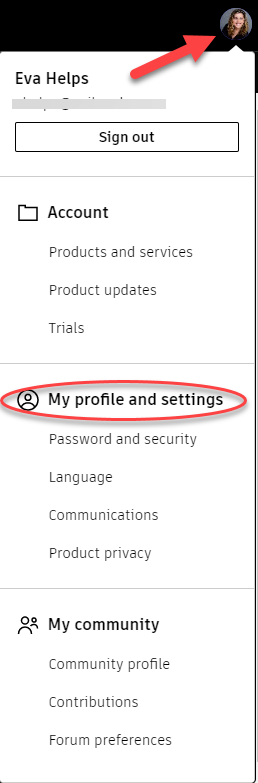
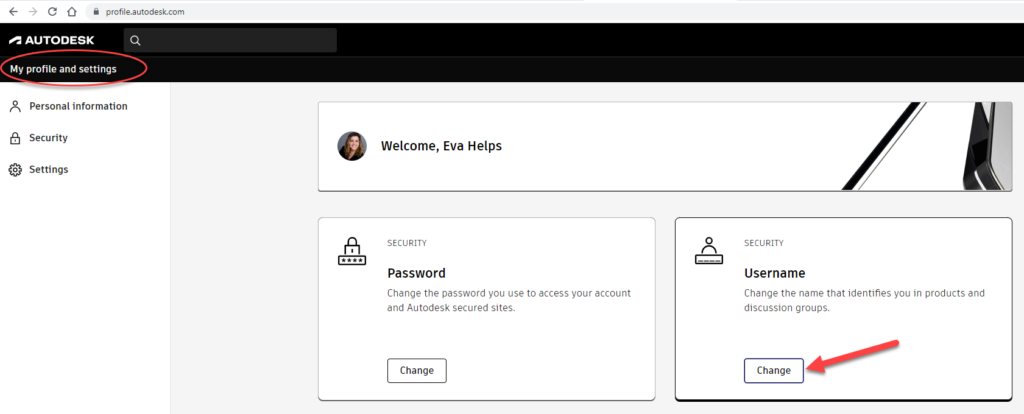
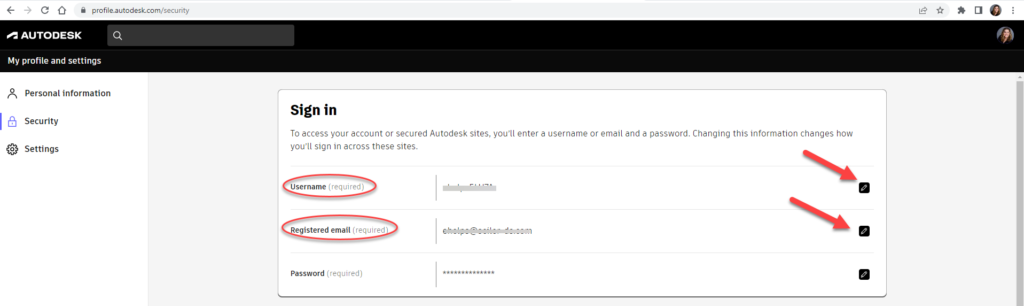
To Change Your Username
Your username is what is displayed on your Autodesk software in the upper right hand corner, and also in your browser when logged into your account on Autodesk Community Forums and other online spaces provided by Autodesk. You can change it after selecting the little pencil icon to the right onf the Username displayed in your account profile (see image above).

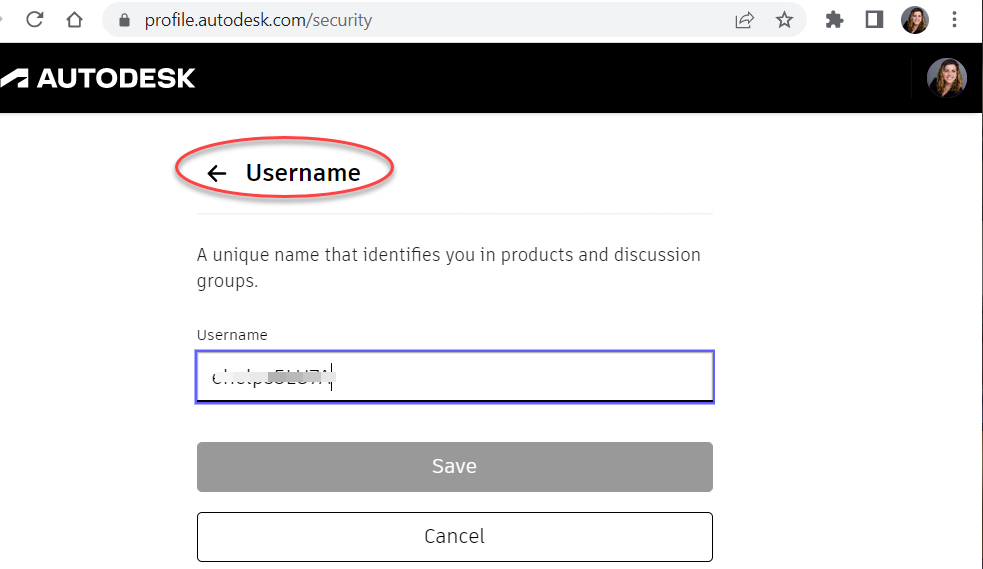
To Change Your Email
After getting inside your Autodesk profile by following the above steps, you’ll select your Registered Email and update it as needed. You should receive an email from Autodesk confirming the change and the email and be good to go!
*NOTE: you must choose an email address that is not already associated with an Autodesk Account
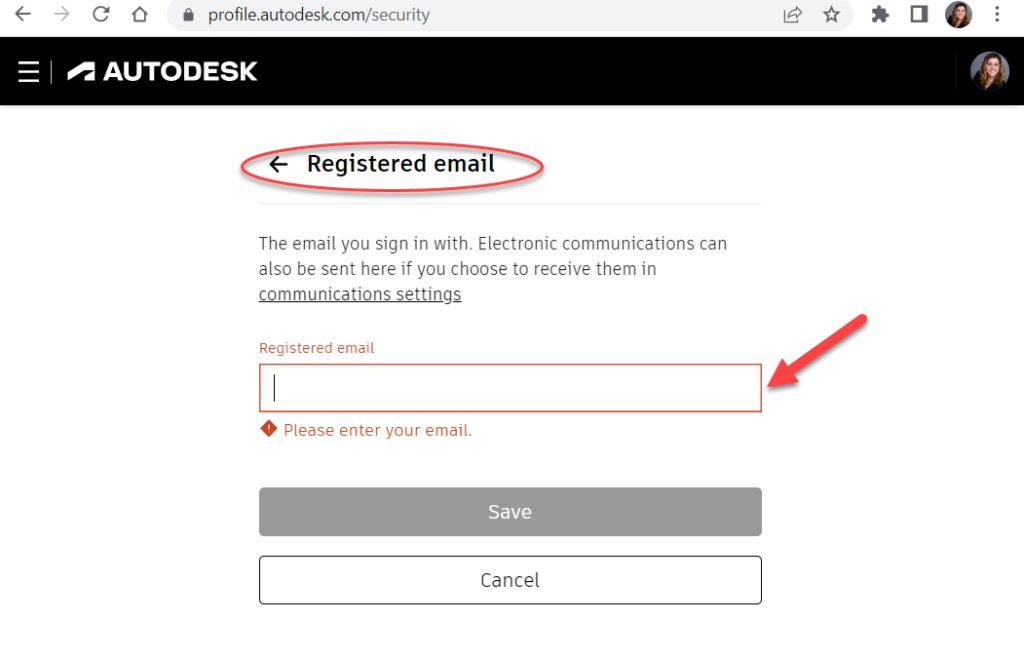
_______________________________________________________________________________________________________________________
Talk To Me Goose
Feel free to let us know the good, the bad and the ugly in the comments below!
We’d love to help you learn more about how these tools can simplify and support your workflow! Reach out to us here and we can chat about your needs, company needs, or the classes we offer along with any customized training we might be able to guide you through and strengthen your business.
Have any questions about this blog or any other CAD related content? –> Email us at [email protected] or call direct at 636-923-2662
Want more of Seiler Design Solution blogs and updates? Be the first to be notified when we send out updates or publish a blog that could have just what you’re looking for here! If you want to get other news from Seiler Design Solutions, sign up for our Newsletter!


Leave A Comment