So you’re finally ready to use Revit 2025, but you cant see your older ACC projects, ugh.
It might be the Revit Software Version option that is turned off, so here is how we are going to resolve this issue for you.
Option 1: From the Recent location within Revit 2025, select Autodesk Projects, if nothing older than 2025 is listed go over too the top right of the screen and select the settings icon and make sure Revit Software version is selected.
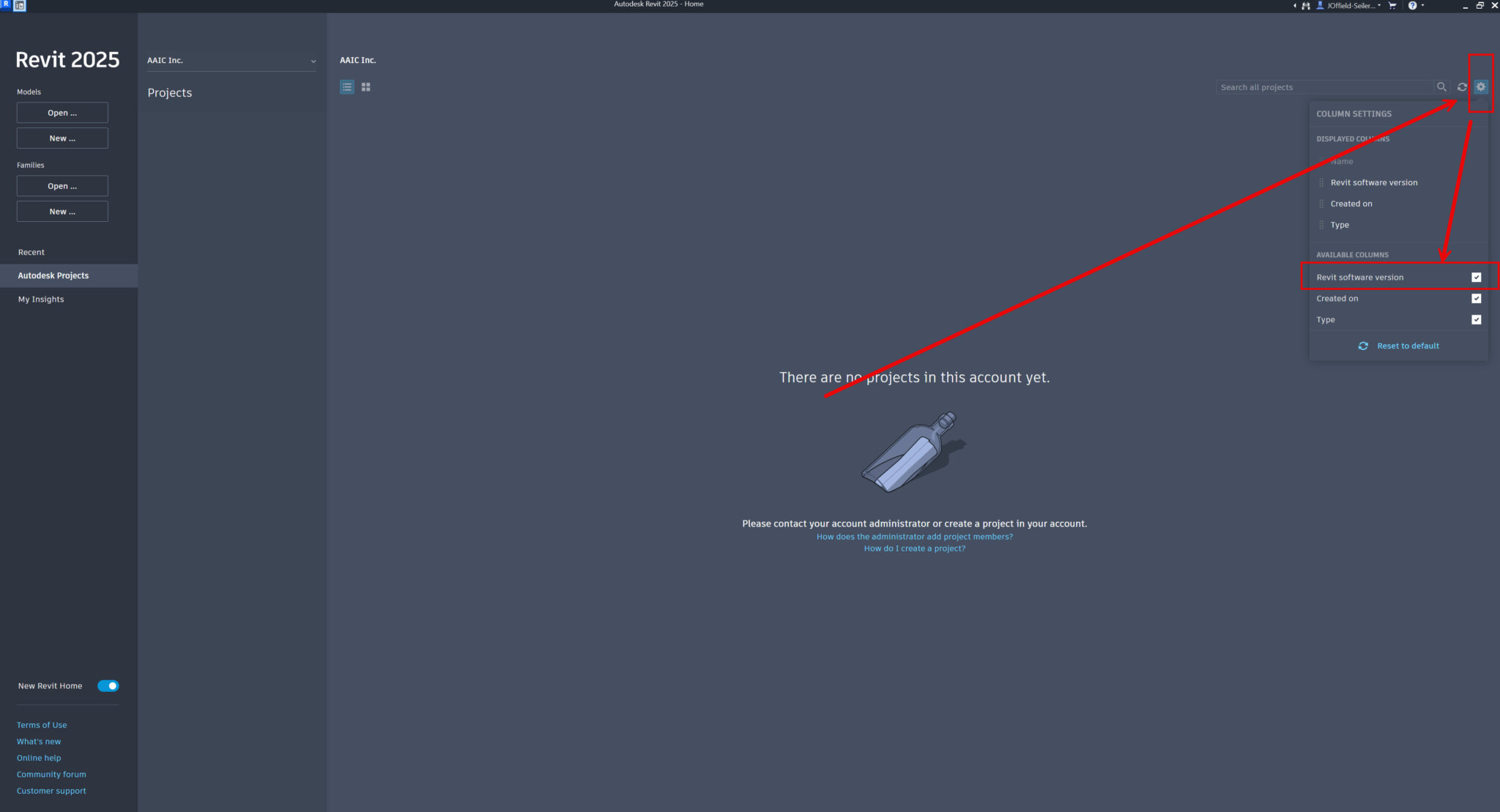
Option 2: Within Revit from your Options, select Cloud Model, select the checkmark box for Project Visibility to show all versions at the Revit Home page.
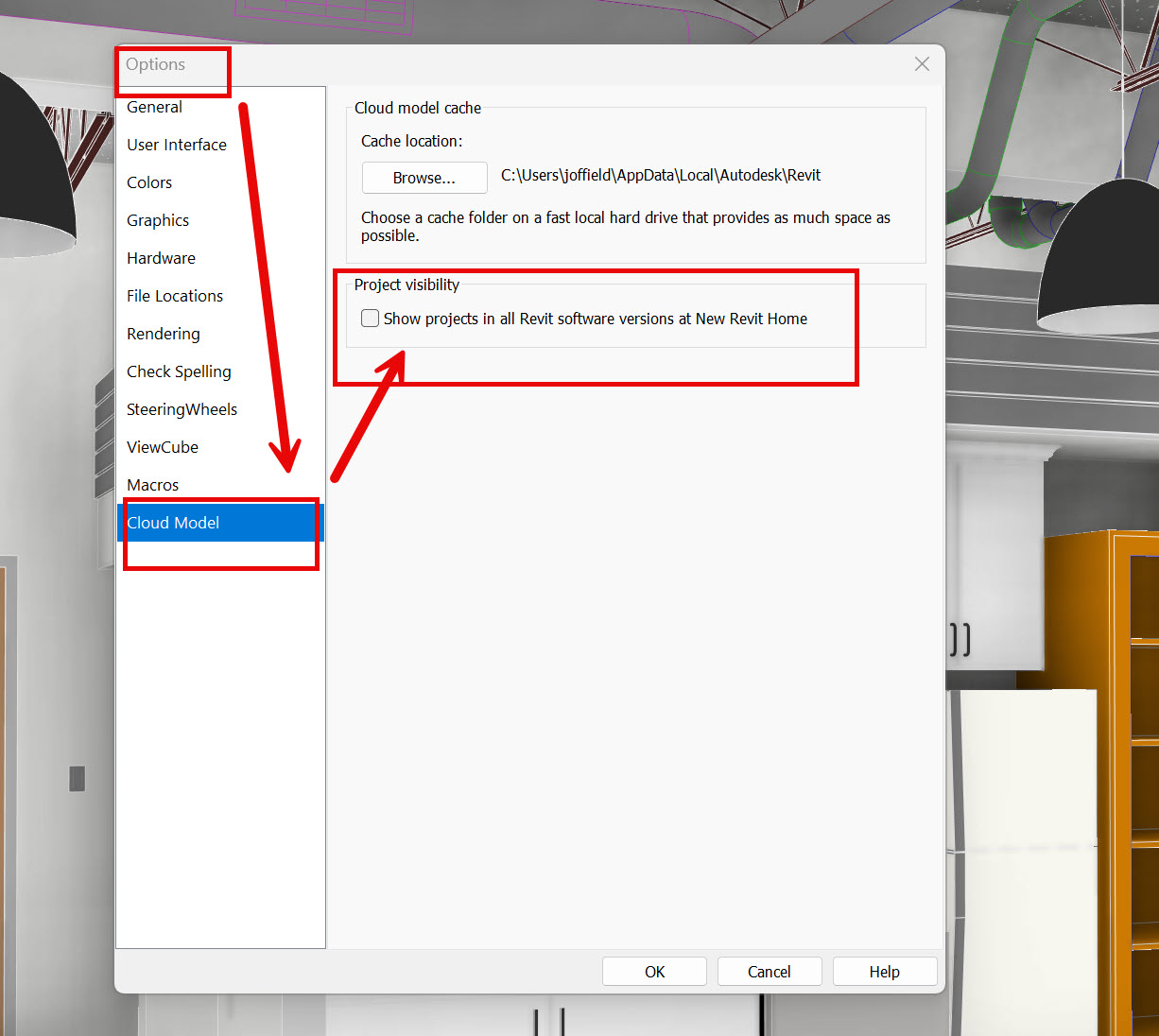
And that’s it, now you can access older projects to open and work within Revit 2025!


John Offield has over 25 years of experience from Design Build, Engineering and Architectural Firms. John has also been a speaker for the AIA, SMACNA, Structures Congress of Americas, AUGI, CADCAMP, Autodesk events and publications for several Autodesk software over the last 20 years. John has utilized his Design Build, Architectural, MEP, and Structural Design experience with his combined software knowledge / skills to implement BIM into firms small and large. Specialties include workflows between multiple offices and disciplines of BIM / VDC, scanning and hardware, standards, project coordination, and content creation with Revit, Dynamo, Navisworks, and other AEC Autodesk software. John is also an Autodesk Certified Instructor ready to implement custom training and software / hardware workflows. On the personal side, John enjoys spending time with his family, friends, and extended family members (3 dogs), being outdoors working on his farm (fishing, hunting, camping, etc.), gardening, playing guitar, going to concerts.
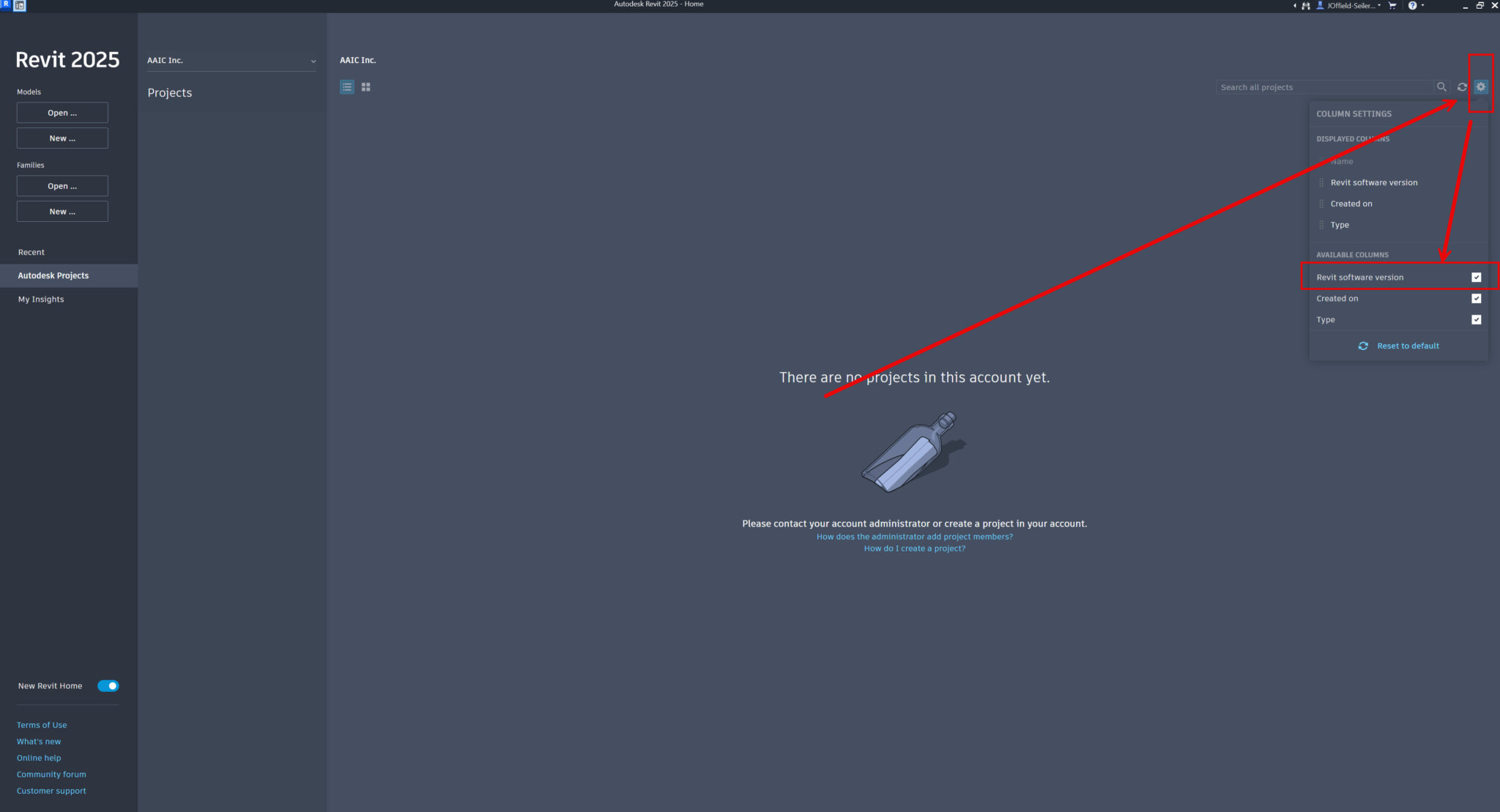
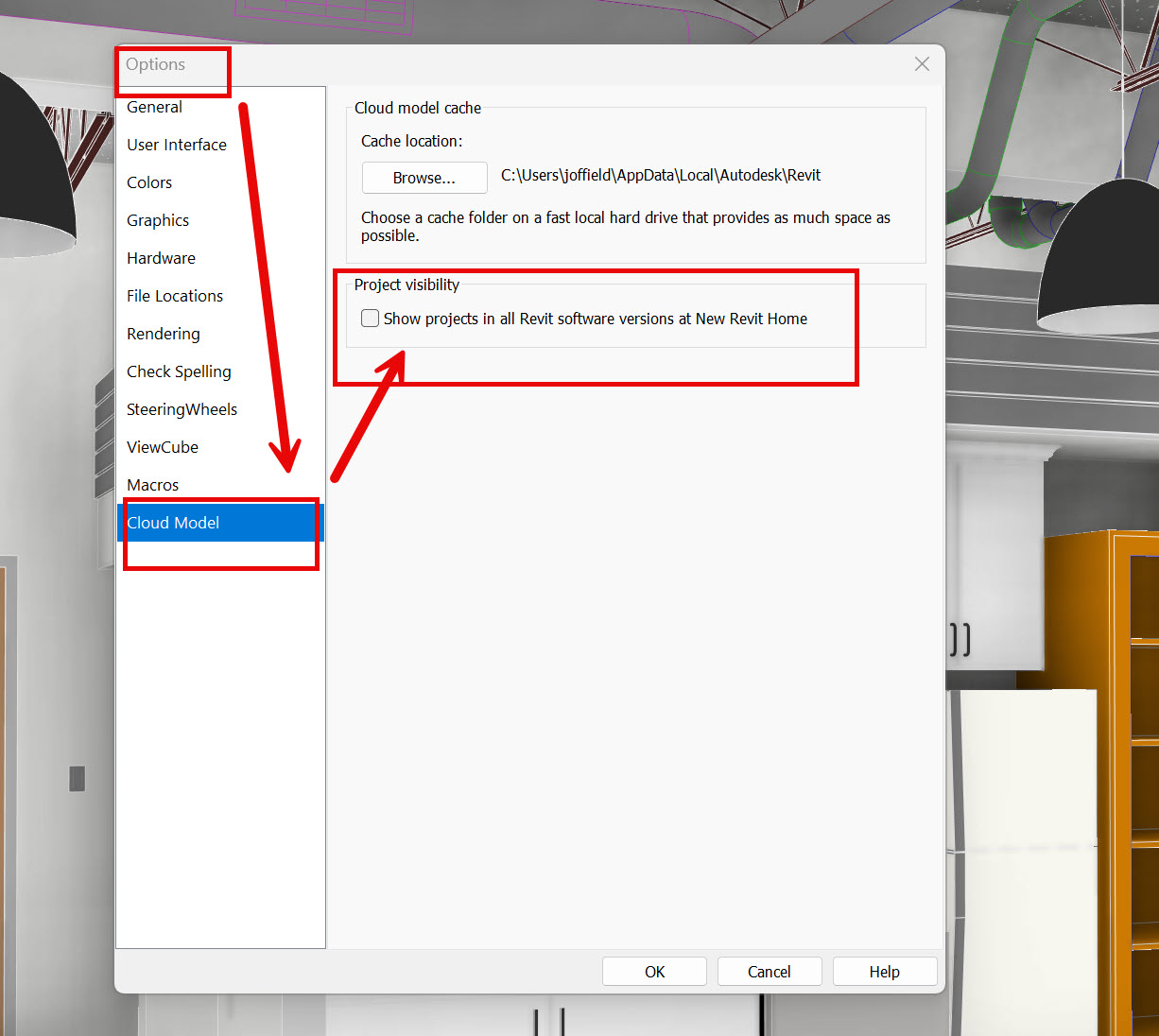



Leave A Comment