You can now use Dark Themes in Revit Schedules and Panel Schedules with the latest update to 2024.2, and you can customize these settings in your Options for Dark or Light Themes. See images below:
Image 1 – right click on your schedule on top of the columns to be able to add color (Edit Shading)
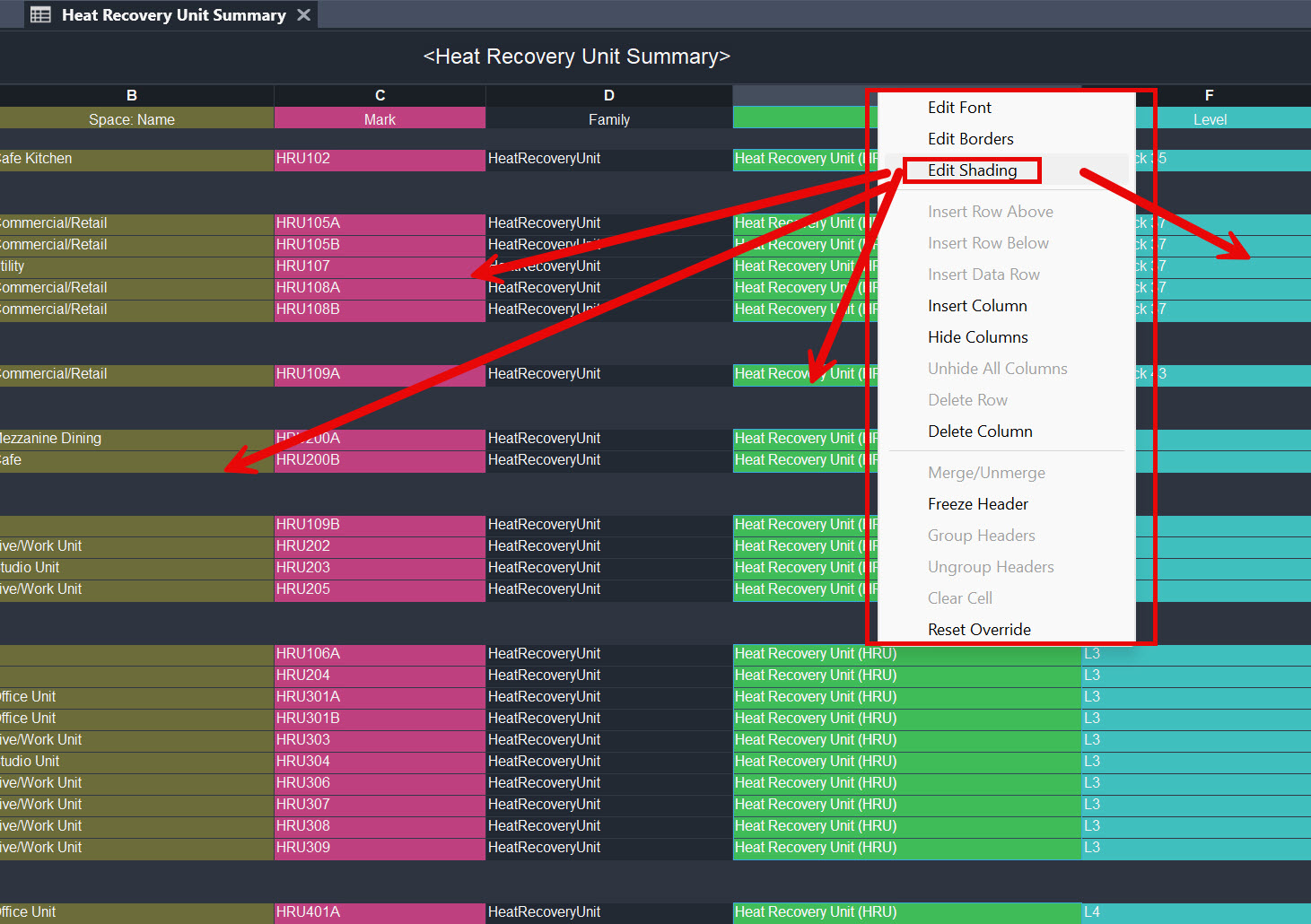
Image 2 & 3 – Go into your Options from the File menu tab, select Color to be able to customize your Dark and Light Theme color options but notice the schedules stay the same color when swapping Theme color.
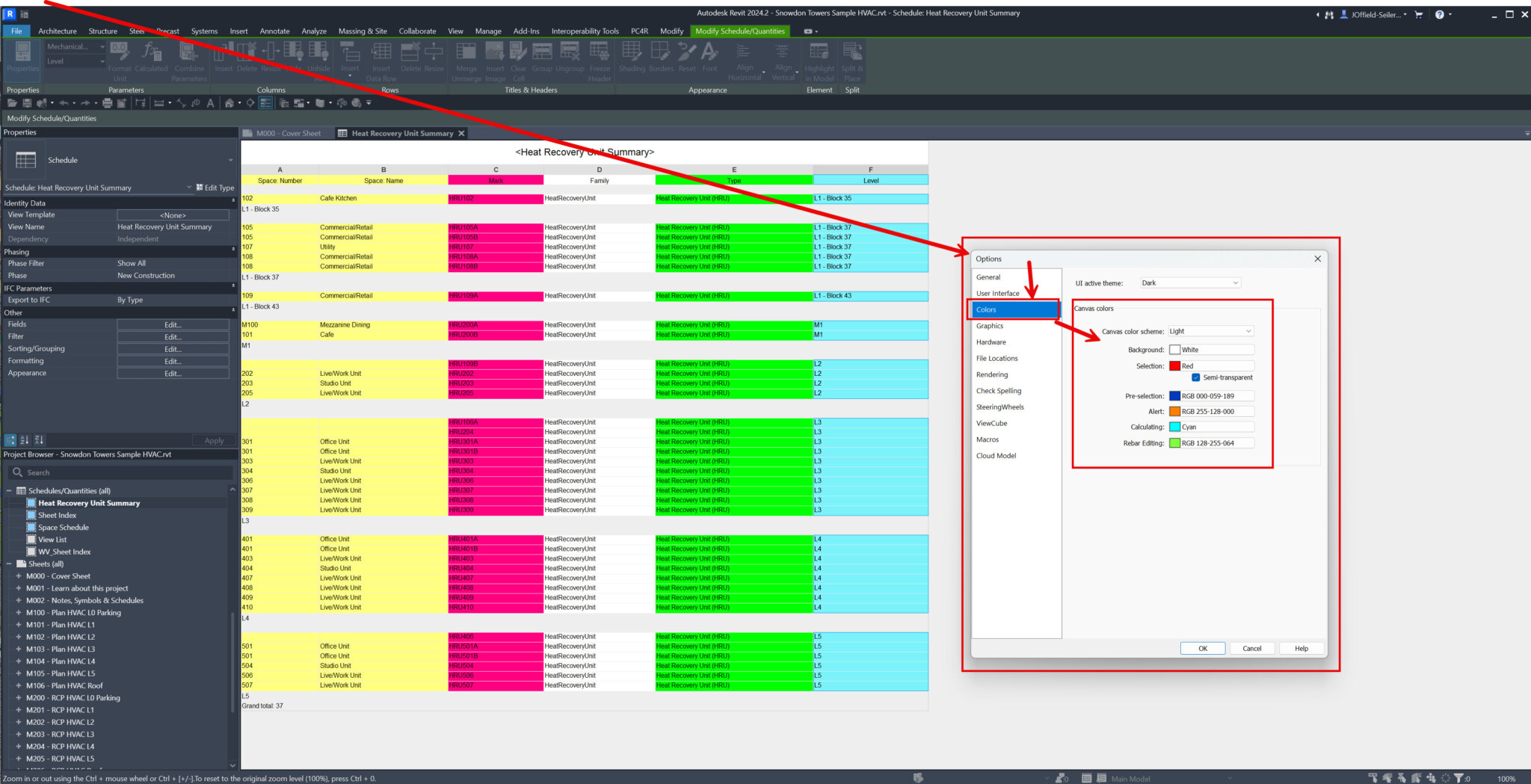
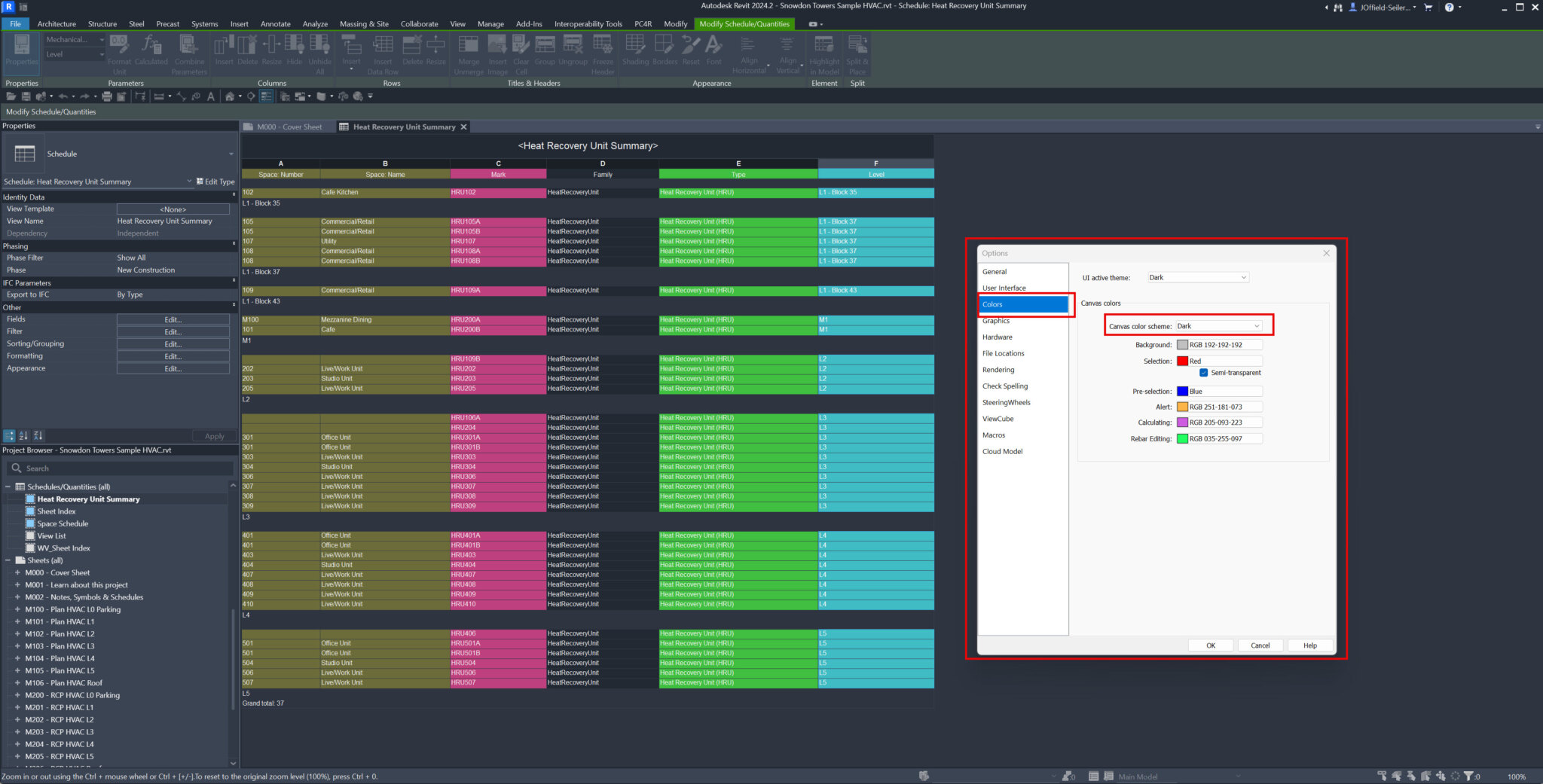

Thank you for reading this blog, reach out with any questions and have a great day!
For additional info on this topic – https://help.autodesk.com/view/RVT/2024/ENU/?guid=GUID-993C7403-BD94-4B12-9494-09010A3D99EB

John Offield has over 25 years of experience from Design Build, Engineering and Architectural Firms. John has also been a speaker for the AIA, SMACNA, Structures Congress of Americas, AUGI, CADCAMP, Autodesk events and publications for several Autodesk software over the last 20 years. John has utilized his Design Build, Architectural, MEP, and Structural Design experience with his combined software knowledge / skills to implement BIM into firms small and large. Specialties include workflows between multiple offices and disciplines of BIM / VDC, scanning and hardware, standards, project coordination, and content creation with Revit, Dynamo, Navisworks, and other AEC Autodesk software. John is also an Autodesk Certified Instructor ready to implement custom training and software / hardware workflows. On the personal side, John enjoys spending time with his family, friends, and extended family members (3 dogs), being outdoors working on his farm (fishing, hunting, camping, etc.), gardening, playing guitar, going to concerts.
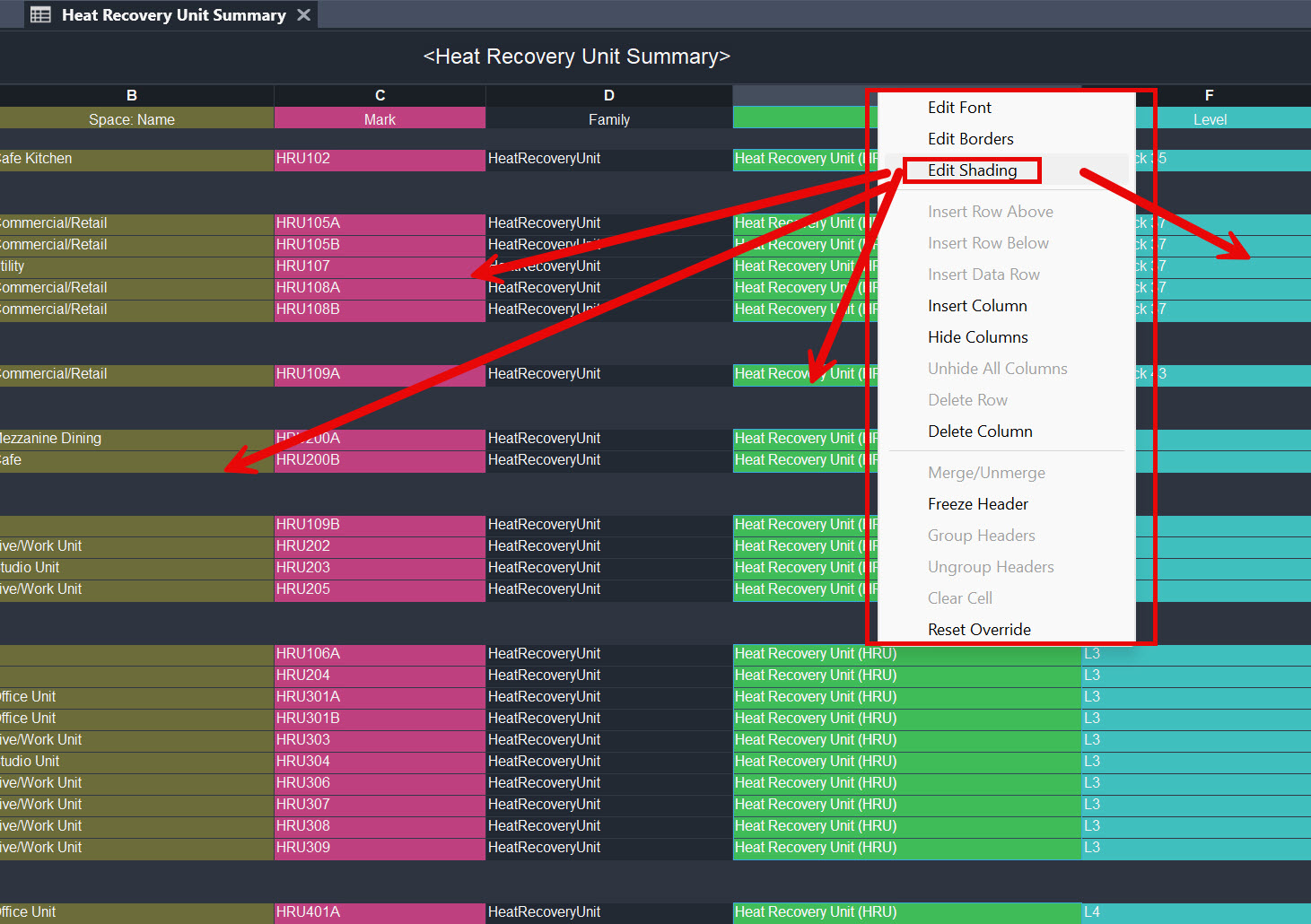
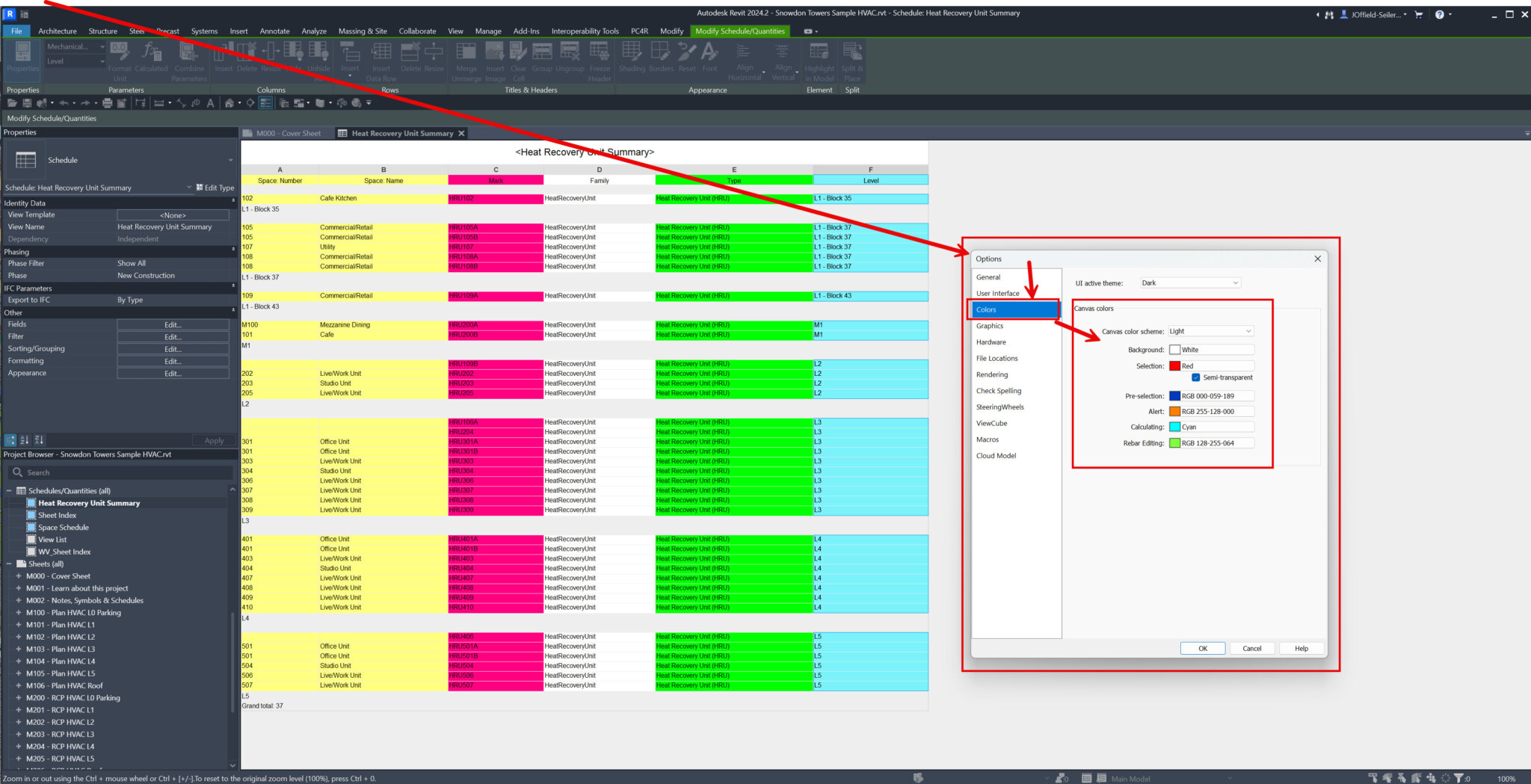
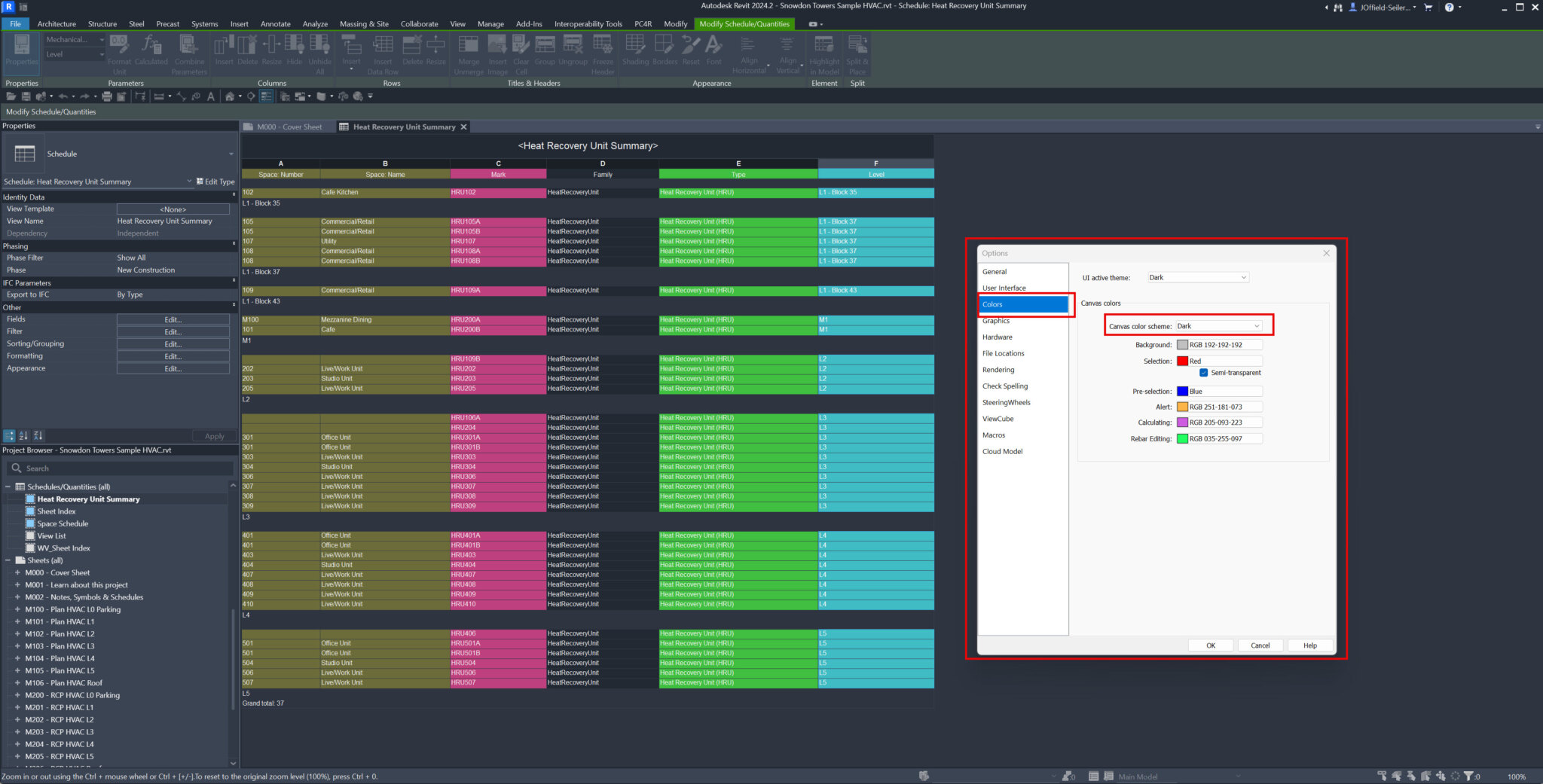



Leave A Comment