Note: Creating a publish schedule is only available for Cloud Workshared Revit models, not for models uploaded directly to Document Management. The publish schedule is only supported for models contained up to the first subfolder in Project Files. For example, (BIM 360://Project Files/TeamFolder). Files from a deeper subfolder are not available for the publish shedule.
Project administrators can schedule a regular, automated publish of a team’s work using the Schedule Publish option in the Project Admin module. This allows you to share the latest work from a team, without the need to manually publish Cloud Workshared models. Only models with changes since the last publish operation are included in scheduled publish operations.
To schedule a regular publish:
Make sure the project administrator who is scheduling the publishing operation has a BIM 360 Design subscription assigned to their Autodesk ID.
Use the Module selector to switch to Project Admin.
Under Services, click Design Collaboration in the left panel.
Note: If you enter the Project Admin module directly from the Design Collaboration module, you’ll start in this position.
Enable the checkbox for a team.
Click Schedule publish. If a schedule exists for your team, click the button indicating the schedule instead.
Note: Currently, only weekly publishing is supported.
Click into the Day field and choose the day on which the publish should occur.
Click into the Time field and select the hour of day on which the publish should occur.
Note: The regular publish may not occur at precisely the hour selected.
Enable the Schedule publish toggle switch.
Click Close to save the changes.
After the schedule is set, the schedule is indicated under the Schedule publish column in the list of teams in the Project Admin module.
Note: Even if you schedule a regular publish, you can still use the Update to latest command from the team space in Design Collaboration to publish in the interim.

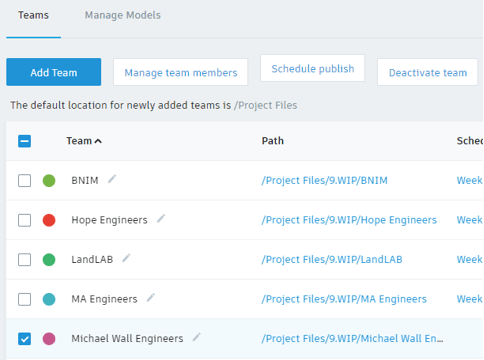
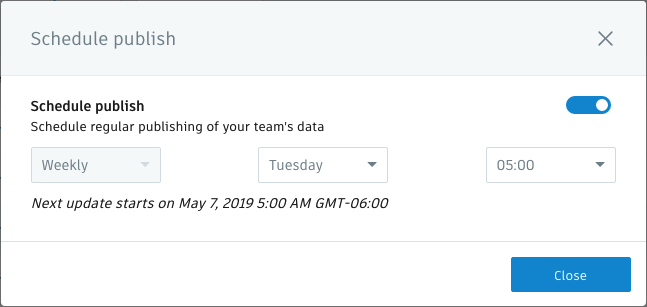
Leave A Comment