In the previous blog, we covered the great new features of Autodesk AutoCAD Civil 3D 2017. One of the main points was that unlike Civil 3D 2013-2016, the newest version of Civil 3D is NOT backwards compatible.
It still uses the 2013 drawing format, what’s the difference?
While it is true that Civil 3D 2017 does continue to use the 2013 drawing format, the AEC objects have been updated and are no longer recognized by the previous versions.
If I was a designer using Civil 3D 2016, and another user sent me a drawing containing Civil 3D 2017 AEC objects, I would see the following when trying to open the drawing:
Note the second sentence: All commands, settings and displays of Civil 3D are disabled for this drawing! This means not only could I not see or interact with the AEC objects in this drawing, I would also not be able to add additional objects to it at all. A quick look at the Prospector reveals the following image:
There is nothing there to view or manipulate. The settings tab gets the same treatment, there will be no Civil 3D style or settings available to create or change. The drawing loses it’s effectiveness for design or data manipulation. I can, however, still add AutoCAD objects to the drawing (lines, arcs, polylines, etc.)
“Fine.”, I think, “I just need to add some annotation to this drawing and send it back. I’ll just add this and hit SAVE.”
There is really not much that can be done in a previous version of Civil 3D when opening a drawing creted in Civil 3D 2017
So, how do I share this data?
When sharing a Civil 3D drawing with another group using a previous version of the drawing, you must do 2 things to be able to share all of the data. First, you must export the Civil 3D AEC object data using the Export to LandXML command on the Output ribbon tab:
Choose the object data you wish to export and save to a LandXML file
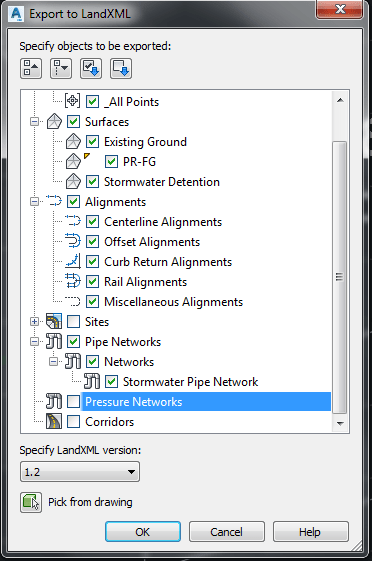
Second, export the Civil 3D 2017 drawing to a plain AutoCAD drawing by using the Export Civil3D Drawing command located on the Output ribbon tab:
Important note: At the time of this writing, there seems to be an issue with the Export Civil 3D Drawing routine. Opening the resulting exported drawing in Civil 3D 2016 still results in the same error where all commands, settings and displays of Civil 3D AEC objects are disabled. I have found that exporting this drawing again in Civil 3D 2016 will result in a drawing that can be opened, edited and saved properly.
Once the exported drawing and LandXML file have been received, the drawing can be opened in the previous version of Civil 3D, and the AEC objects imported into the drawing via the Import LandXML command in the Import ribbon tab:
Choose the objects you wish to import and they will be inserted into the drawing.
Object and label styles, however, can not be transfered by this method. They will have to be imported from a compatible source and assigned to the AEC objects individually in the new drawing.
If you have any questions or comments, please feel free to contact me at: [email protected]
You can also follow me on Twitter at https://twitter.com/MarkSchnesk or leave a comment below.

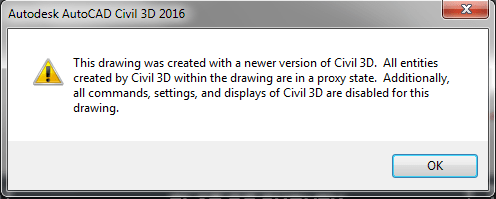
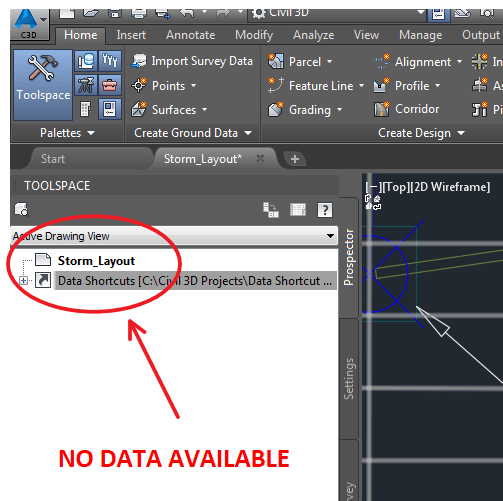
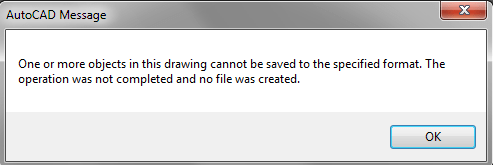
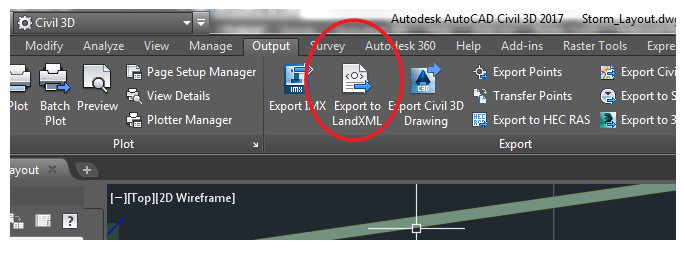
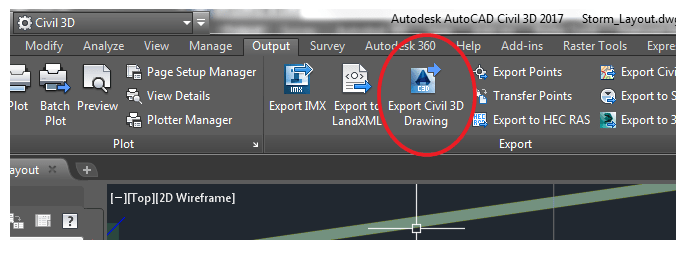
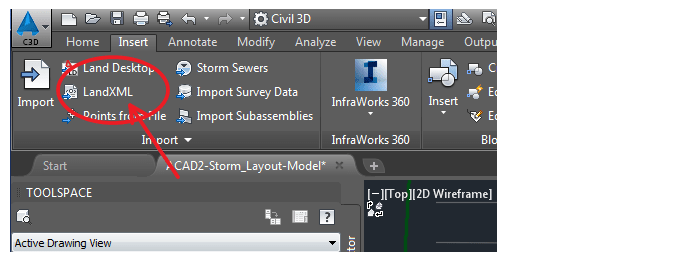
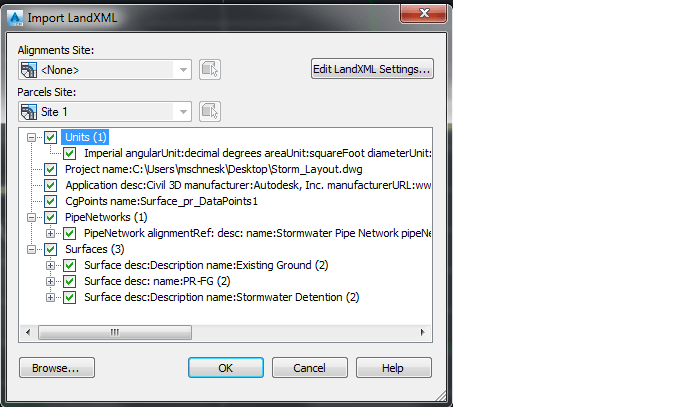
Leave A Comment