Bluebeam Revu: Create Sequence Markup
Sequence markups can be very useful in Bluebeam Revu. Their uses can be quite varied, depending upon how you use them. A Sequence is a Tool Chest feature that allows a text based markup to have a sequence assigned to the primary text element so it will increment in value each time that the tool is added to the PDF. The updating sequence value can be numeric or alphabetic. So, let’s dive in and see how to create and implement this function!
- Select the Text Box tool via the Tool Bar or Tools Menu.
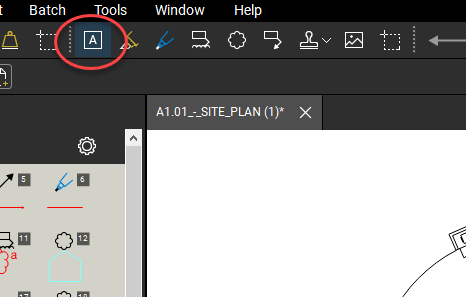
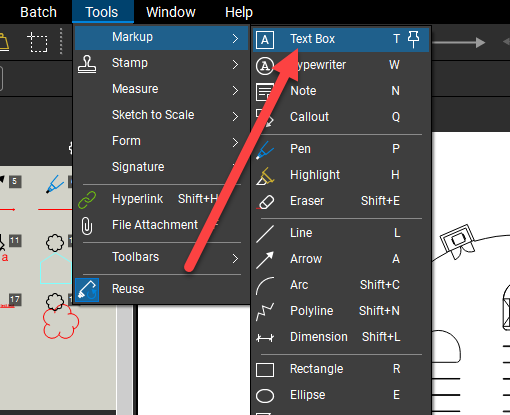
- Create your text box to be used in the sequence command with the desired appearance. It may help to ensure the text is centered. The Alignment options can be found in your Properties Panel.
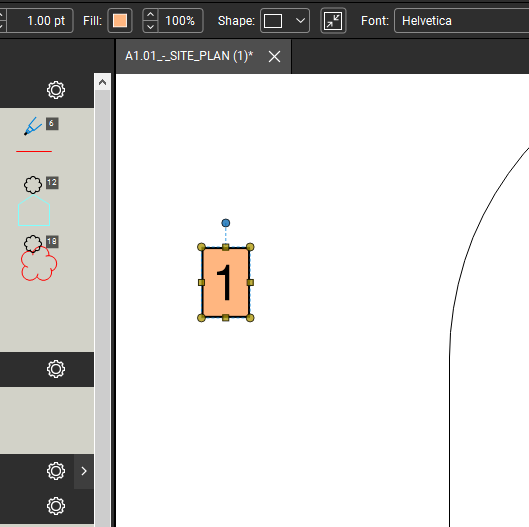
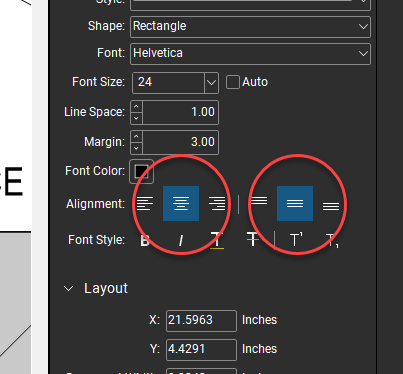
- Once you have used the tool, it will appear in your Recent Tools. It will need to be saved to a Tool Set for the Sequence command to be activated.
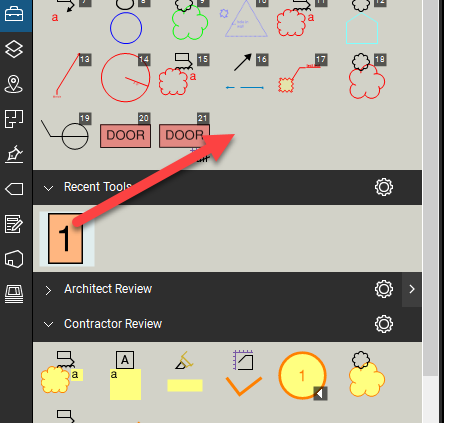
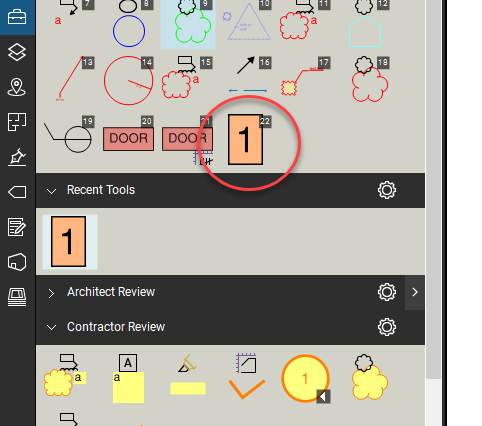
- Right-click on the newly saved tool and select Sequence > Define. This will open a new dialog box where you can set the sequencing options for the tool.
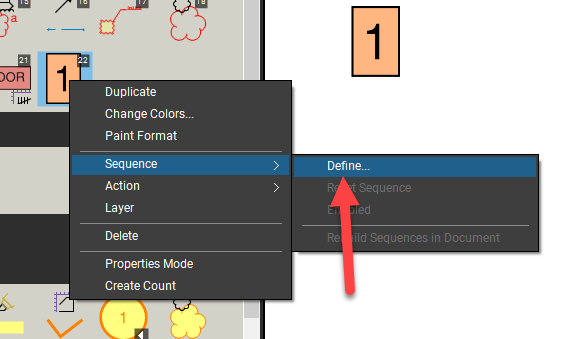

- Click OK to apply the sequence settings. The tool changes appearance to reflect its new capability.
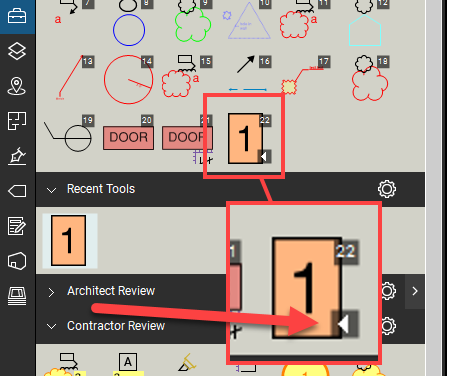
- Select the new tool and start using it on the PDF. The numerical value for each consecutive markup placed increases with each addition.
- If you ever need to resume the sequence, simply right-click on the markup and select Resume Sequence.
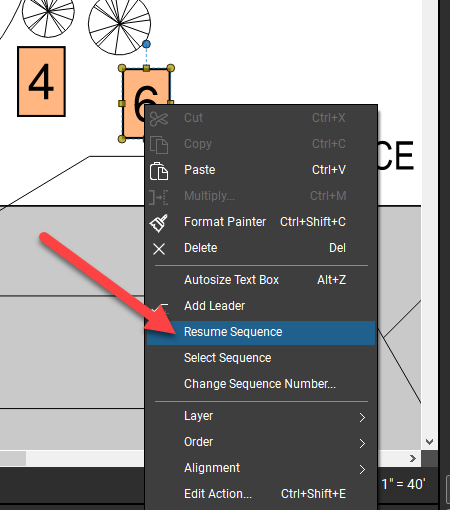
Simple as that! Now you’ll have this sequence tool saved in a tool set, to be used how you see fit any time you need it! For more details, check out Bluebeam’s help article on Sequences. While you’re here, be sure to see my recent post detailing how to access files in Bluebeam Studio Projects.
Thanks for reading!
-Luke



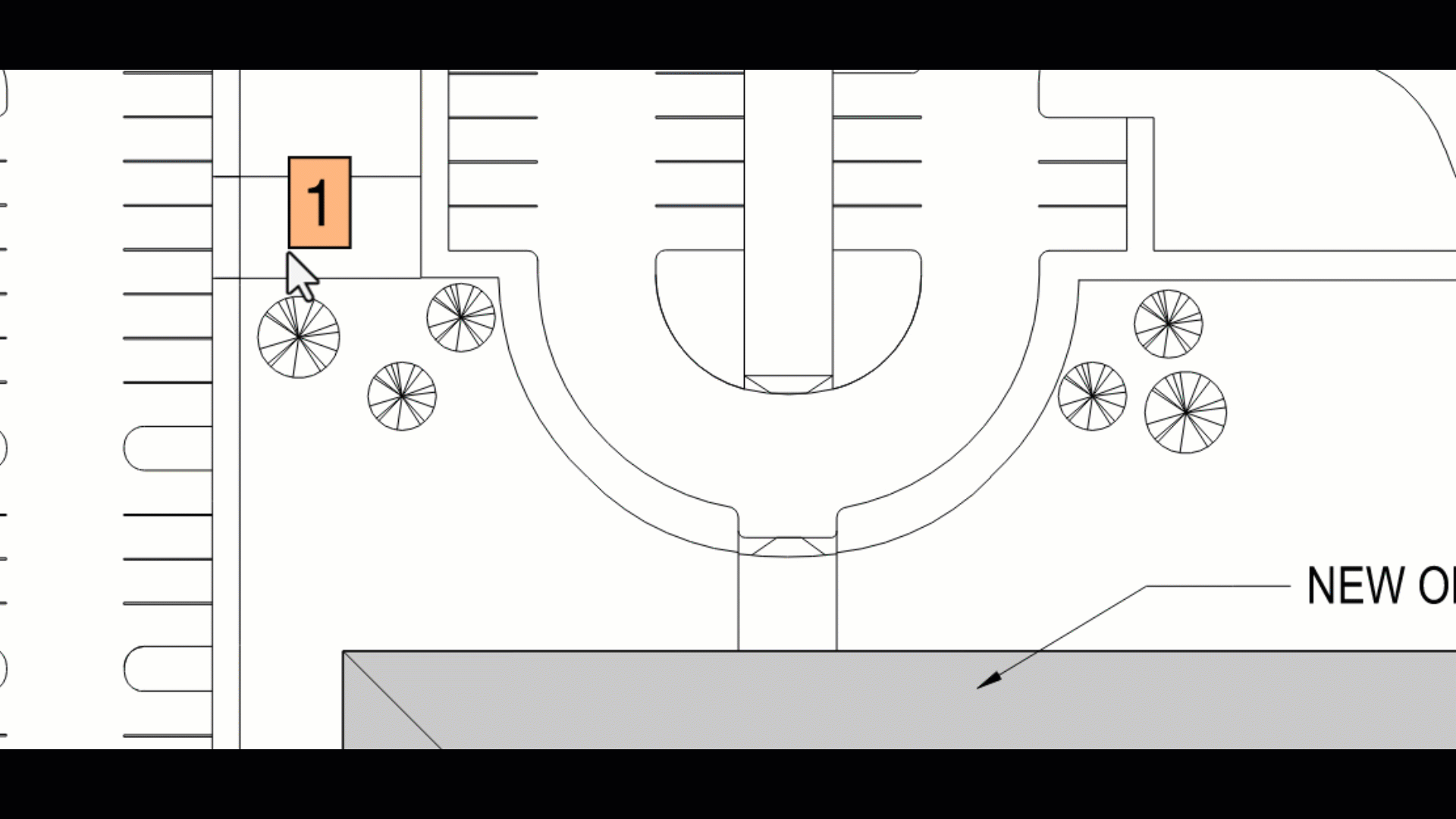
Leave A Comment