Bluebeam Revu: Area Cutout Tools
The Area Cutout tools in Bluebeam Revu are extremely handy when you’re needing to make your measurements as precise as possible. For instance, you may be trying to get an accurate measurement of a room for something like the amount of flooring needed but, you have to also account for support pillars that are also in the room. Or, possibly even an area where different flooring will be applied. This is exactly what the Area Cutout tools are designed to do.
There are two different area cutout tools in Revu:
- Polygon Cutout
- Ellipse Cutout
Here, I will demonstrate a potential use-case for the Polygon Cutout tool.
First, we have this simple floor drawing.
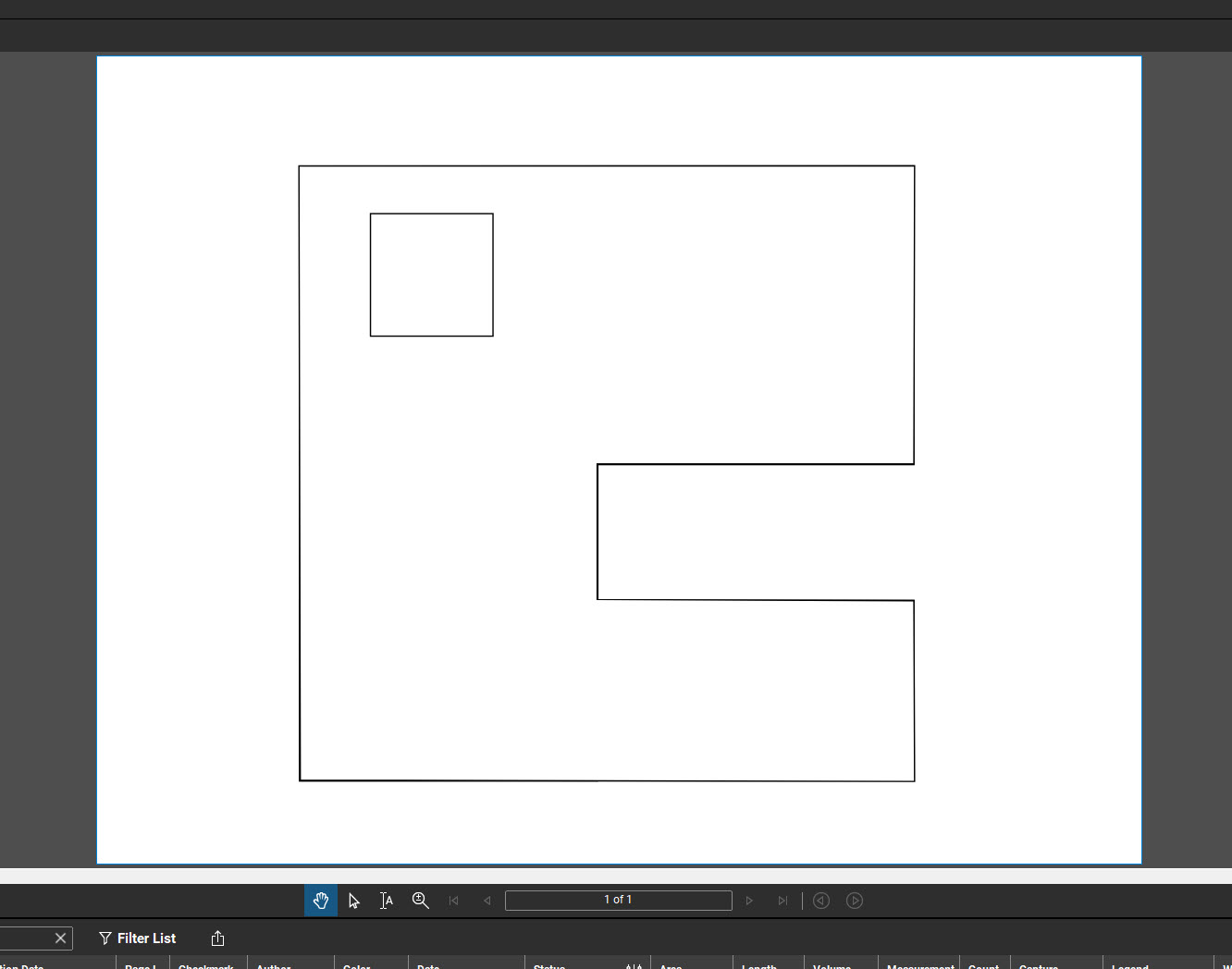
I’ll next select the Area Measurement tool:
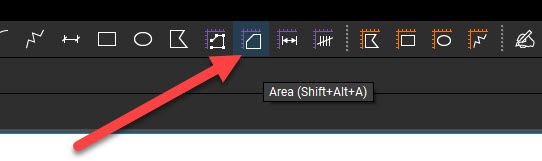
Then, I select my points in the linework, tracing the walls to obtain my area measurement:
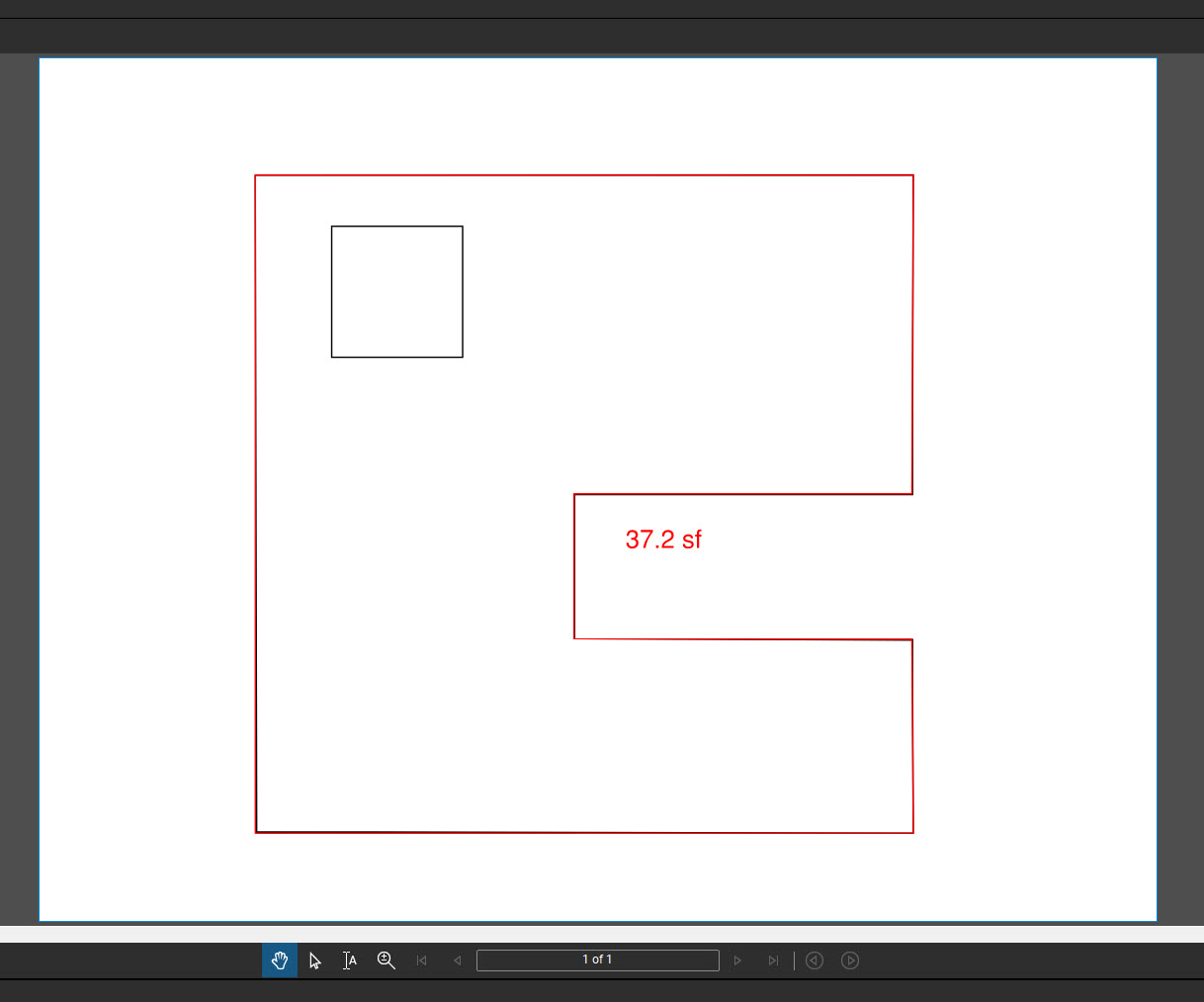
But, as we can see, there’s a square in the top left that I do NOT want accounted for with my area measurement.
To rectify this, I’ll need to select the Polygon Cutout tool:
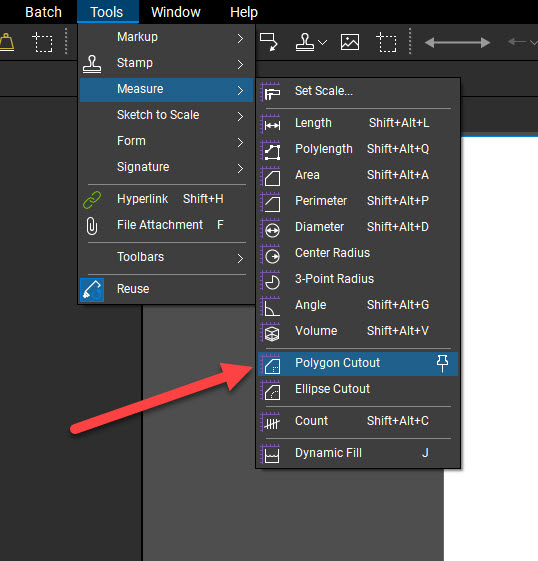
In the next clip, see how I simply click in one corner and drag across until it snaps to the opposite corner. As soon as I release, the area measurement updates, reflecting the new measurement which omits the square.
And that is just ONE of the ways the area cutout tools can be implemented.
If you’d like more info about the Cutout Tools in Bluebeam Revu, be sure to take a look at this Bluebeam Help Article.
Thanks for reading, and have a great day!
-Luke



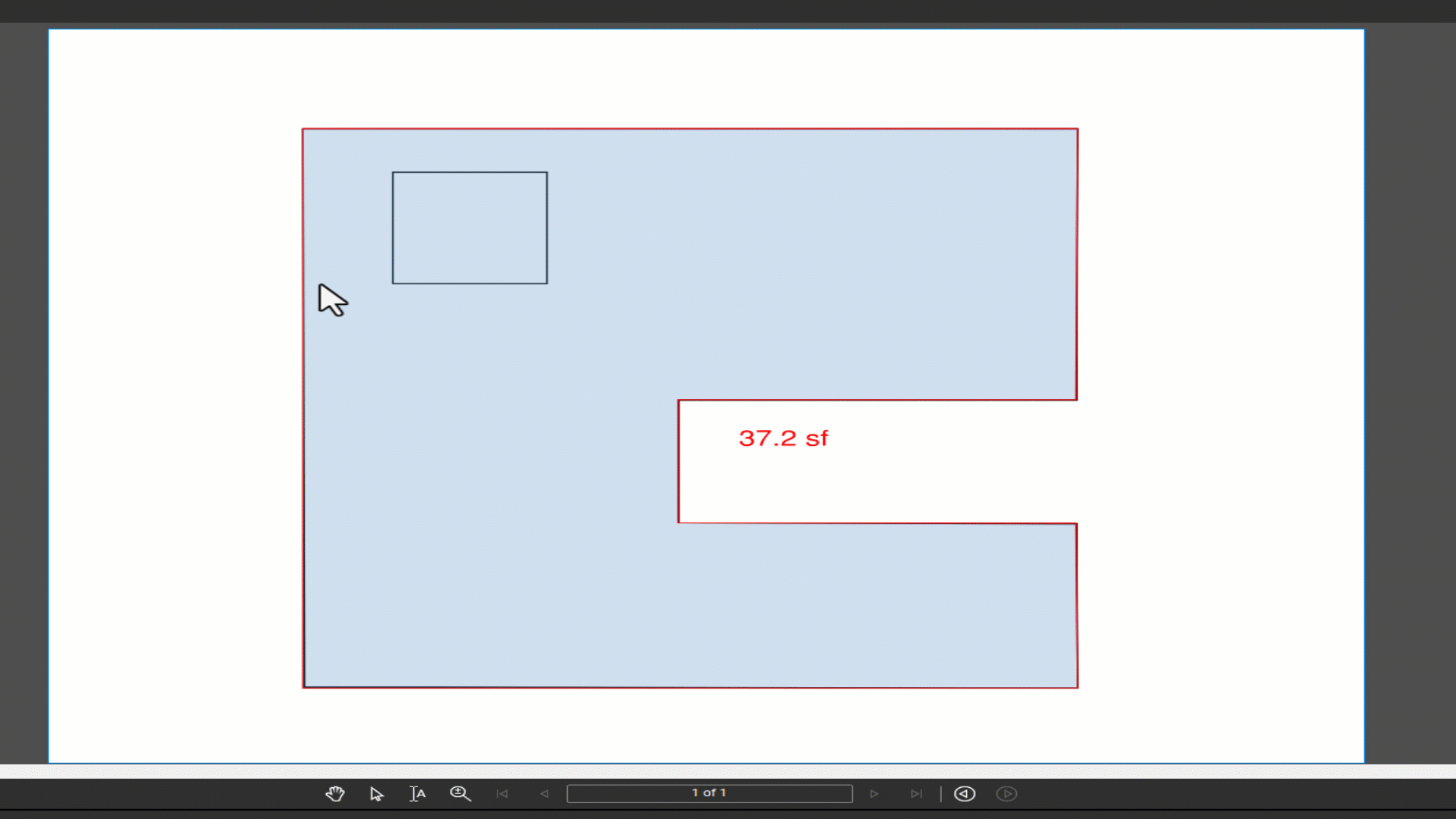
Leave A Comment