Bluebeam Revu 21: File Access Panel
Today I wanted to show some of the functionality inside the File Access panel within Bluebeam Revu 21. Let’s take a look at some of its options and what they mean.
First, here’s the File Access as it displays by default. It will show many of the files you have recently opened, in the order in which they were opened:
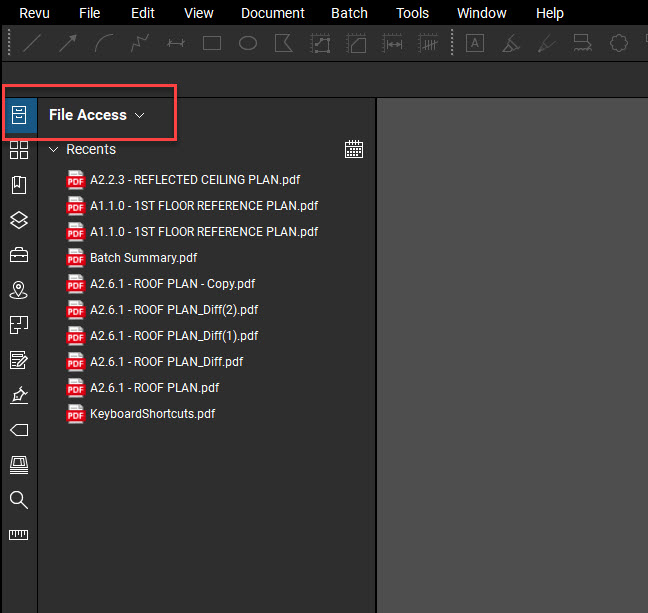
However, by clicking the Sort By dropdown to the right side, there are more options by which you can display these recent files:
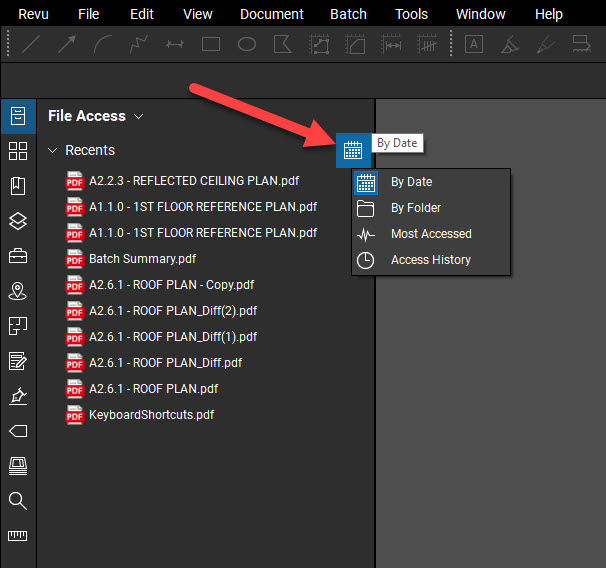
By clicking on the File Access dropdown, you can change how this tab functions. Right now, it is set to display only the Recent Files:
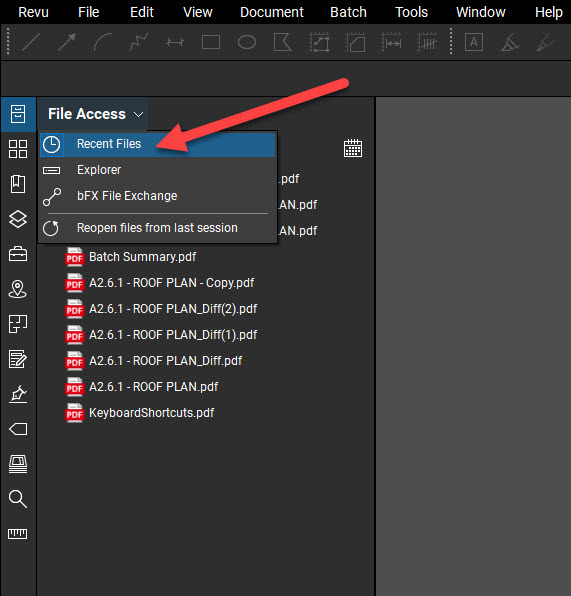
But, if we change this to Explorer…
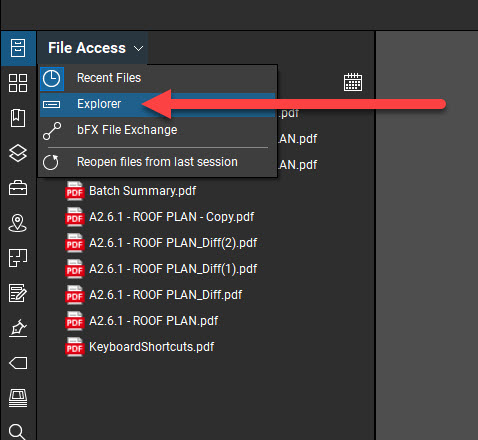
…the interface of this tab becomes very different:
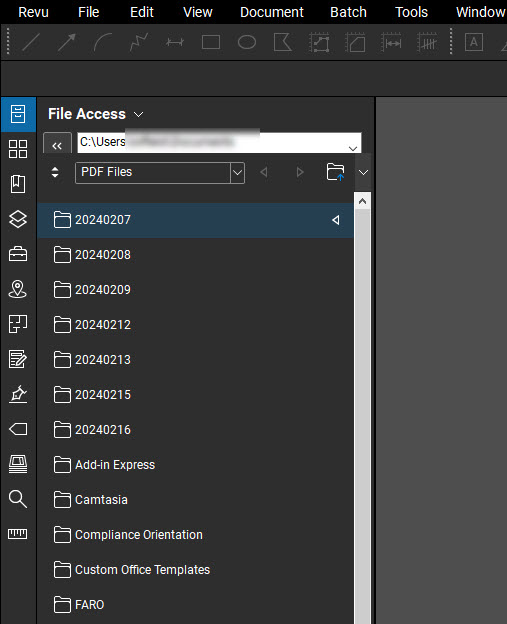
Now, we have the option of navigating to files by selecting the pathway; similar to how we would navigate to a file traditionally (File menu > Open, or CTRL+O).
What I am really interested in showing today, is how these file entries can be removed if we no longer want them displayed on this tab. Back on the Recents option, if you want to remove a file from the list, simply right-click and select Remove.
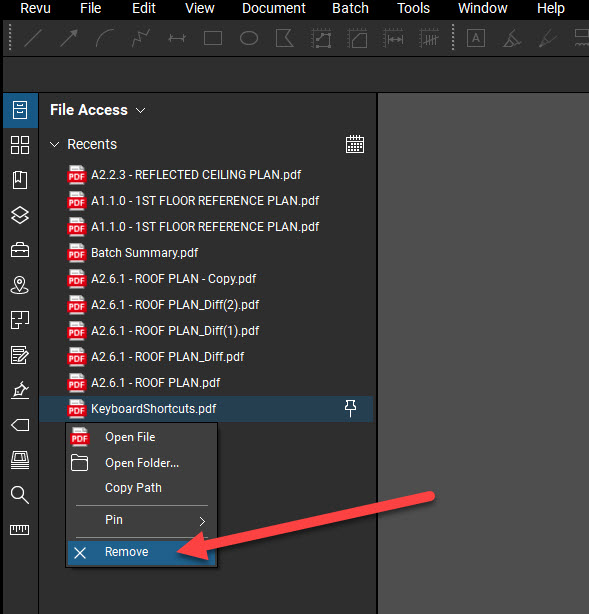
The caveat to this method is, it can be rather time consuming to remove many, if not all, from the list. So, let’s see how we can take them all out at once!
To clear the ENTIRE list from the Recent Files, just right-click on the Recents drop-down:
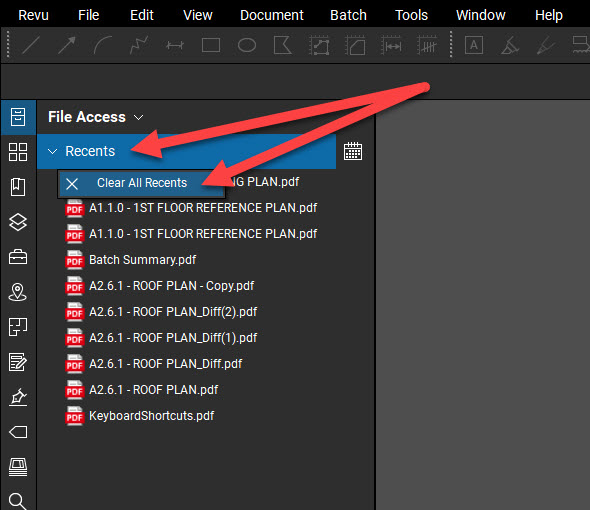
After doing this, a new option becomes available: Clear All Recents. By clicking this option, a new dialog box will appear:
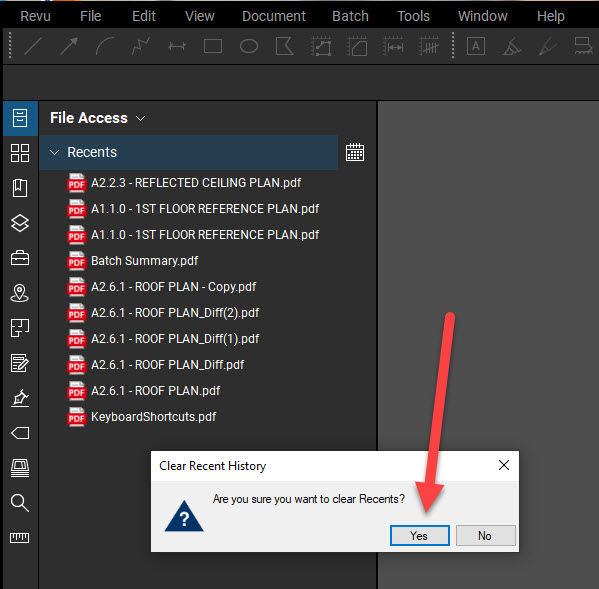
Once you are ready to confirm your decision, simply click Yes in the dialog box.
NOTE: Don’t worry, this only clears files from the list. It does not delete them permanently.
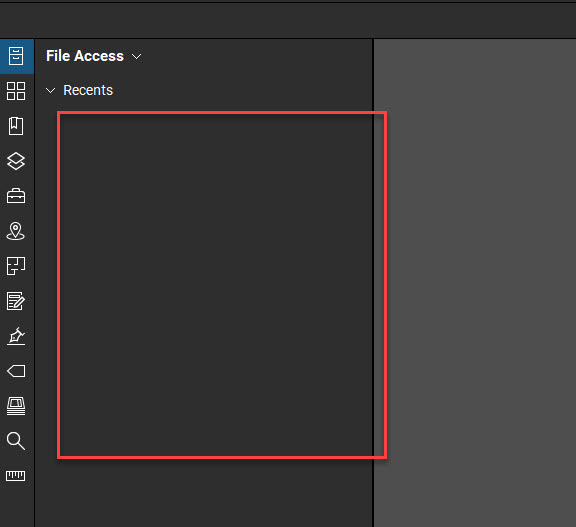
Now your Recent Files tab is clean and ready to be repopulated!
That’s about all I have for today. Be sure to check out my recent post about using the Snapshot Tool in Bluebeam Revu!
-Luke

Helpful links:


Leave A Comment