Bluebeam Revu 21: Edit Markup Captions
Today, we will take a look at how we can edit the captions in our markups in Bluebeam Revu 21. Let’s see how this can be done when using the Area Measurement tool.
First, select the Area Measurement tool from the toolbar or tool chest:
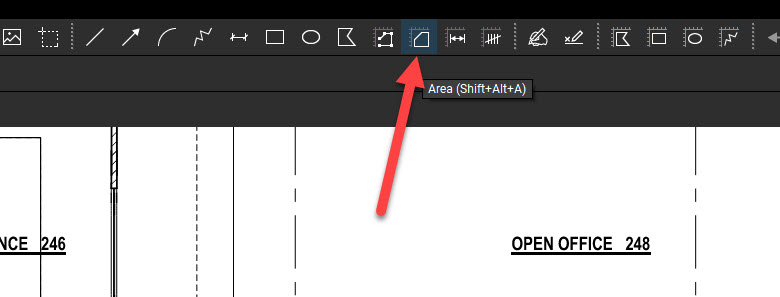
Select the area you want to measure:
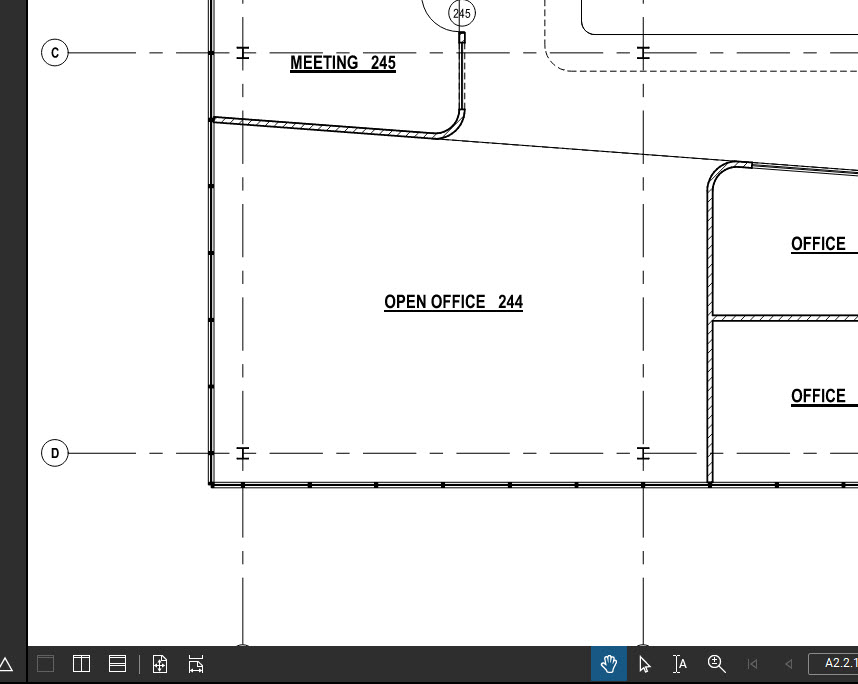
Now that we’ve measured the area, you can see the caption appear as well:
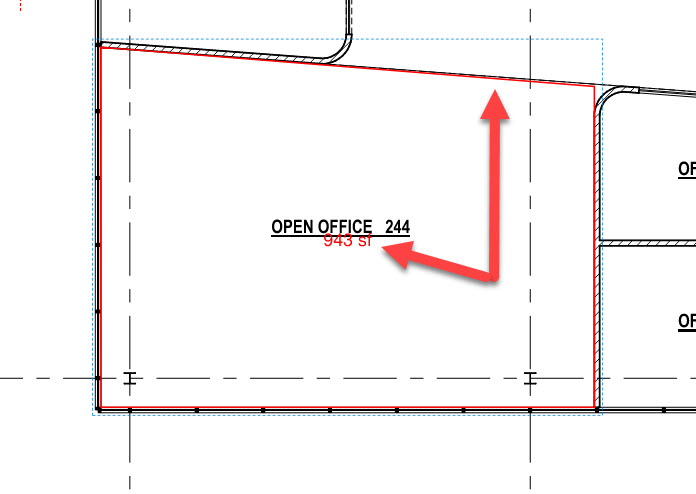
Now, to edit this caption, head to your Properties Panel and look for the Edit button next to Show Caption:
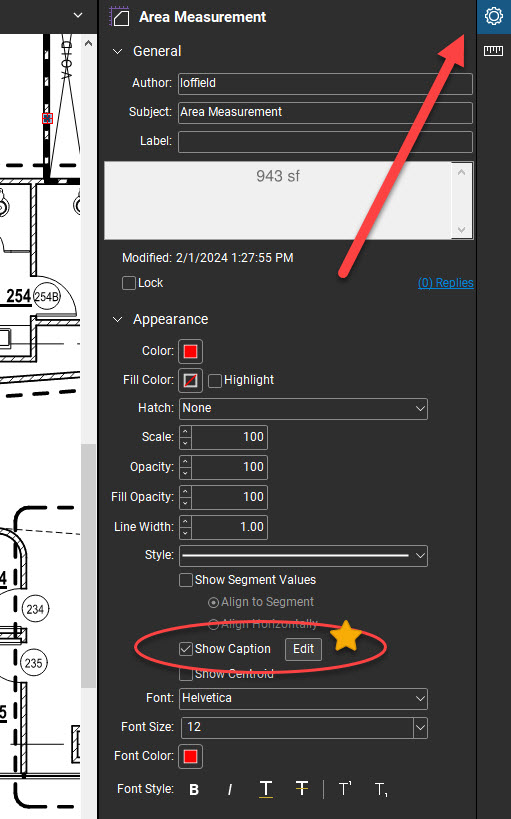
When you click it, a drop-down appears:
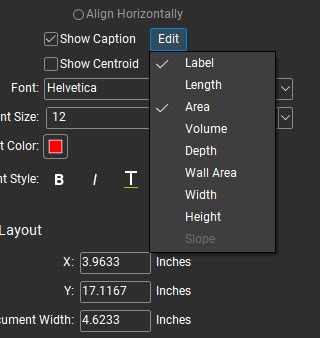
For this instance, we’ll also check Length and Width:
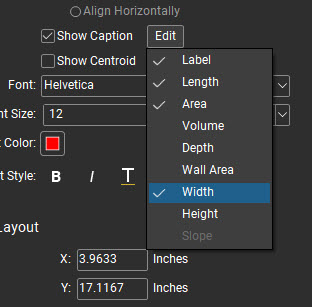
Looks like we have our updated caption, but it’s rather hidden among the room label of the drawing.
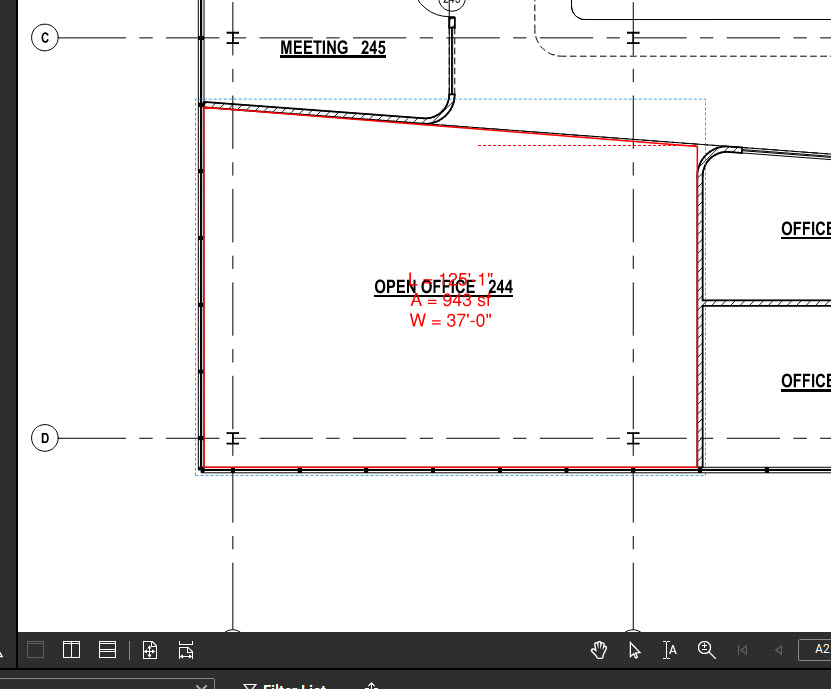
Luckily, this caption can be relocated. Just hold down Shift and then click and drag:
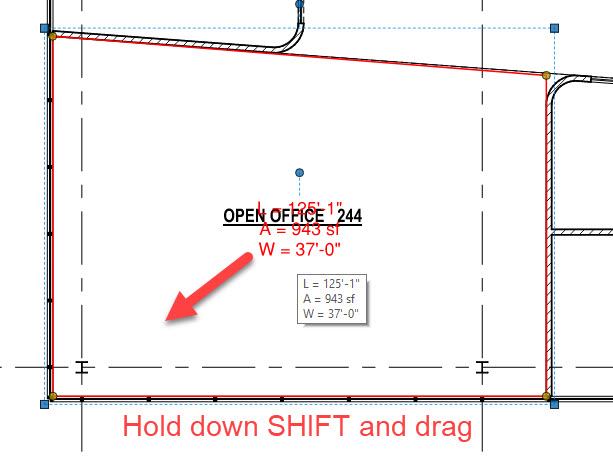
Looks much better now! And, we’re displaying all of the important information as well.
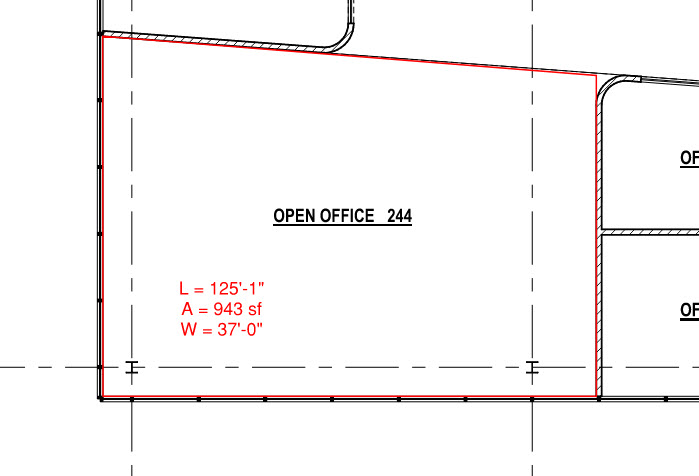
There you have it! As with many things inside Bluebeam Revu 21, it’s quite easy to get the results you want. Curious about other caption-editing options? Take a look at this Bluebeam Support page to find out more!
Thanks for reading! While you’re here, head over to my other post about working within the Thumbnails Panel in Bluebeam Revu 21.
-Luke



Leave A Comment