Bluebeam Revu 21: Batch Apply Stamp
Today, I will show you the steps to successfully apply a stamp to multiple pages at once! Let’s get started.
1. Click Batch on the Menu Bar
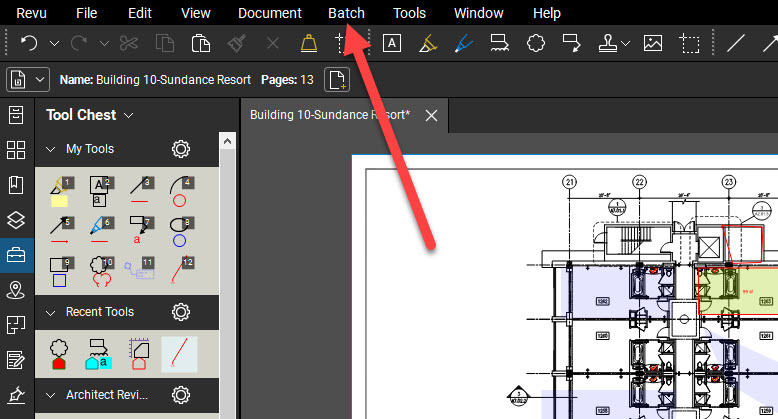
2. Click Apply Stamp
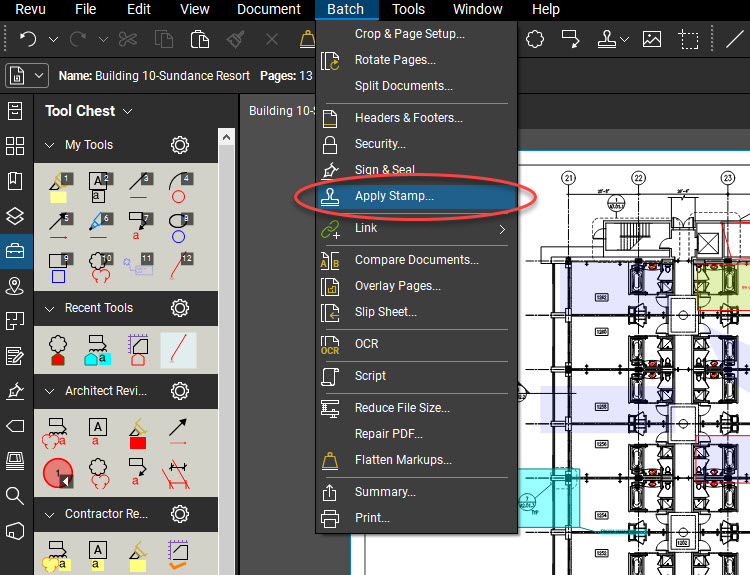
3. Choose page range
You can select one, all, or specific pages for the stamp to be applied.
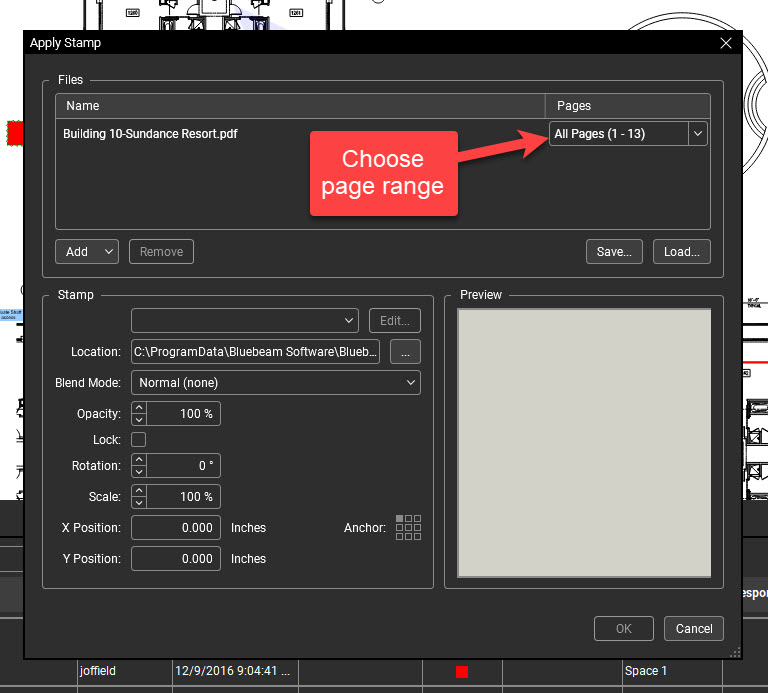
4. Select stamp type
Quite a list! But, you can also import your own if you choose!
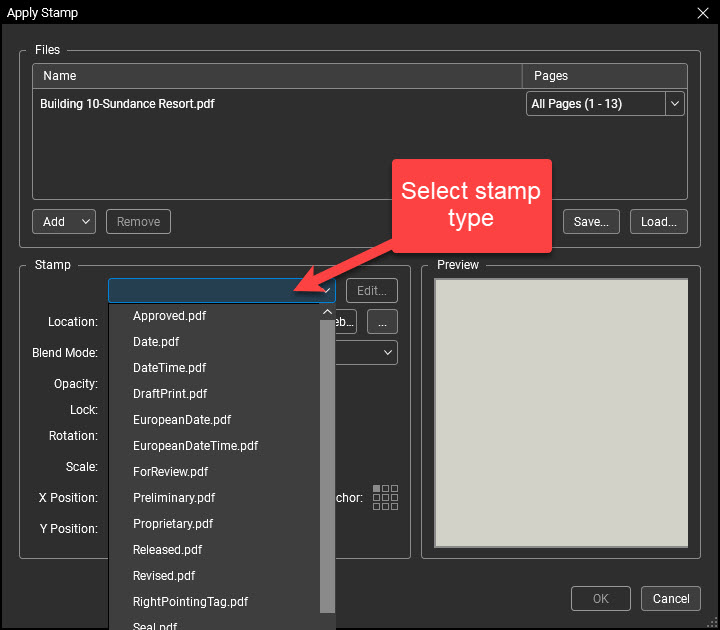
5. Placement and Appearance
Choose how want your stamp to appear and its positioning on the page(s).
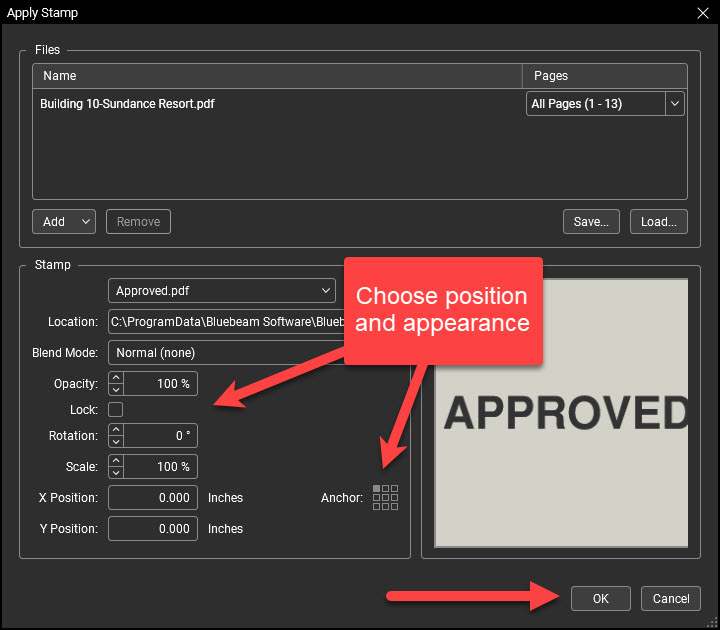
6. Click OK to complete the process!
After that, you will be able to see the stamp you have chosen has been applied to the selected location of all pages:
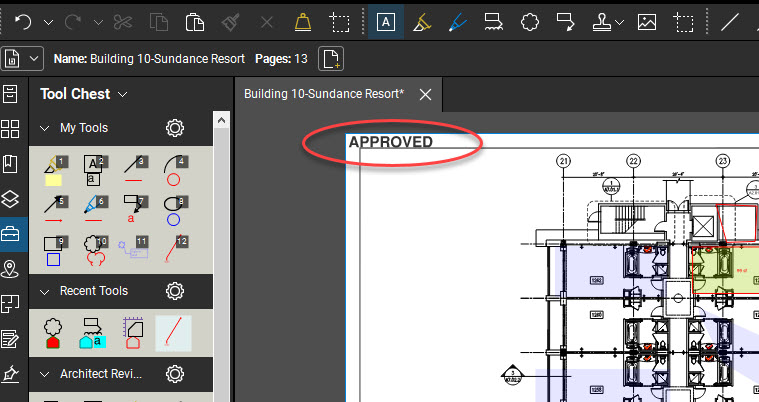
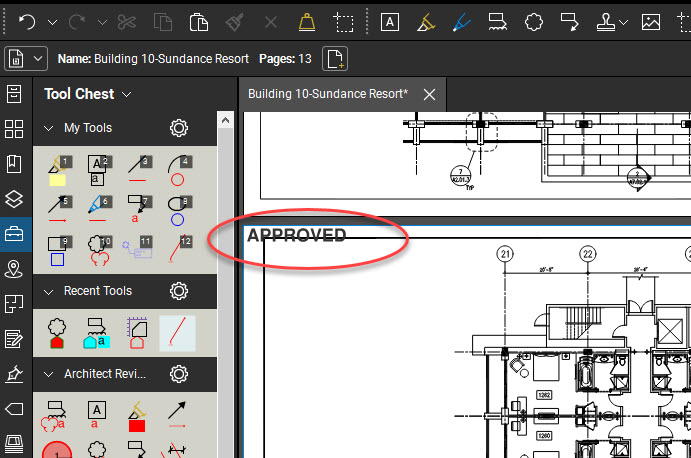
Simple as that! There’s a lot more to cover under the Batch drop-down. Perhaps I’ll shed some light on some of the other commands in a later post. Until then, thanks for stopping by! And be sure to check out my related post about the Markup Summary in Bluebeam Revu!
-Luke




Leave A Comment