Backup, Reset, & Restore Bluebeam Revu 21
Backing up your Revu settings
Backing up your Revu settings creates a .zip file that you can revert to in case you experience computer issues, or if you need to migrate to a new computer. Even if you’re not immediately moving to a new computer, it’s a good idea to keep a backup file in a location other than your local hard drive, so it can be restored in the event of a hard drive failure.
To back up your settings with Revu:
- Open Revu.

- Go to Revu > Preferences (Ctrl+K).
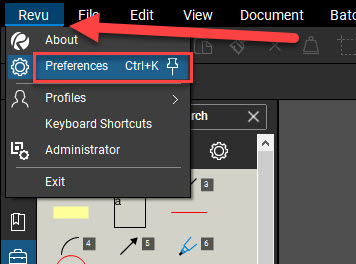
- From the sidebar select Admin, then select Options at the top.
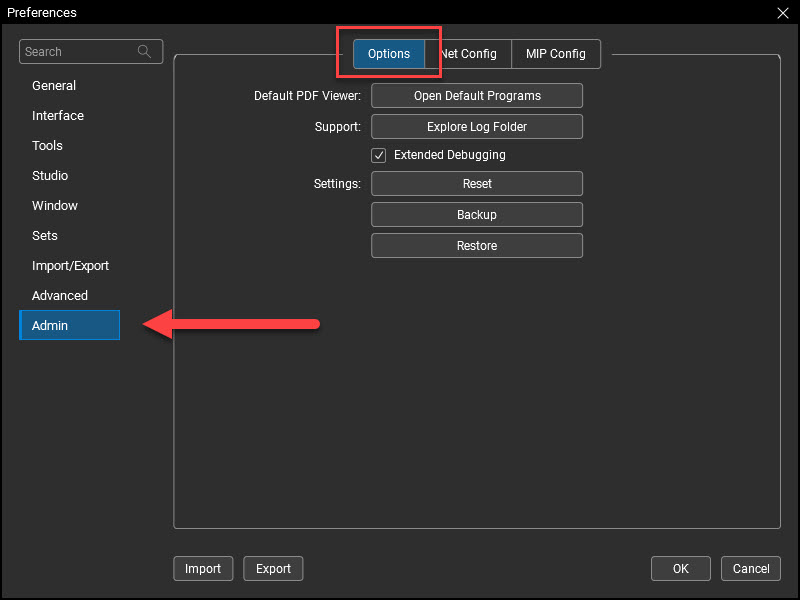
- Select Backup.
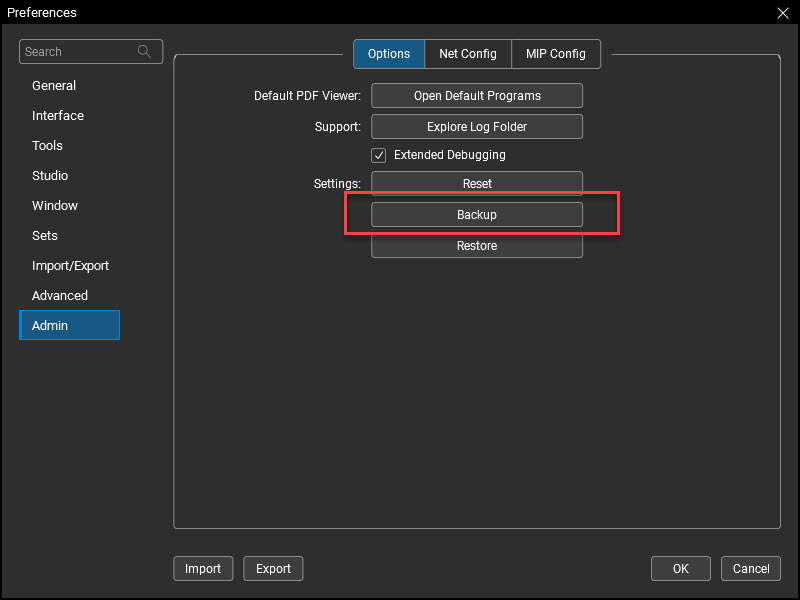
- When prompted, save your .zip file to a secure location.
Your back up Revu .zip file has been saved. Repeat this process as necessary, such as when you make significant changes to your settings.
Reset your Revu settings
The reset settings option in Revu resets your settings to their original configurations. Before proceeding, we recommend backing up your settings in case this reset doesn’t produced the desired result.
To reset your settings:
- Open Revu.
- Go to Revu > Preferences (Ctrl+K).
- From the sidebar, select Admin, then select Options at the top.
- Click Reset, then select OK.
Revu will now close and re-launch on its own.
Your Revu settings have been reset to their original configurations.
Restore your Revu settings
Restoring your settings lets you return your Revu configuration settings to a previous state by uploading a backup file.
To restore your settings:
- Open Revu.
- Go to Revu > Preferences (Ctrl+K).
- From the sidebar select Admin, then click Options at the top.
- Click Restore, then click OK.
- Locate your Revu settings backup file and click Open.
Revu will close, then reopen with your restored settings.
Fore more information, check out Bluebeam’s Technical Support article on this subject. Also, be sure to read my post about exporting profiles in Bluebeam Revu 21.
Thanks for reading!
-Luke



Leave A Comment