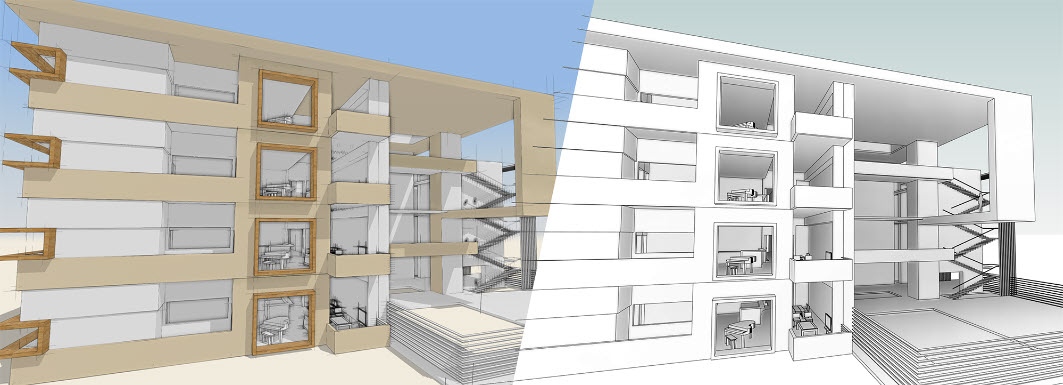
Steps to bring your Formit Pro concepts into Revit
There’s a lot to be said in reference to the inherent interoperability between Autodesk’s FormIt Pro and Revit. Certainly more than I’ll cover here. But, believe me, these two were truly meant to be together. The key is to make the connection between Schematic Design in FormIt and Design Documentation in Revit seamless. All of this and more is certainly possible. Just take a look at all that can be accomplished when using these two applications in tandem:
Conceptual Massing in FormIt
- FormIt objects become Revit Mass Families which support Wall by Face, Curtain System by Face, and Roof by Face
- FormIt Levels become Revit Levels and support Mass Floors, Floor by Face, and Floor Plan view creation
- FormIt models with materials applied import to Revit with materials intact
Conceptual Modeling with Revit content in FormIt
- Groups in FormIt can be categorized to become Revit Families like: Generic, Furniture, Specialty Equipment, etc.
- FormIt models can be imported into the Revit Family editor to create RFA of any category in addition to RVT
- Revit Families can be exported as FormIt Groups, and then in the future, automatically converted back to the original Revit Family
Iteration between FormIt and Revit projects
- When you Import FormIt to Revit, FormIt objects appear in the Revit template of your choice
- The Import FormIt to Revit command adds FormIt models to an existing Revit project, so you can update often
- The FormIt origin point and the Revit base point are the same for reliable placement of Imported FormIt objects
- The Group Name in FormIt is remembered upon Revit Import for use with Filters
Iteration between Revit and FormIt
- Revit System Families can be exported to FormIt using SAT export options
- Revit Families can be exported as FormIt Groups, and then in the future, automatically converted back to the original Revit Family
And this still feels like it’s only scratching the surface. However, today I will only be taking a quick look into how to get started using these two together. Next, we will see how to import a conceptual mass from FormIt into Revit (2023, to be exact).
Let’s begin in the FormIt environment:
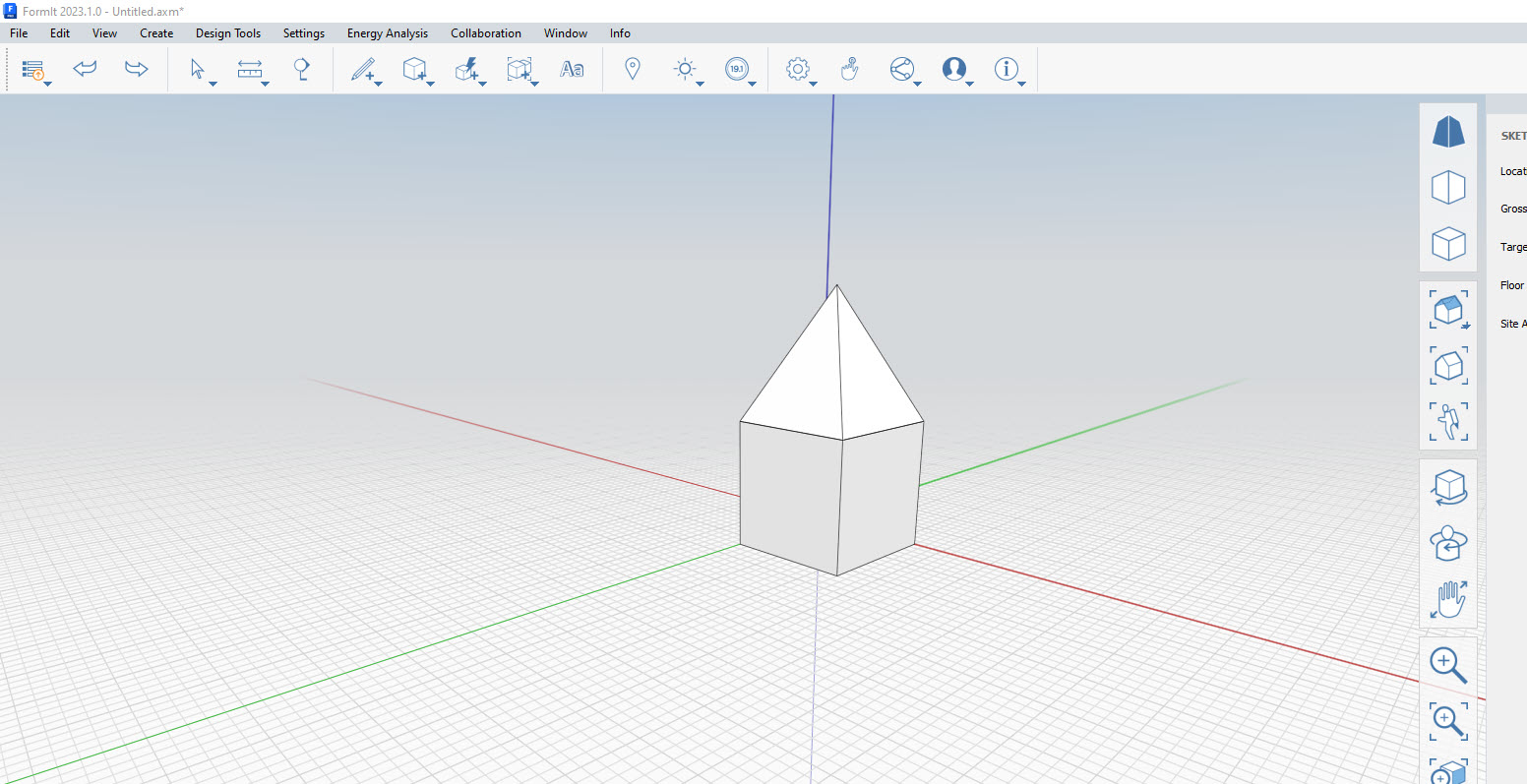
You like my little “Gnome Hut?” Yeah, clearly I’m just keeping it simple to show the basic steps. Anyway, you’ll want to start by exporting your AXM file.
- File > Export > Locally
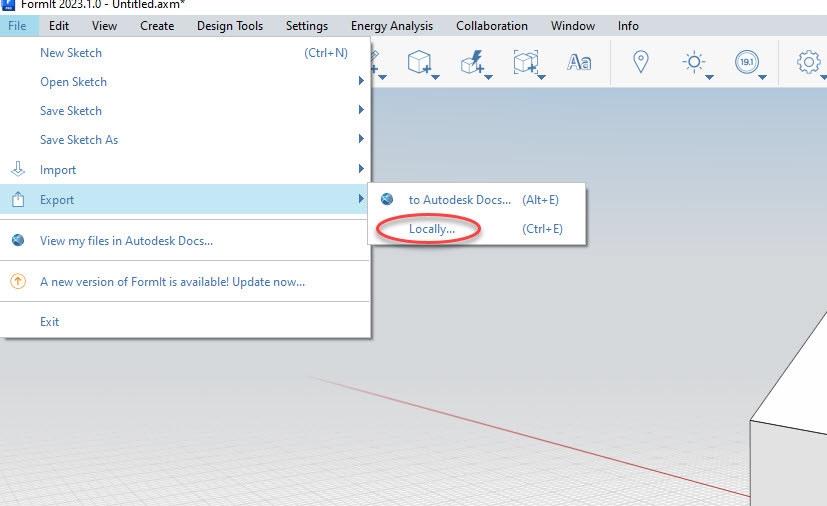
Be sure that you have the AXM file type selected, then click EXPORT.
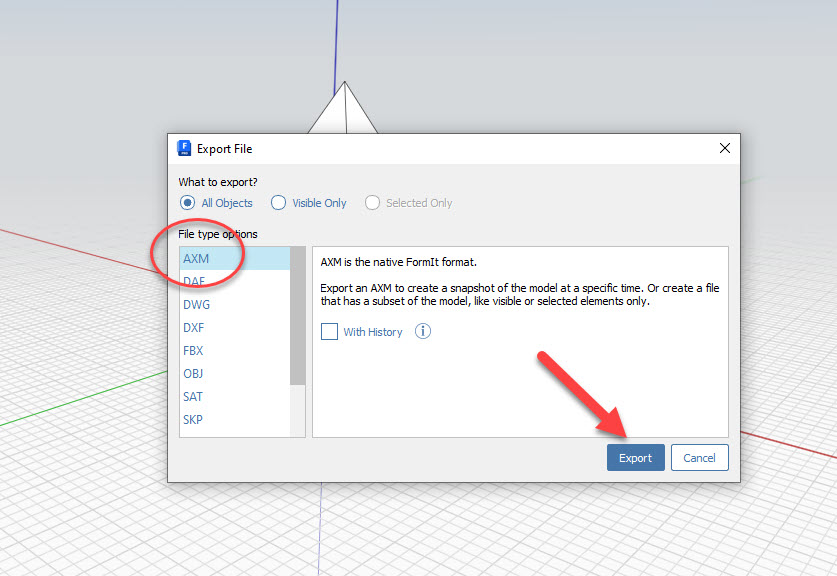
Once you have your AXM file exported, then it’s time to pick things up in the Revit environment. Begin by going to the Insert Tab, then click the Import CAD button.
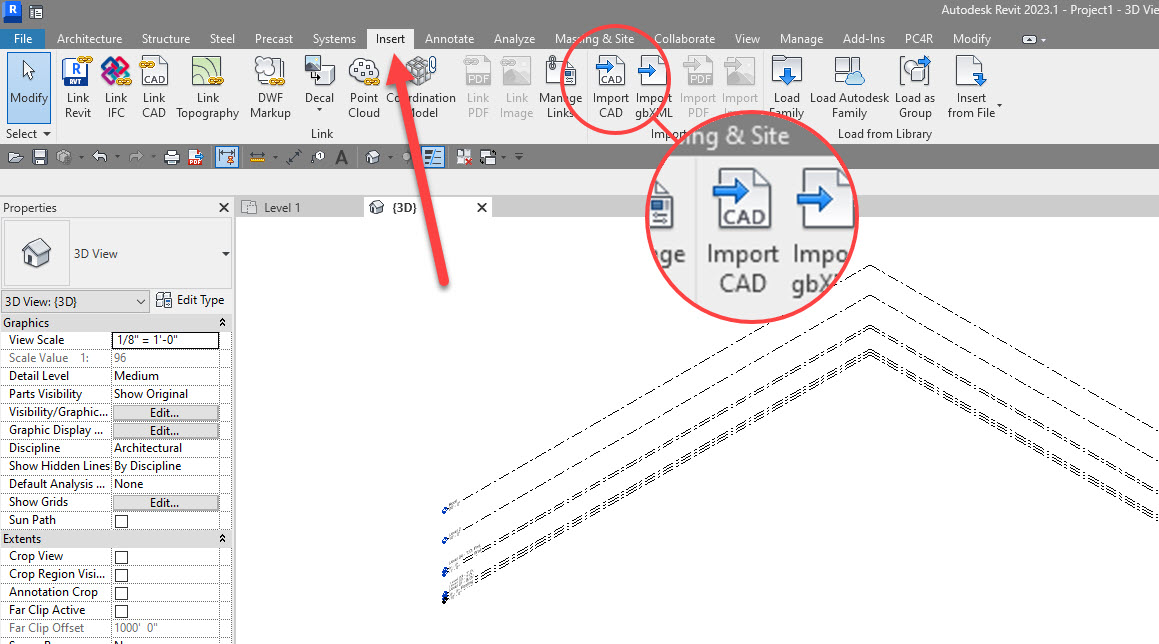
When the dialog box appears, navigate to your file. It may help to narrow it down by selecting “FormIt Files (*.axm)” in the drop-down.
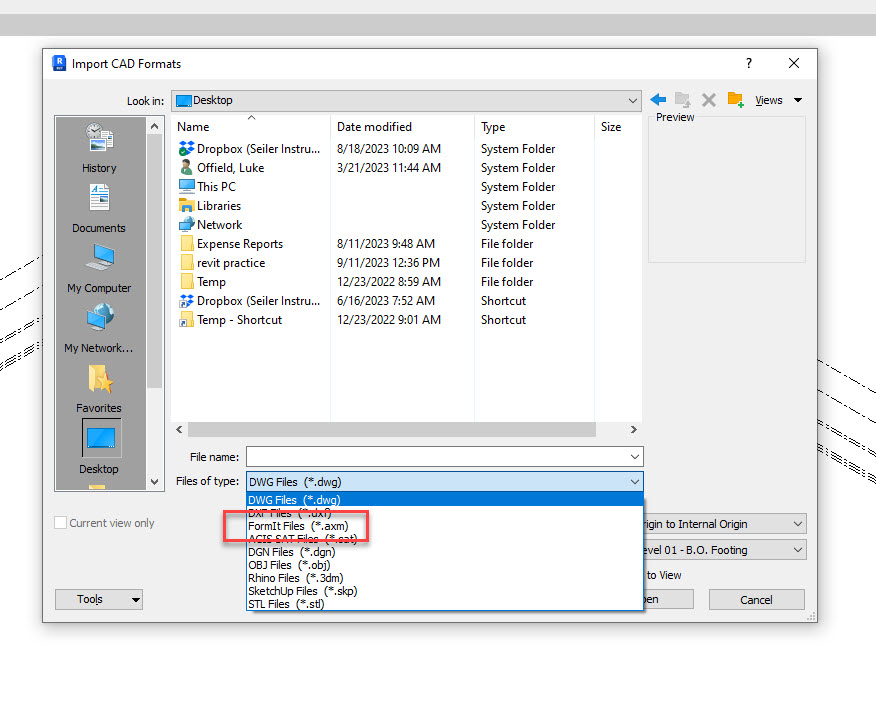
Next thing you know, like magic, my little Gnome Hut has appeared!
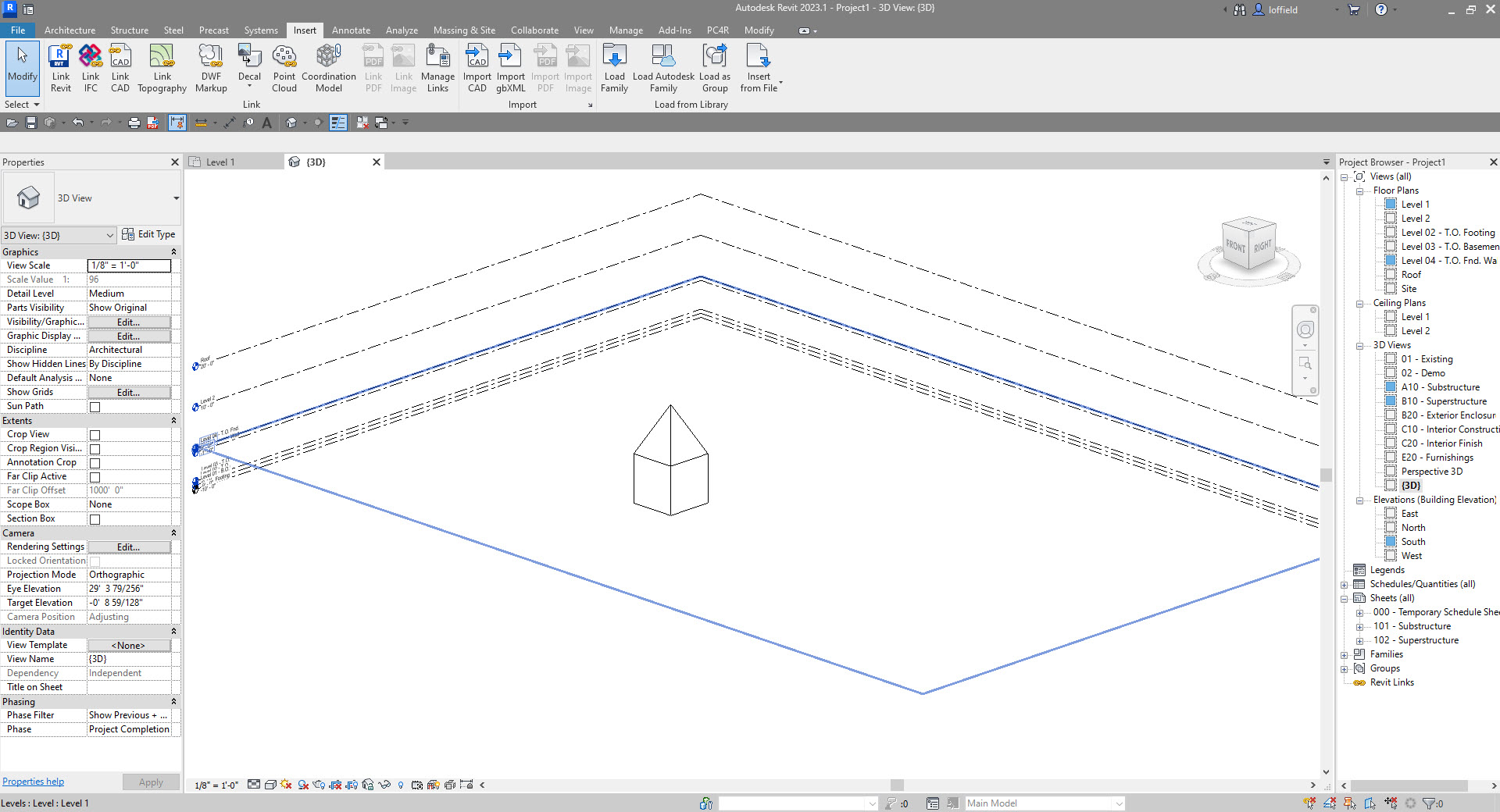
And, once your FormIt file has been imported into Revit, that’s where the real, detailed fun can begin. But, that’s also a whole lot of ground to cover that I just won’t have room for here. Mostly, I just wanted to show just how easy these two programs work together. Almost like they planned it that way, amirite? Now armed with this knowledge, perhaps you’ll feel more adventurous to see what may be capable for you and your team when you combine the functionality of Autodesk’s FormIt and Revit. Each of these apps is wildly capable on their own. Imagine what can be achieved when you unlock their full potential together!
Have a productive day and I’ll see ya in the next post!
-Luke

Important links:
https://help.autodesk.com/view/RVT/2022/ENU/?guid=GUID-186FBCE1-9484-4D24-B091-303D7B708F6C
https://formit.autodesk.com/blog/snippet/conceptual-bim-with-revit/
https://help.autodesk.com/view/RVT/2024/ENU/?guid=GUID-420A69E1-93EF-4274-B1BC-D390E751299C




Leave A Comment