Autodesk Desktop Connector Update:
v.16.6.0.2138 now available!
This release includes performance enhancements and fixes for Autodesk Desktop Connector. And, as per usual, Autodesk suggests upgrading to the new Desktop Connector to access the latest features and enhancements. Let’s take a look at some of the new updates to this essential Autodesk component.
- A new functionality within Desktop Connector to highlight delete notifications on the home screen. Whenever a user deletes files, these notifications will appear to provide a clear confirmation to the user, allowing them to choose whether to proceed with the deletion action or not.
- The Home Screen will remain open on the desktop until you take action. While the notification is displayed, all syncing will be paused.
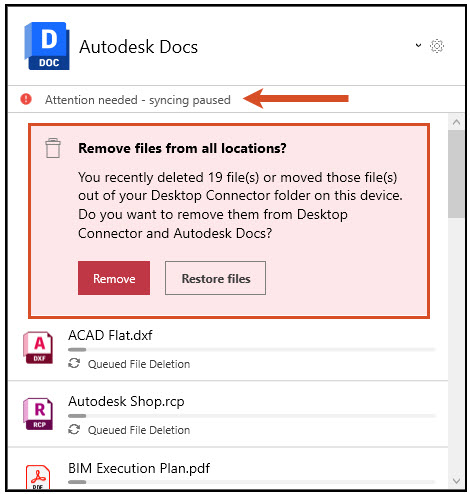
- Increased the number of projects that you can add in the Docs connector. We have raised the project limit from 40 to 60.
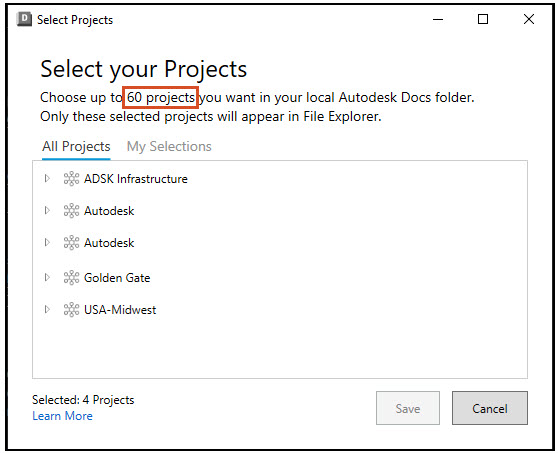
- Fixed a bug where Desktop Connector was crashing when Autodesk Identity Manager has not been installed. Autodesk has included a dialog box to inform the user to shut down Desktop Connector and install Autodesk Identify Manager.
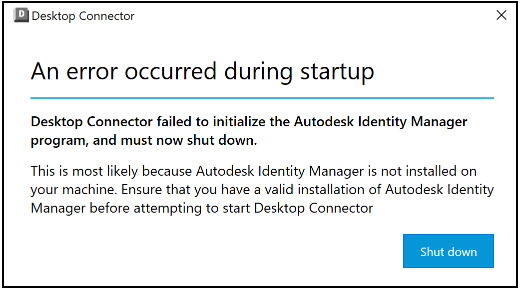
I have not included ALL of the updates as the list is fairly extensive. If you’d like to check out all of the new changes for yourself as well as download this latest version, you can follow this link to the Autodesk Release page.
Am I up to date?
After you’ve downloaded and installed the newest version of Autodesk Connector, there’s a couple places you can check to see if you’re in fact fully updated.
- Open Autodesk Access and see if it has any updates awaiting installation. If it looks like this, you’re all set!
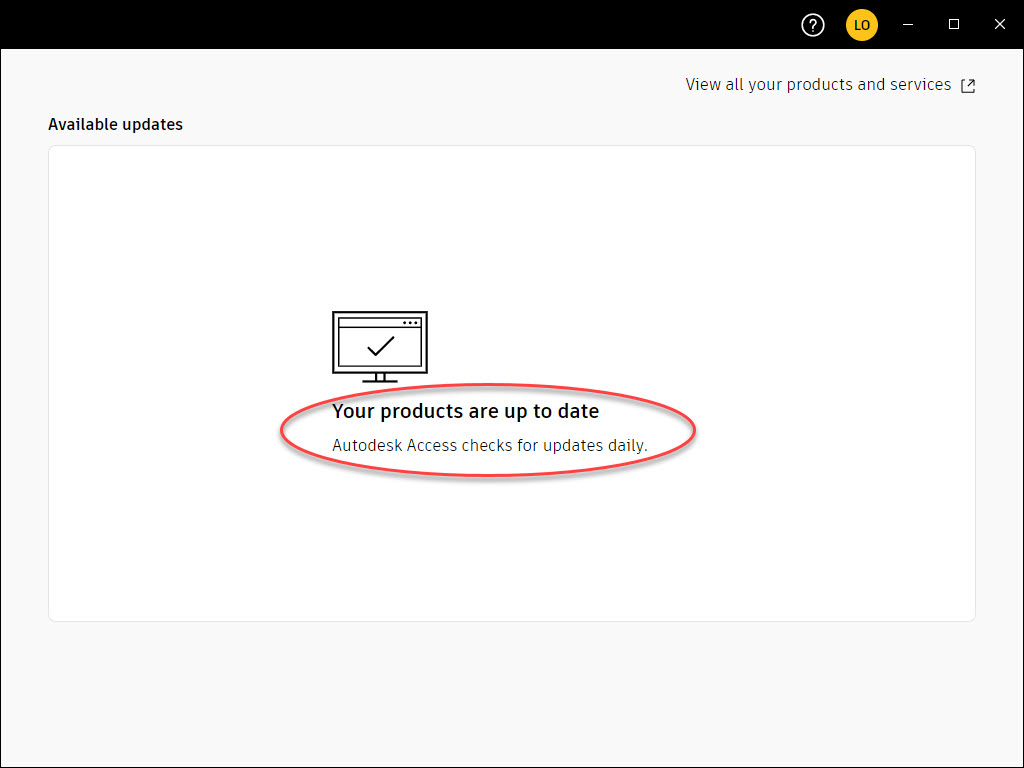
2. Click the up arrow on your Windows Taskbar to reveal the hidden icons. Hover your cursor over the Autodesk Desktop Connector logo. If you see “Build 16.6.0.2138” appear, you are currently using the latest version!
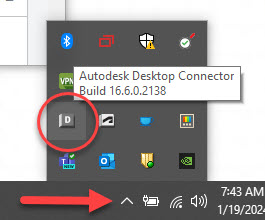
Remember: Desktop Connector is an application that runs on your desktop and creates a virtual drive that serves as a bridge between the local file system and data in the Autodesk cloud. That means it is of the utmost importance to ensure you’re using the latest version so you do not encounter any issues while uploading to the Autodesk Cloud.
There you have it! Be sure to get this latest version installed right away. While you’re here, be sure to read my new post about Autodesk Support and Problem Solving!
I’ll see you over there!
-Luke




Leave A Comment