When working in Civil 3D don’t forget about the Transparent Commands Toolbar. This collection of tools (because of their “transparency”) can be launched from within any active command. Using these tools can save you a great deal of time when selecting points, constructing geometry, or locating coordinates relative to Civil 3D objects.
Two of the commands I’d like to look at are the Match Radius and Match Length tools. (illustrated below) These guys can be launched anytime Civil 3D is asking you for a measurement.
Take this drawing for example….
Perhaps I’d like to fillet the two line segments using the same radius as the existing circle. To do that I could launch the FILLET command, type R and press Enter to access the “Radius” option. When Civil 3D asks for the radius, I’d click the Match Radius icon and select the existing circle. Civil 3D then steals the measurement and applies it to the fillet command. I would then finish by clicking each line segment. Example of finished drawing below…
Line lengths can ALSO be stolen for use in another command.
Try some of these examples… Create a circle and define the diameter using an existing line. Try creating a rectangle and define the length and width using two existing line segments.
You are only limited by your imagination!


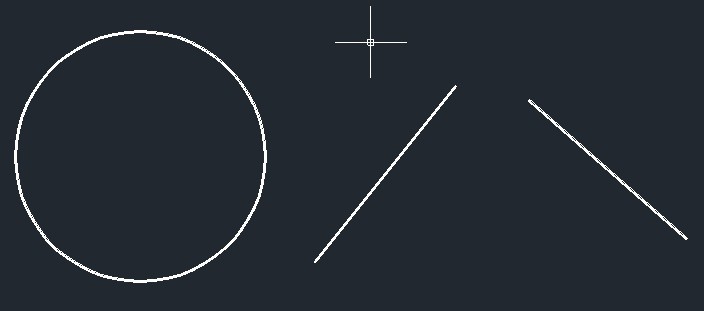
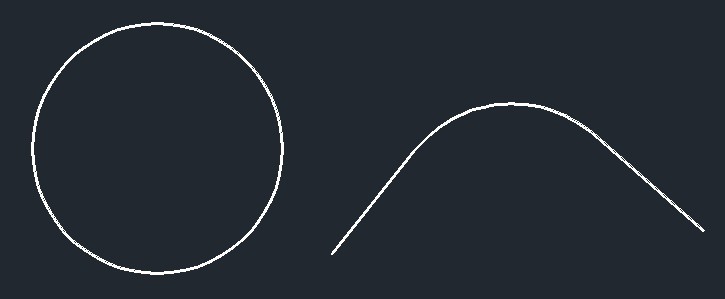
Leave A Comment