With the latest changes in the ACC and the Desktop Connector, accessing logfiles for your ACC projects will be covered in the images below.
You can open the Desktop Connector (make sure that it is set to work online and have the ACC project active in the DC., select the gear on the top right, Help, then Diagnostic Logs. (make sure that you also have the latest update of the Desktop Connector installed in order to access this info this way. Older versions
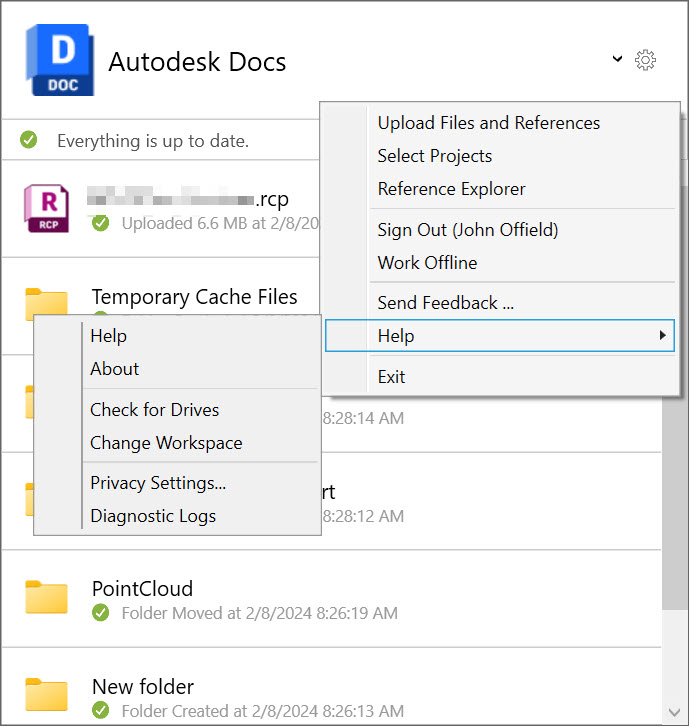
For additional options Hold your Shift key on your keyboard down while selecting Help to access these additional options.
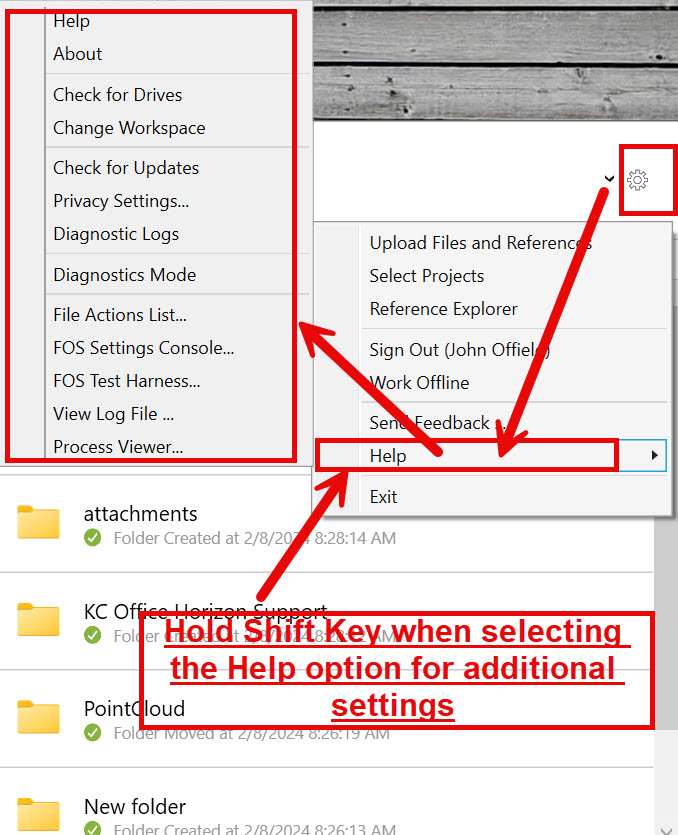
These log files come in handy for us as Autodesk Resellers to help resolve issues within your ACC projects, Desktop Connector issues, and so on. So now you know how to access these files for any future issues.


John Offield has over 25 years of experience from Design Build, Engineering and Architectural Firms. John has also been a speaker for the AIA, SMACNA, Structures Congress of Americas, AUGI, CADCAMP, Autodesk events and publications for several Autodesk software over the last 20 years. John has utilized his Design Build, Architectural, MEP, and Structural Design experience with his combined software knowledge / skills to implement BIM into firms small and large. Specialties include workflows between multiple offices and disciplines of BIM / VDC, scanning and hardware, standards, project coordination, and content creation with Revit, Dynamo, Navisworks, and other AEC Autodesk software. John is also an Autodesk Certified Instructor ready to implement custom training and software / hardware workflows. On the personal side, John enjoys spending time with his family, friends, and extended family members (3 dogs), being outdoors working on his farm (fishing, hunting, camping, etc.), gardening, playing guitar, going to concerts.
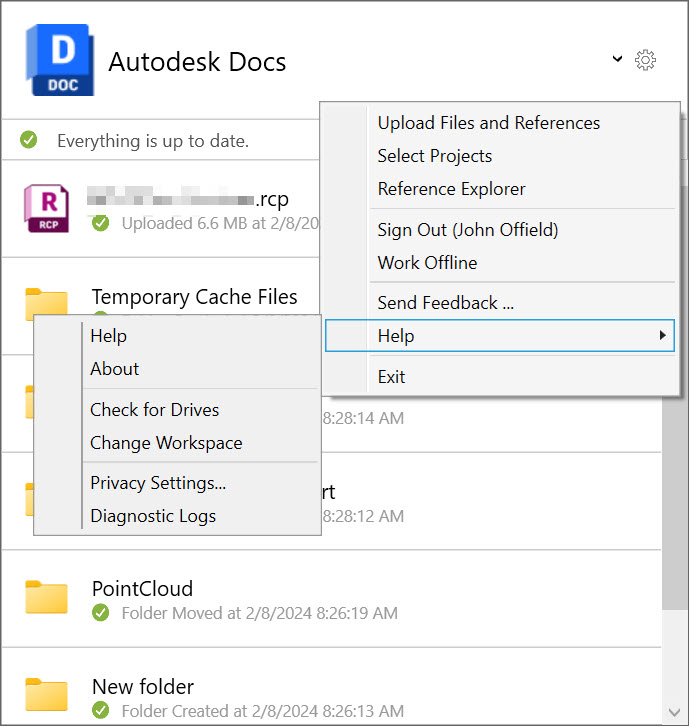
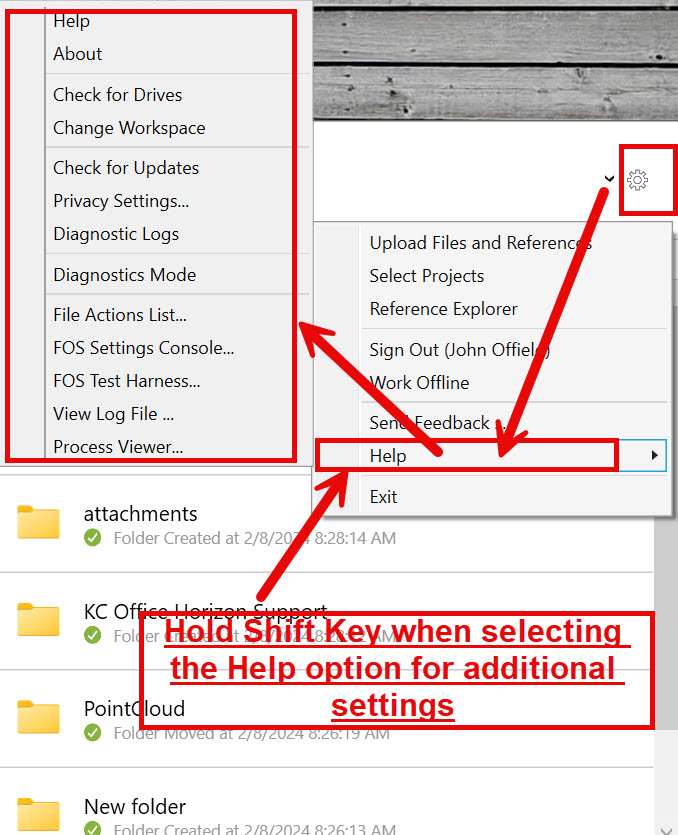



Leave A Comment