Bluebeam Revu 21: Dynamic Fill
Dynamic Fill is a powerful tool with many applications. It may be helpful to think of Dynamic Fill as a versatile selection tool, rather than a markup or measurement tool. Dynamic Fill uses the lines in your PDF as selection boundaries, which can then be used for a variety of different applications. Dynamic Fill makes measuring irregular shapes—like a curved pathway or pool, for example—much easier than manually tracing around the shape. It simplifies the process by allowing you to fill in areas that you want to select, and then apply a Measurement, Space, or Polygon markup to the selection.
Measure irregular areas
To create a measurement with Dynamic Fill:
Go to Tools > Measure > Dynamic Fill.
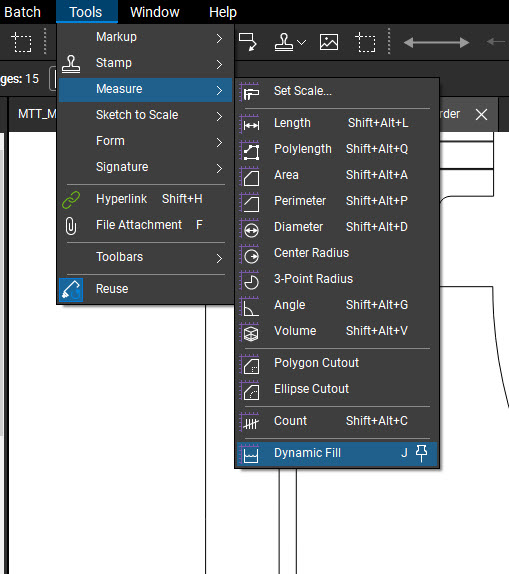
A floating toolbar appears, where you can access the Dynamic Fill tools, Settings, Markup, and Measurement choices. These tools allow you to either define your fill or create markups based on your selection.
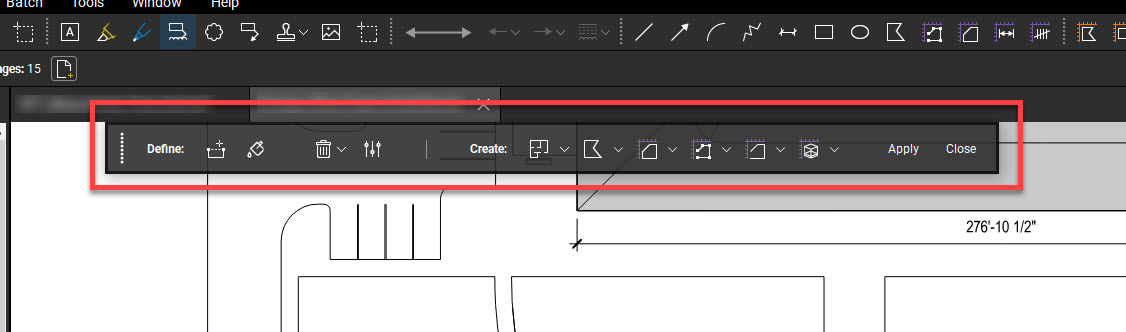
Click on Add Boundary to close off areas so they do not become part of the measurement.
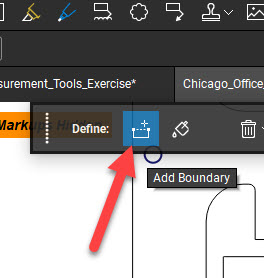
Now, add your boundaries to close off the area to be measured. Click on points and hit Enter when complete.
In the Dynamic Fill toolbar, select Fill.
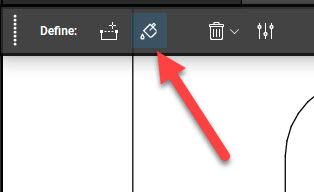
Click and drag inside the section you want to measure, and then move your cursor until the fill has reached the desired boundaries. To add more areas to your selection, click and drag until those areas are filled as well.
Careful as you fill in the areas. If you hold the mouse button too long, unwanted areas may end up being filled as well. If this happens, simply hit Ctrl-Z.
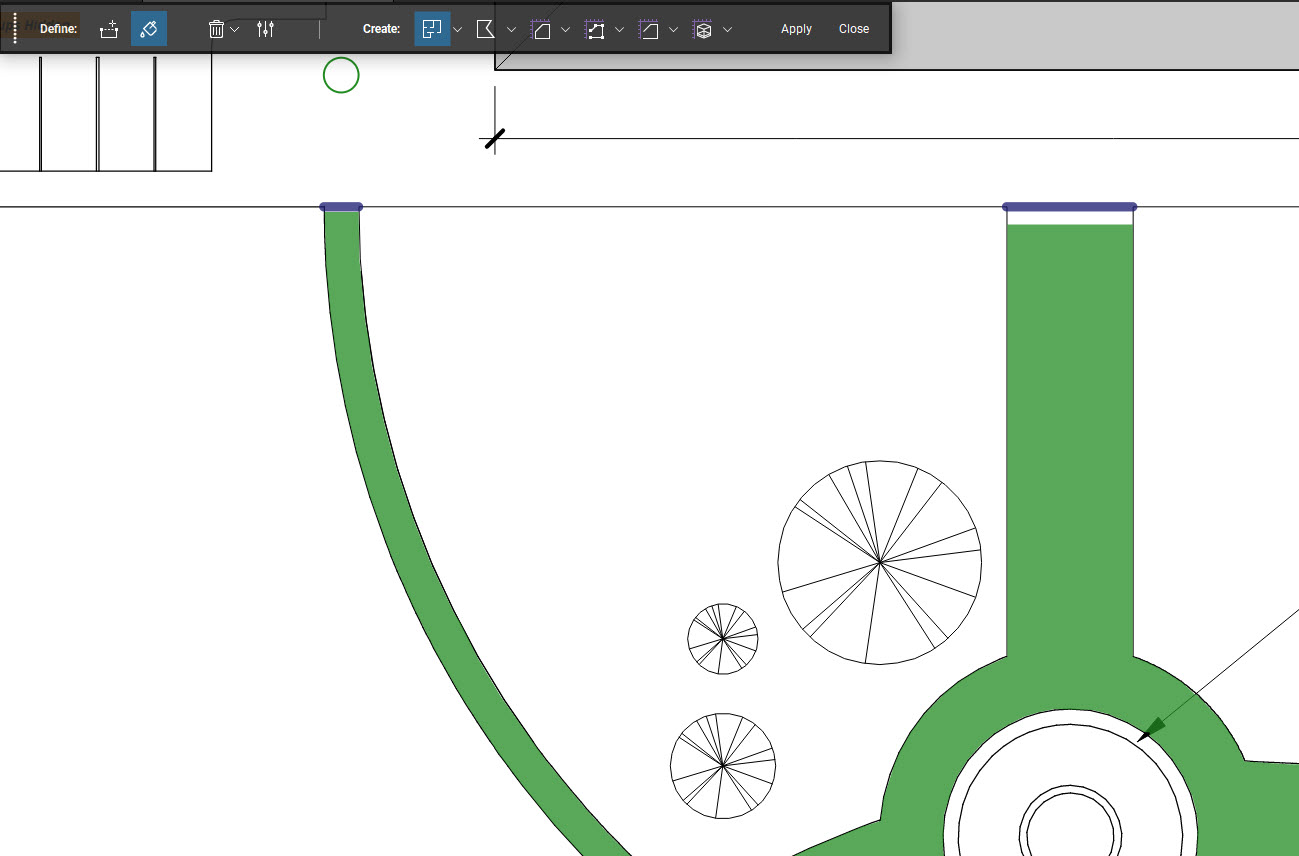
After you select all areas, select your measurement type from the Dynamic Fill toolbar. You can select one or more measurement types. Then, select Apply to complete the command.
Note: the area measurement is provided.
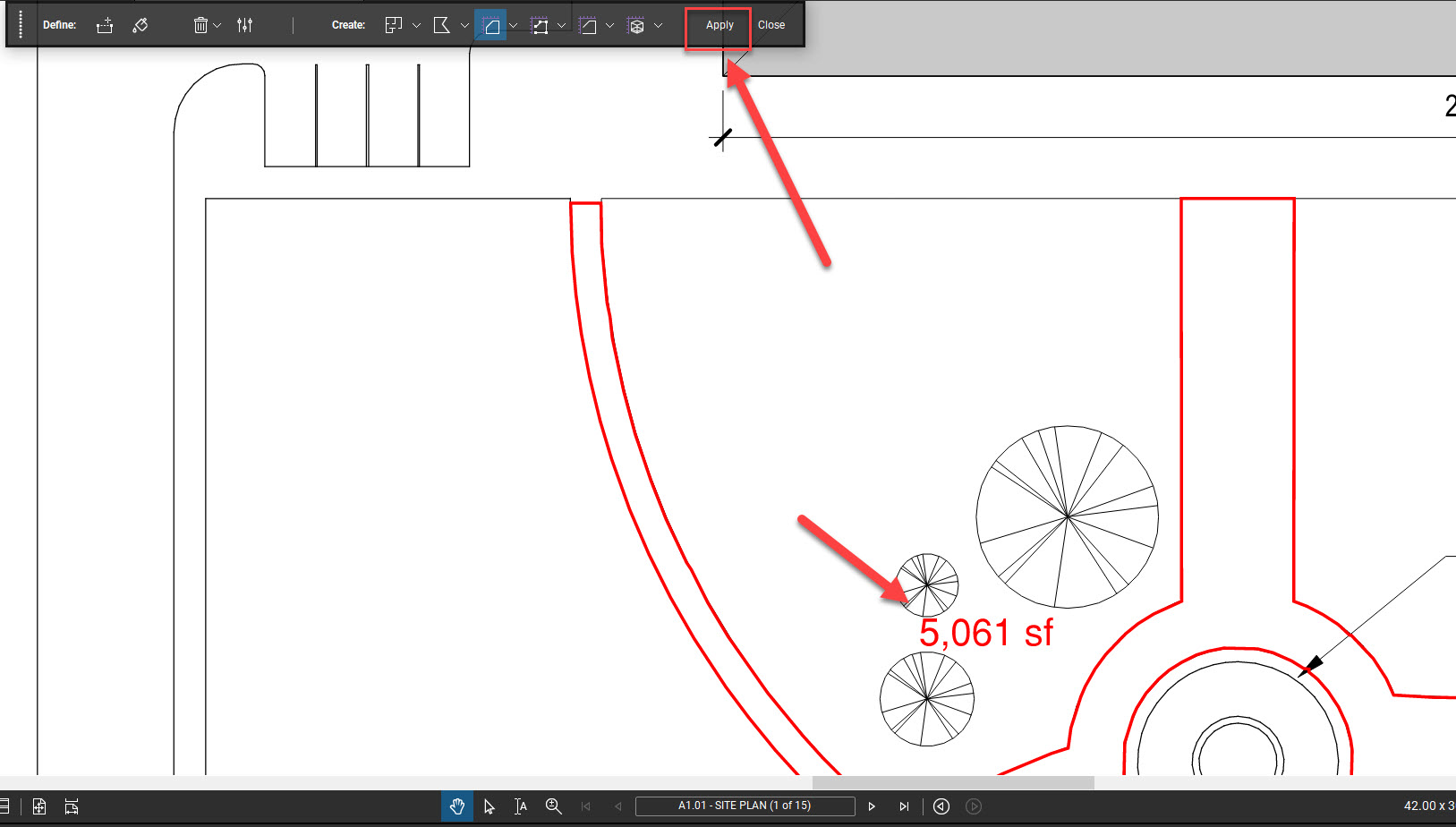
This is just one example of how this amazing tool can be used. To find out more, check out Bluebeam’s Help Article on the subject!
Thanks for reading!
-Luke



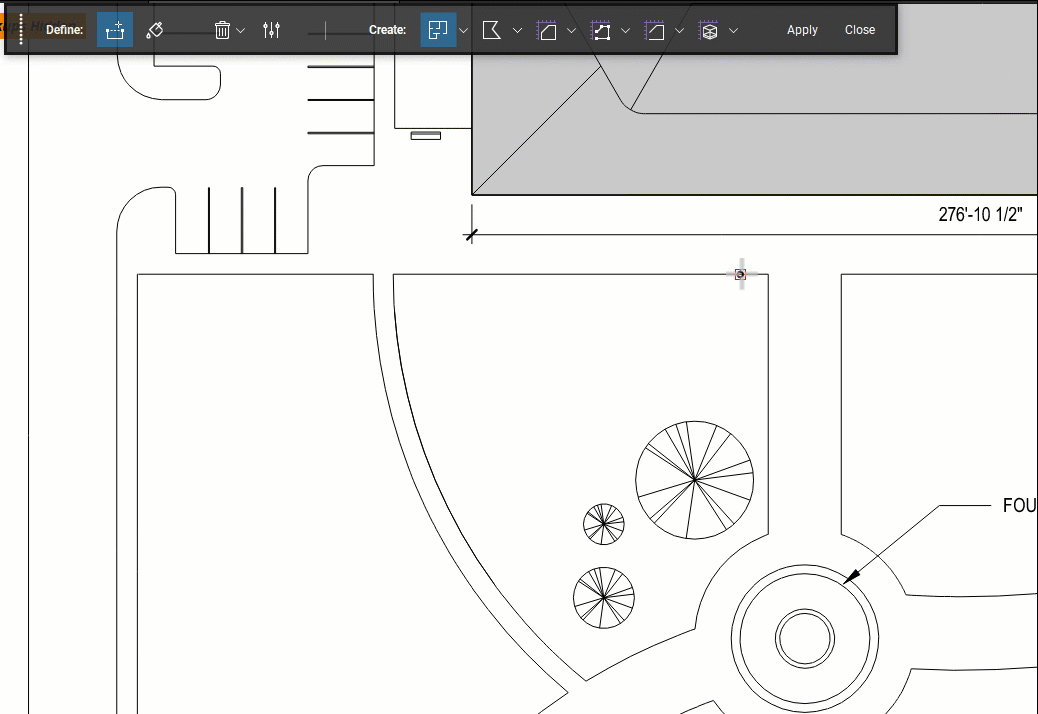
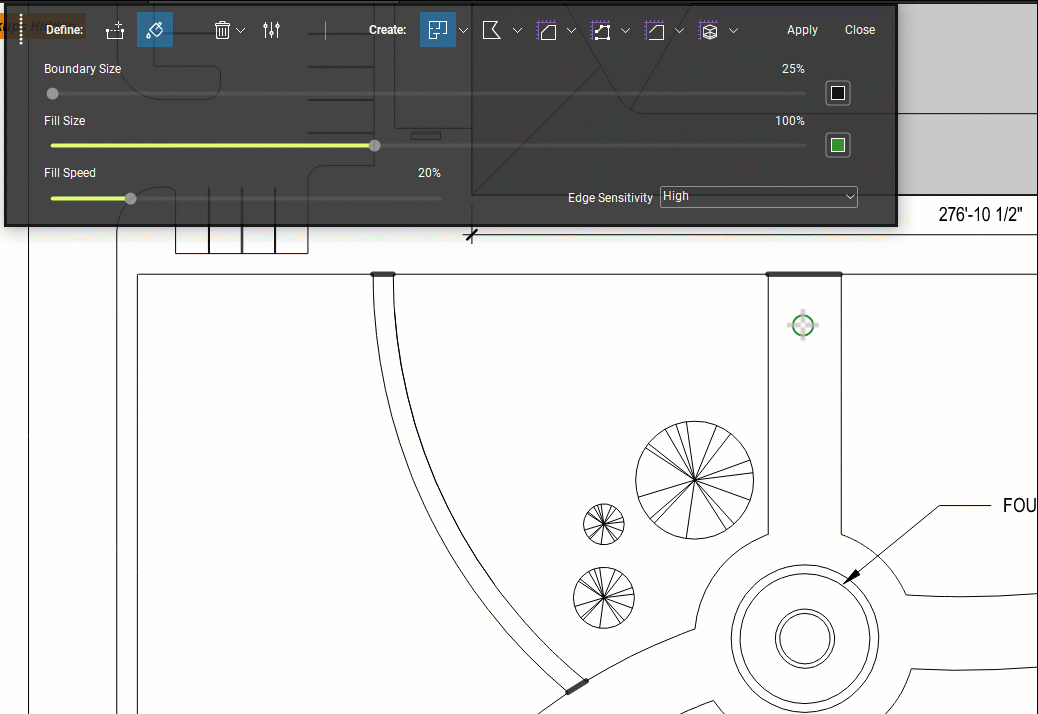
Leave A Comment