
Checking for Updates in Bluebeam Revu 21
In my recent post about Bluebeam Revu’s 21.2 version update, I discussed the details about what new changes were made regarding the update. However, I didn’t really discuss HOW to go about the update process. I want to rectify that here. So, today’s post is all about how you can make sure you’re working with the latest update of Revu, in just a few easy steps.
- Firstly, open Bluebeam Revu 21 by double-clicking the desktop icon.

- Generally, if there is a pending update, Revu will notify you immediately upon opening. From there, simply confirm the update and let the process complete.
That seems easy enough. However, often we don’t have time to handle updates as soon as they are released. Work usually has to come first and the updates will need to be handled when time allows. No worries. If you had to cancel out of the update process, or accidentally disregarded the message, you can still update Revu just as easily at another time of your choosing. We’ll next need to follow these steps:
- Open the Help dropdown menu on your Command Bar.
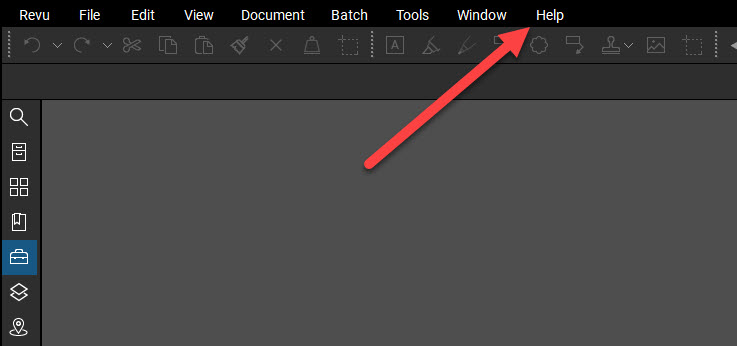
- Next, select Check for Updates.
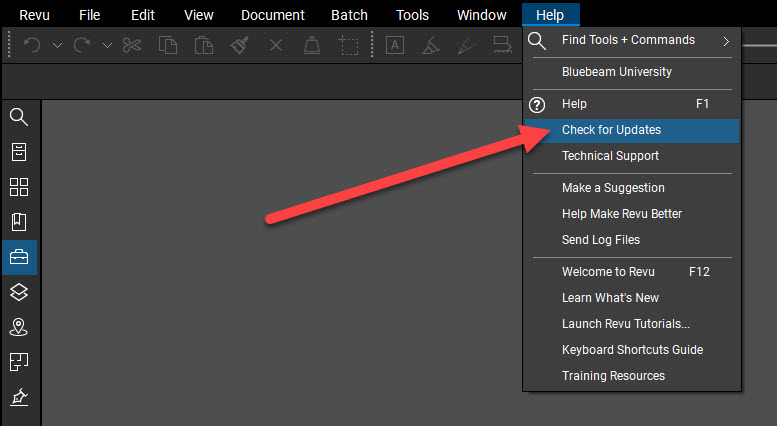
- If an update for Revu is available, you will be notified and can then apply it at this time.
- If your install of Revu is current and not in need of an update, you will receive this notification:
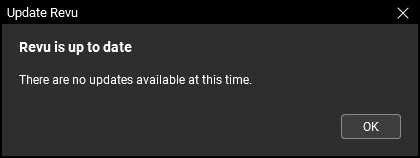
At this point, your Revu will be updated to the latest version and have all of the new tools and upgrades at your disposal. Additionally, any time you download Revu from Bluebeam’s Download Center, you’ll automatically be obtaining the most-recent version of the application.
Still have more questions regarding updating Bluebeam Revu? Check out Bluebeam’s help article on the subject.
Thanks for reading!
-Luke


Leave A Comment