Autodesk Licensing Service Update
I wanted to do a quick note about an update for the Autodesk Licensing Service just released 6 days ago! (12-8-2022)
Autodesk has started the transition to only single user licenses and is doing away with network licenses. Starting 2023 you will no longer be able to order a network license. Each license will be assigned to a user. The transition of this has caused some confusion on what and how and all the things; which, in turn, caused some licensing issues. To address some of these issues, Autodesk has just released an update to the Licensing Service that includes resolving:
• issue that prevented Windows users form accessing products and services due to http/https prefixes in the proxy settings
• the ‘Licensing Error’ screen including a trouble shooting link
• additional minor bug fixes that address sporadic licensing errors and performance improvements
• + more, which you can find specifics of this update and other Licensing Service Updates here
So if you are running 2020 and newer Autodesk products, go and install this Licensing Service update STAT to get everything running more smoothly and avoid potential licensing errors. If you’re an admin, make sure you’re installing the latest Autodesk Licensing Service with initial installs, which you can always find here. Or installing this update when transitioning licenses to save you from these specific licensing errors!
To get this update
Go to your Autodesk Desktop App
![]()
(if it’s not on your desktop as an icon, enter Autodesk Desktop App in in your windows search bar for it)

Open up the Autodesk Desktop App, then go to your ‘My Updates’
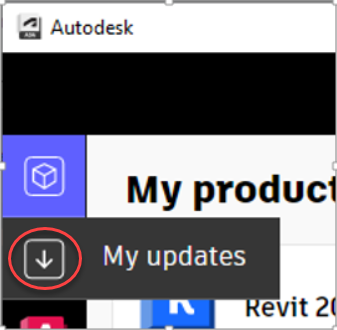
Make sure you are closed out of any Autodesk products and select the Update button for the Autodesk Licensing Service – 13.0.0.8122 – Win – Update
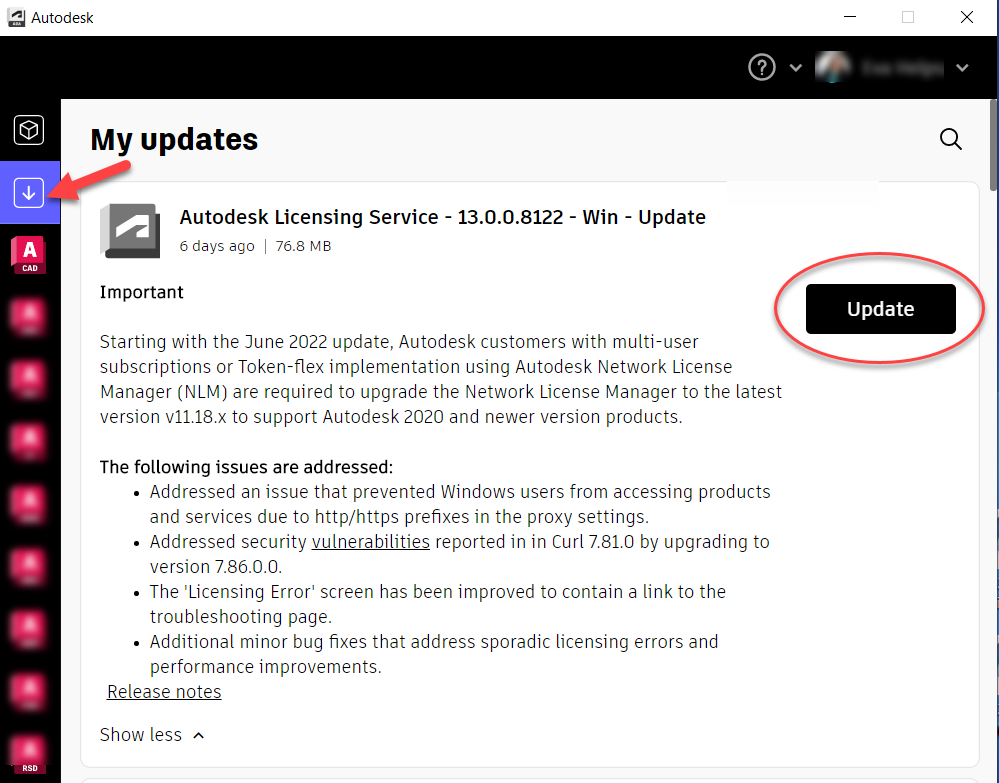
Also, you can hop on https://www.manage.autodesk.com to log in and check for available updates as well, as shown in the video from this previous blog.
Things to keep in mind when installing:
• Ensure you have rights to download and install on the machine
• Make sure all Autodesk products are closed out
• Check to make sure any firewall or VPN are not hindering your download and installation process. You can find more on that here.
Talk To Me Goose
Feel free to let us know the good, the bad and the ugly in the comments below!
We’d love to help you learn more about how these tools can simplify and support your workflow! Reach out to us here and we can chat about your needs, company needs, or the classes we offer along with any customized training we might be able to guide you through and strengthen your business.
Have any questions about this blog or any other CAD related content? –> Email us at [email protected] or call direct at 636-923-2662
Want more of Seiler Design Solution blogs and updates? Be the first to be notified when we send out updates or publish a blog that could have just what you’re looking for here!
If you want to get other news from Seiler Design Solutions, sign up for our Newsletter!


Leave A Comment