I was excited to find this new little gem. I have spent several years using Solidworks and their middle mouse button works a little differently from Inventor. I don’t remember what I was looking for when I found this, but I was happy when I did. Autodesk added a feature to their Application Options that adjusts what clicking and dragging the Middle Mouse Button does in Inventor.
In another blog, I mentioned that I always figure out how to reverse the zoom roll of the middle mouse wheel. I wanted to share this one as well.
There is a short video at the bottom of this page, but here is a step by step, just in case you want to read.
Open the Application Options and go to the Display Tab.
Scroll all the way down to the bottom of this tab to find the Middle Mouse Button options. Here you can change what happens when you click and drag the Middle Mouse Button, whether on its own or with the Shift or Control buttons.
With the Dropdowns, you can select between Zoom, Pan, and Orbit. Set up how you want things to work and click Apply or OK.
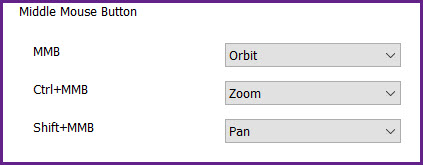
You’re done. Enjoy your 3D Orbit in Inventor.


Leave A Comment